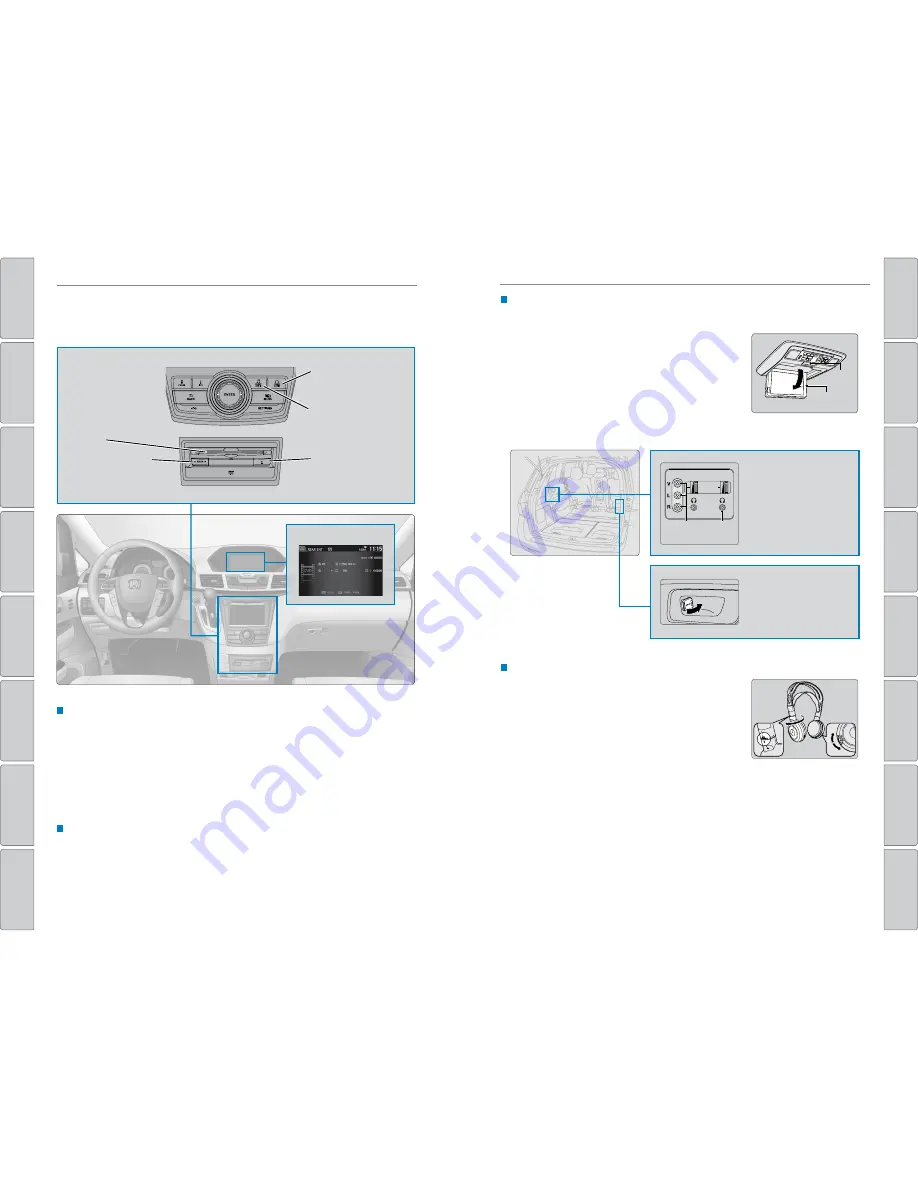
74 |
| 75
AUDIO AND CONNECTIVITY
AUDIO AND CONNECTIVITY
INDEX
VOICE COMMAND
INDEX
CUSTOMER
INFORMA
TION
SPECIFICA
TIONS
MAINTENANCE
HANDLING THE
UNEXPECTED
DRIVING
NA
VIGA
TION
TABLE OF CONTENTS
VISUAL INDEX
SAFETY
INFORMA
TION
INSTRUMENT P
ANEL
VEHICLE
CONTROLS
AUDIO AND
CONNECTIVITY
BLUETOOTH
®
HANDSFREELINK®
HONDALINK®
Rear Entertainment System (RES)*
Rear passengers can enjoy a different audio or entertainment source than front
passengers.
Operating the System from the Front
You can operate the rear entertainment system using the front audio controls.
1. Press REAR POWER to turn the system on.
2. Press REAR AUDIO.
3. Use the front audio controls to choose a media source for the rear system.
4. Press FRONT AUDIO to return to the front audio source.
Playing a DVD
Insert a DVD into the DVD slot. It begins playing automatically. Use the front or
rear controls to navigate the DVD.
Rear audio display
DVD slot
REAR POWER button:
Turn the rear entertainment
system on or off.
REAR AUDIO button:
Display rear audio
information.
FRONT AUDIO button:
Display front audio
information.
DVD eject button
*if equipped
System Components
Open the overhead screen to use the system.
9-inch screen*:
Pull down the bottom edge of the
screen, and extend it until it locks into place.
Ultrawide screen*:
Press OPEN. Extend the screen
until it locks into place.
Fold the screen back into the ceiling when not in
use.
Press the release button to detach the rear control panel, if desired.
Wireless Headphones
Your vehicle comes with two sets of wireless
headphones.
Pivot the left earpiece to turn on the headphones.
Turn the dial at the bottom of the right earpiece to
adjust the volume.
*if equipped
Overhead
screen
Release
button
Auxiliary inputs can be used
for video game systems and
other devices.
Wired headphones can also
be used.
Ultrawide RES*
HDMI input can be used for
video game systems and
other devices.
Auxiliary
input jack
Headphone
jack
Volume
dial
Pivot to
turn on.






























