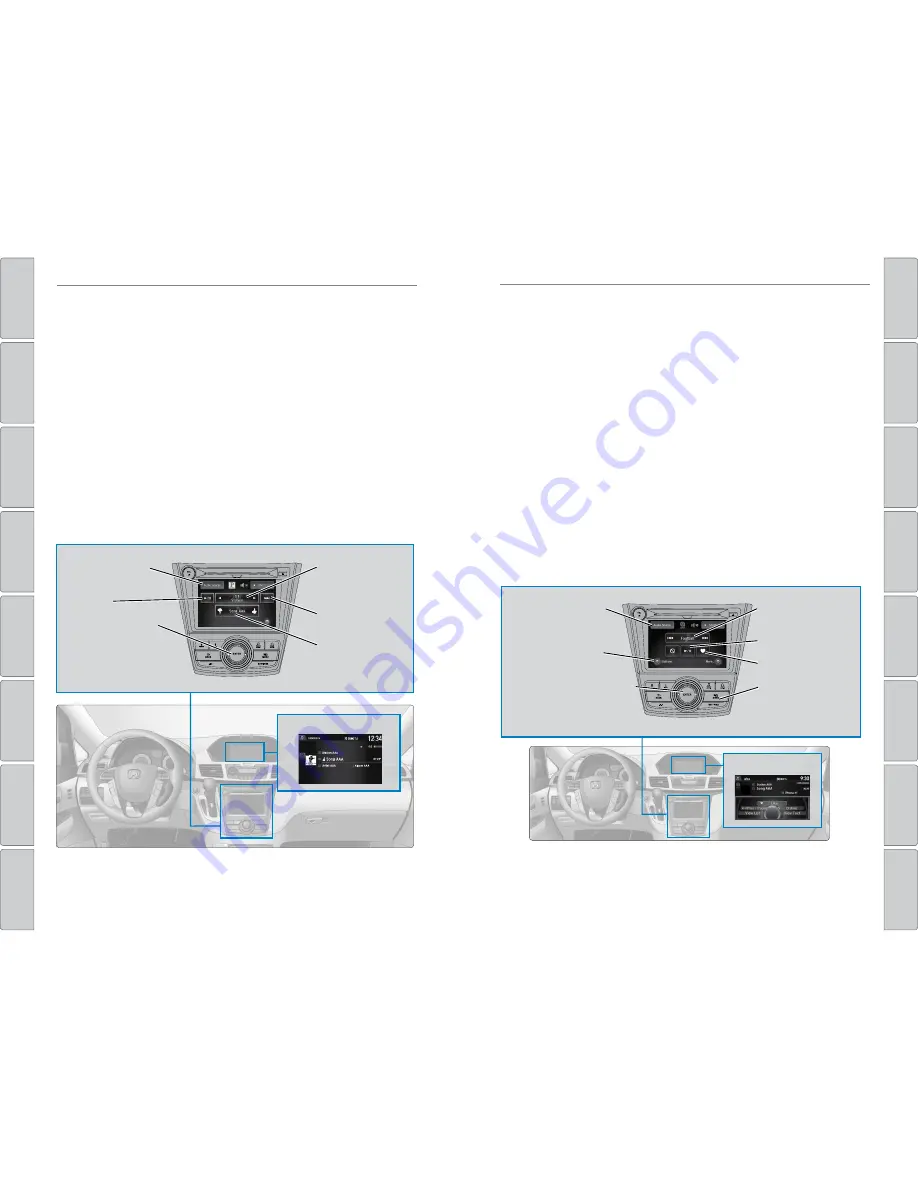
72 |
| 73
AUDIO AND CONNECTIVITY
AUDIO AND CONNECTIVITY
INDEX
VOICE COMMAND
INDEX
CUSTOMER
INFORMA
TION
SPECIFICA
TIONS
MAINTENANCE
HANDLING THE
UNEXPECTED
DRIVING
NA
VIGA
TION
TABLE OF CONTENTS
VISUAL INDEX
SAFETY
INFORMA
TION
INSTRUMENT P
ANEL
VEHICLE
CONTROLS
AUDIO AND
CONNECTIVITY
BLUETOOTH
®
HANDSFREELINK®
HONDALINK®
Pandora
®
Play and operate Pandora from your compatible phone through the vehicle’s audio
system. Visit
handsfreelink.honda.com
to check phone compatibility. Standard data
rates apply.
Available in the U.S. only.
Models with two displays
Connect your phone when the vehicle is stopped.
For iPhone:
• Connect via
Bluetooth
®
HandsFreeLink
®
(see page 80) or USB port (see page 56).
• A pop-up may appear on your phone requesting you to allow access for Pandora to
be launched.
• If you cannot operate Pandora through the audio system, it may be streaming
through
Bluetooth
®
Audio. Make sure Pandora is selected on the audio system.
• If Pandora still does not operate, try rebooting the phone and reconnecting the cable
if necessary.
For Android or BlackBerry:
• Connect via
Bluetooth
®
HandsFreeLink
®
(see page 80).
Audio Source:
Select
the Pandora icon.
Station bar:
Change
the station.
Like/dislike song
Play/Pause
Interface dial (from the
Audio screen):
Rotate and
press to select an item in
the upper display.
Skip:
Go to the next
song.
Pandora
®
display
State or local laws may prohibit the operation of
handheld electronic devices while operating a vehicle.
Only launch streaming audio on your phone when it is safe to do so.
HondaLink featuring Aha™
Access music and information programming, location-based services, and social
media through your vehicle’s audio system. Visit
handsfreelink.honda.com
(U.S.)
or
honda.ca/hondalink
(Canada) to check phone compatibility. Standard data rates
apply.
Models with two displays
Visit
www.hondalink.com
(U.S.) or
honda.ca/hondalink
(Canada) and download the
HondaLink app to your phone prior to using this feature. Make sure you have an
active Aha account. Connect your phone when the vehicle is stopped.
State or local laws may prohibit the operation of
handheld electronic devices while operating a vehicle.
Only launch streaming audio on your phone when it is safe to do so.
For iPhone:
• Connect via
Bluetooth
®
HandsFreeLink
®
(see page 80) or USB port (see page 56).
• A pop-up may appear on your phone requesting you to allow access for Aha to be
launched.
• If you cannot operate Aha through the audio system, it may be streaming through
Bluetooth
®
Audio. Make sure Aha is selected on the audio system.
• If Aha still does not operate, try rebooting the phone and reconnecting the cable if
necessary.
For Android or BlackBerry (U.S. only):
• Connect via
Bluetooth
®
HandsFreeLink
®
(see page 80).
Audio Source:
Select
the Aha icon.
Station bar:
Change the
station.
MENU button:
View the
complete station list in
the upper display.
Like/dislike
Play/Pause
Interface dial (from the Audio
screen):
Rotate and press to
view and select menu items.
Stations:
Select from
16 previously favorited
stations.
Aha™ display






























