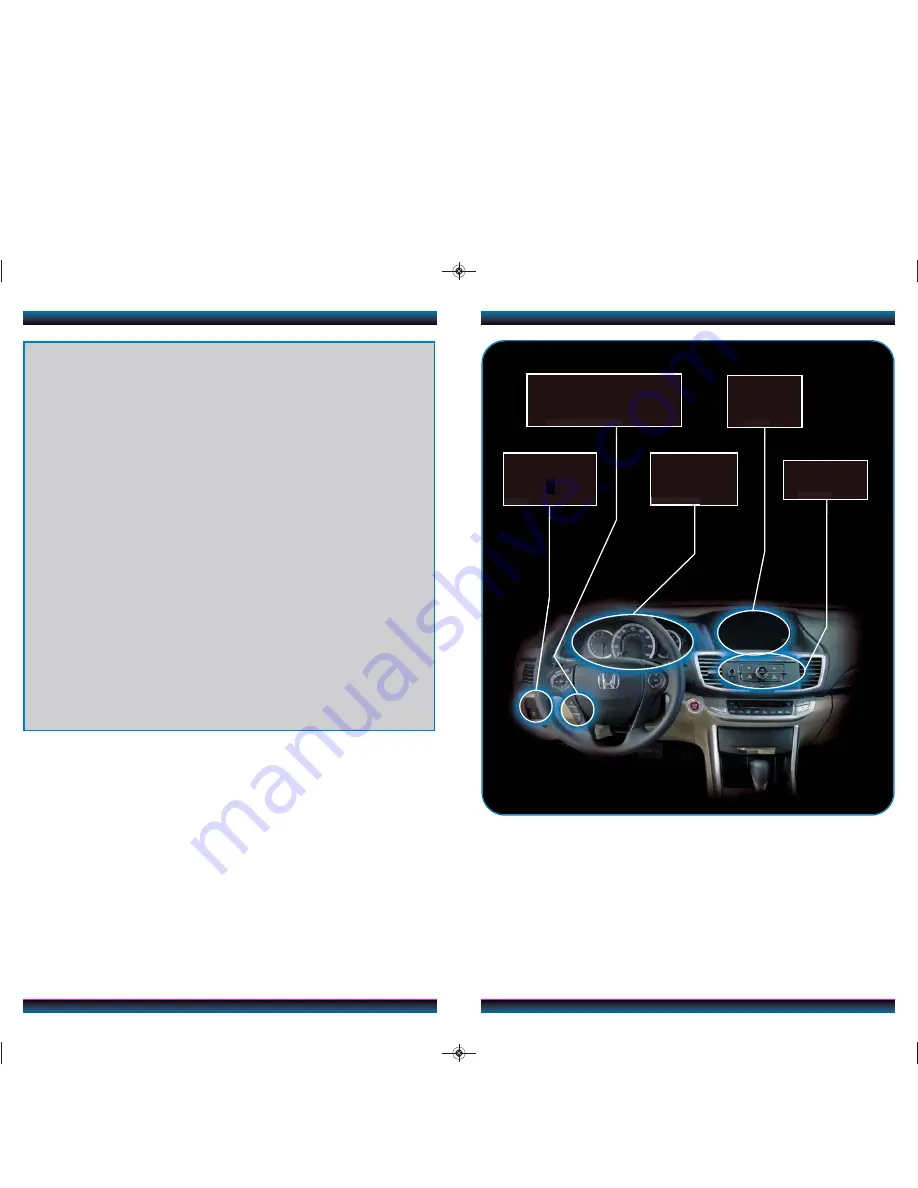
LaneWatch
TM
*
.........................................................................................................1
5
Bluetooth
®
HandsFreeLink
®
(HFL)........................................................................
16
SMS Text Messaging ................................................................................................
21
Bluetooth
®
Audio ......................................................................................................
23
iPod
®
or USB Flash Drive .....................................................................................
24
Pandora
®
...................................................................................................................
25
Settings for Your Vehicle ........................................................................................
26
Owner Link..............................................................................................................
27
Safety Reminder......................................................................................................
27
Fuel Recommendation...........................................................................................
28
Smart Entry with Push Button Start
*
...................................................................
2
Auto Door Locks .....................................................................................................
4
Instrument Panel Indicators ...................................................................................
6
Information Display ..................................................................................................
8
Intelligent Multi-Information Display (i-MID) ..................................................
.10
Tire Pressure Monitoring System (TPMS) .......................................................
.11
Eco Assist
TM
..............................................................................................................
12
One-Touch Turn Signal...........................................................................................
13
Auto Headlights with Wiper Integration..........................................................
.13
Rearview Camera ...................................................................................................
14
T E C H N O L O G Y R E F E R E N C E G U I D E
The Technology Reference Guide is designed to help you
get acquainted with your new Honda and provide basic
instructions on some of its technology and convenience
features. This guide covers the Accord Sedan LX, Sport,
and EX.
This guide is not intended to be a substitute for the
Owner’s Manual. For more detailed information on vehicle
controls and operation, please refer to the respective
sections in the Owner’s Manual.
*
EX only
AUDIO
p
.
23
BLUETOOTH
®
HANDSFREELINK
®
p. 16
ECO
ASSIST
TM
p. 12
INSTRUMENT
PANEL
p
.
6
i-MID
p. 10
EX shown
13 Accord 4D TRG_LX SPORT EX_ATG_NEW STYLE 8/31/2012 9:45 AM Page 2


































