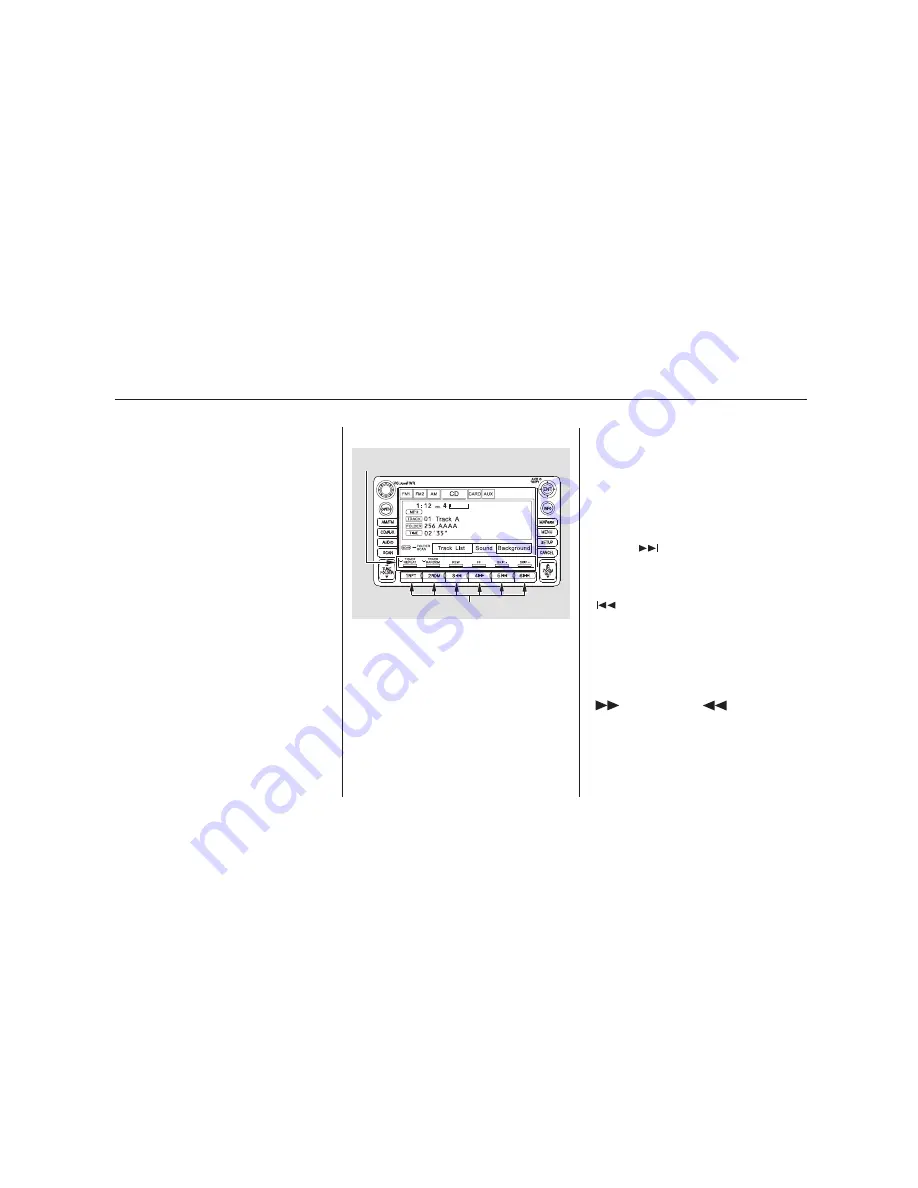
−
−
Press the AUDIO button beside the
screen to show the audio display and
operate the in-dash disc player.
You can also operate the audio
system without using the control
icons on the audio screen. Press the
CD/AUX button. The status bar
appears on the bottom of the screen.
On the navigation screen, you can
see the audio information whenever
you touch the AUDIO INFO or
TRACK LIST icons on the lower half
of the screen.
When playing a CD recorded with
text data, the track, album, and artist
name are shown on the audio display.
When playing a disc in MP3 or WMA,
the folder number and name, the file
number and name, the artist name,
and the elapsed time are shown. The
system will continuously play a disc
until you change modes. If the disc
was not recorded with text data, it
will not be displayed.
You can use the preset buttons while
a disc is playing to select passages
and change tracks (files in MP3 or
WMA mode). Each preset button’s
function is shown on the bottom of
the screen.
You can also select an icon with the
joystick. Move it to left, right, up, or
down to change the highlighting and
scroll through lists. Then press ENT
on the top of the joystick to select
the icon.
Each time you press and
release
(preset 6), the player
skips forward to the beginning of the
next track (file in MP3 or WMA
mode). Press and release
(preset 5), to skip backward to
the beginning of the current track.
Press it again to skip to the
beginning of the previous track.
To move rapidly within
a track/file, press and hold
(preset 4) or
(preset 3).
To Change or Select Tracks/Files
SKIP
FF/REW
Playing a Disc (Models with navigation system)
208
PRESET BUTTONS
PRESET BUTTON’S FUNCTION
Summary of Contents for 2010 Insight
Page 6: ......
Page 64: ...U S models Canadian models Safety Labels 58 DOORJAMBS ...
Page 306: ...300 ...
Page 390: ...384 ...
Page 436: ...430 ...
Page 442: ...436 ...
Page 452: ......
Page 453: ......
















































