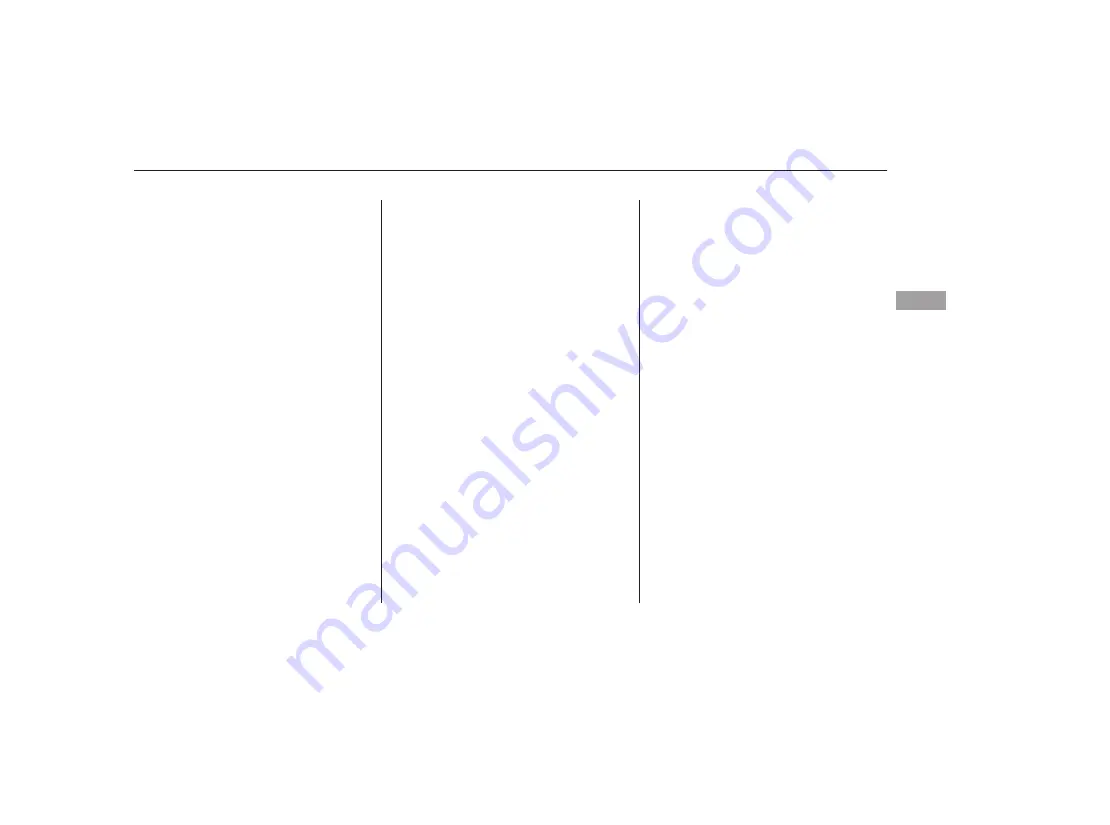
The indicators above the disc
buttons of the empty positions will
blink, and the green load indicator
above the CD slot comes on.
If you press the LOAD button while
a CD is playing, the system will stop
playing that CD and start the loading
sequence. It will then play the CD
just loaded.
Repeat this until all six positions
are loaded. The system will then
begin playing the first CD loaded.
If you stop loading CDs before all six
positions are filled, the system will
wait for 10 seconds, then stop the
load operation and begin playing the
last CD loaded.
You can also load a CD into an empty
position while a CD is playing by
pressing the appropriate disc button.
Select an empty disc button (the
indicator above the button is off),
and press the button. The system
will stop playing the current CD and
start the loading sequence. It will
then play the CD just loaded.
You cannot load and play 3-inch
(8-cm) discs in this system.
Do not try to insert a disc until
‘‘LOAD’’ appears. You could
damage the audio unit.
Insert a CD into the CD slot.
Insert it only about halfway; the
drive will pull it in the rest of the
way. You will see ‘‘BUSY’’ in the
display. The CD load indicator
turns amber and blinks as the CD
is loaded.
When ‘‘LOAD’’ appears again on
the display, insert the next CD into
the CD slot.
Each time you press the DISP button,
the display shows you the text data
on a disc, if the disc was recorded
with text data.
You can see the album, artist, and
track name in the display. If a disc is
recorded in MP3 or WMA, you can
see the folder and file name, and the
album, artist, and track tag.
With the folder name, you will see
the FOLD indicator in the display.
The TRACK indicator is shown with
the file or track name.
When you press and release the
DISP button while a disc without text
data is playing, you will see ‘‘NO
INFO’’ on the display.
2.
3.
4.
5.
CONTINUED
CD Changer (Models with navigation system)
Text Data Display Function
Fe
a
tu
re
s
191
08/06/02 20:09:49 31SJC630 0196
















































