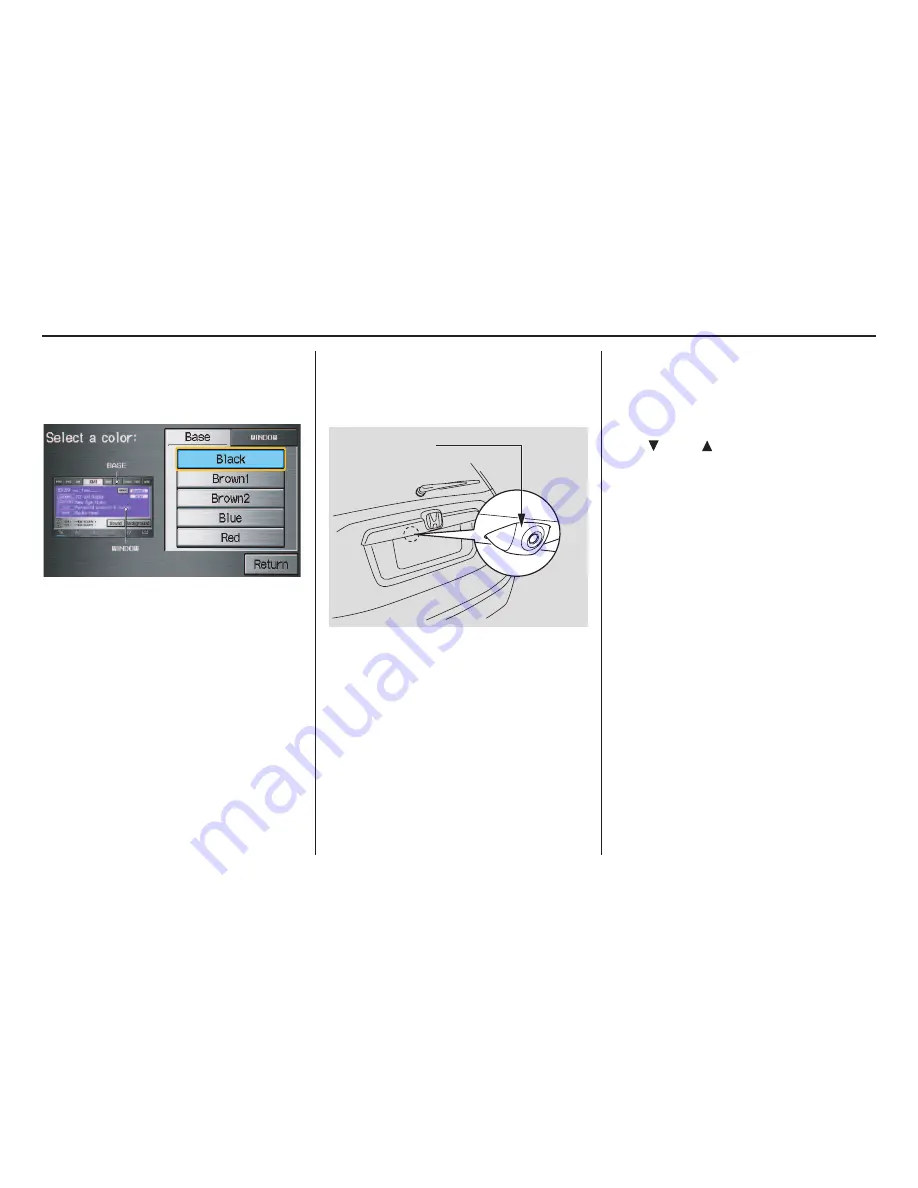
94
Navigation System
Menu Color
Allows you to choose the menu color
from one of five colors for each
Base
and
Window
.
Say or select
Return
to return to the
previous screen.
NOTE:
• Choose
Black
(factory default) as
the
Base
color to obtain the best
display contrast.
• Choose
Blue2
(factory default) as
the
Window
color to obtain the best
display contrast.
Rear View Camera
Your vehicle is equipped with a rear
view camera as shown in the
illustration.
Whenever you shift to R (Reverse) with
the ignition switch in the ON (II)
position, the rear view is shown on the
navigation system screen. For the best
image, always keep the rear view
camera lens clean, and be sure it is not
covered.
Since the rear view camera display area
is limited, you should always back up
slowly and carefully, and look behind
you for obstacles.
Rear View Camera Brightness
Adjustment
When in reverse, the touch screen, and
Navi “hard” buttons are locked out,
except the
ZOOM
buttons. Touching
the “
” or “
” button allows you to
adjust the brightness of the rear view
camera image. This brightness control is
independent of the screen brightness
adjustment in Set up.
NOTE:
• The camera brightness cannot be
adjusted by voice control.
• Slight delays can occur when
switching to the camera image, or
switching back to the Map/Menu
screen. This is normal.
Rear View
Camera
System Set-up
















































