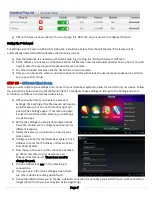Page 7
g)
HSTouch Server is now enabled. You can now go into HSTouch on your device to configure HSTouch.
Setting Up IP Cameras
For setting up an IP Camera within HS3, follow the instructions below. Note that all Foscam IP Netcams will be
automatically detected by HS3 whereas other cameras will not.
a)
Now that HStouch is enabled you should be able to go to Plug-ins->HSTouch Server->HSTouch.
b)
At the bottom you will see an IP Camera section. All Foscam cameras will automatically show up here. Yoou will
need to enter the username and password for each camera.
c)
For other branded cameras click the Green Plus to add a camera.
d)
Here you can name the camera, add the snapshot url (this will include the username and password), and then
set up pan/tilt controls.
STEP #9
– HSTouch Client Setup
Here you will configure your settings and connect to your HomeSeer system to allow for control from your device. Follow
the instructions below to set up the HSTouch Client. To configure these settings on iOS, go to the Settings app and
scroll down to HSTouch and proceed with step b.
a)
HSTouch will prompt you to select a server or
settings. Click settings.
(The first launch will require
an initial setup.)
A menu on the bottom right will
pop up. Click Settings again.
(This menu can also
be used to switch between servers, go to settings,
or exit the app.)
b)
Within the settings you are given multiple options.
Servers 1-4 allow you to configure each server for
different locations.
c)
Select the server you would like to have as your
Home setup.
d)
Configure a Label for that HomeSeer system. Click
Address
to enter the IP Address or Domain of the
HomeSeer System.
e)
Now that you have set up the connection address,
go ahead and enter in your Username and
Password for that server. There is no need to
change the port.
f)
You can follow steps c-e for the remaining 3
connections.
g)
If you go back to the main settings screen, there
are other options for setting up HSTouch.
h)
Connection Mode allows you to choose a default connection for each time you start HSTouch. (
HSTouch will no
longer prompt to choose a connection at the beginning.
)