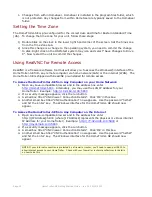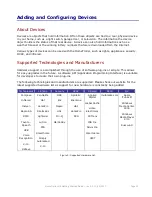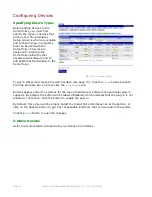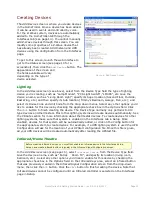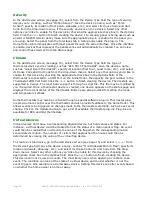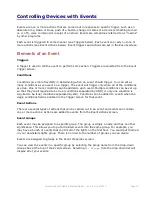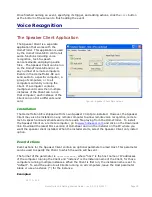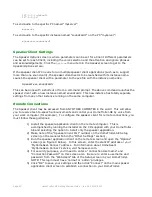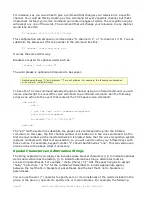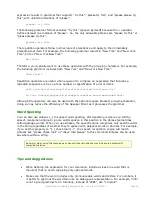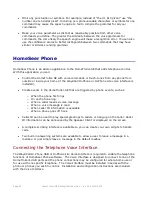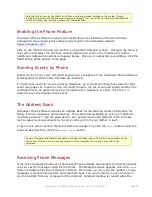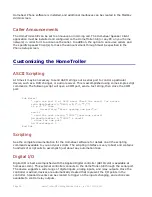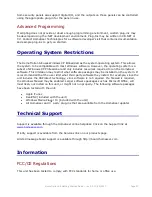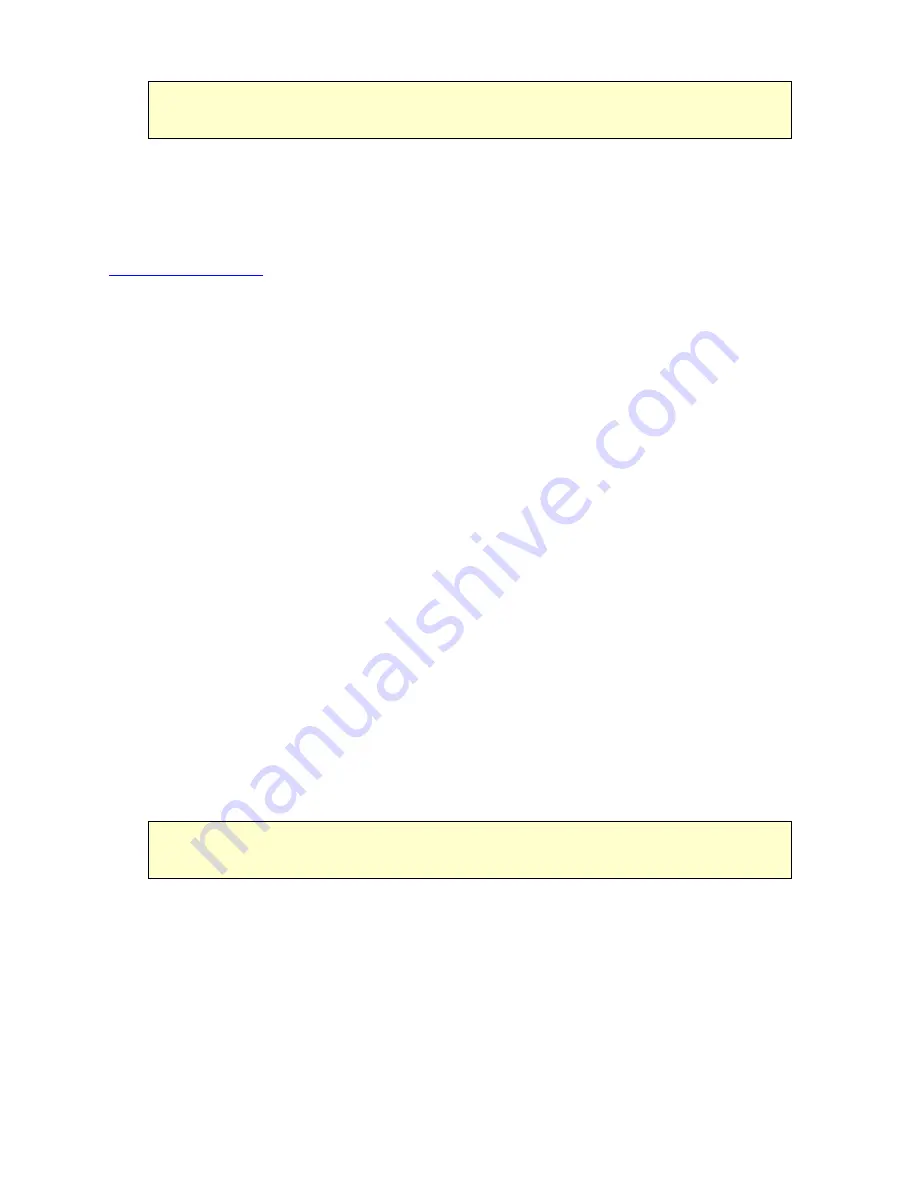
HomeTroller-SE Getting Started Guide – rev 3.0 10/12/2011
Page 25
Note that the drivers for the Way2Call Hi-Phone units are already installed on the system. Simply
install the hardware and the drivers will load automatically. For the Hi-Phone, right click the
Way2Call
Hi-Phone
system tray icon and uncheck the
Suspend
option.
Enabling the Phone Feature
HomeSeer Phone software is required to enable the phone functions of the HomeTroller.
Information on purchasing this software may found on the HomeSeer website
(
www.homeseer.com
)
.
Click on the “Phone” tab and scroll to the “Line Specific Settings” section. Pull open the menu in
this section and select the Hi-Phone Voice Interface then click on the “Create Line” button.
Additional configuration options will appear below. Once you‟ve adjusted your settings, click the
SAVE button at the bottom of the page.
Running Events by Phone
Events can be run by voice command spoken over a telephone if the HomeSeer Phone Software
and Way2Call Hi-Phone Voice Interface are installed.
To control any event for voice control by telephone, go to the
Event Properties
screen for that
event (see page 18), type the voice command to use to run the event, and specify whether the
command has to be spoken through a microphone or a telephone or either. Click the
SAVE
button to save the changes to the event.
The Address Book
HomeSeer Phone software includes an
Address Book
for maintaining contact information for
family, friends, colleagues and companies. The feature allows dialing by voice (ie “call Mom”,
“call Steve at work”, “call the pizza parlor”, etc) and can work with caller ID (CID) to create
text-to-speech announcements (ie “a call is coming in from your mother in law”).
To get to this screen, launch the web interface (see page 10), click the
Phone
button under the
time and date bar then click the
Address Book
button.
Some of the advanced features available in the Address Book require Caller ID to be available on the
phone line. This feature also requires purchase of the HomeSeer Phone and a Way2Call Voice
Interface.
Receiving Phone Messages
If the voice messaging functions of HomeSeer Phone software are enabled, the HomeTroller-SE
can serve as the message center for the family. The
Messages
screen appears when the
Phone
button is clicked at the top of the web interface. From here, you can view the number of voice
messages recorded in the system and play them back. You can do this from any computer in
your home AND from any computer on the internet! A default mailbox is created when the