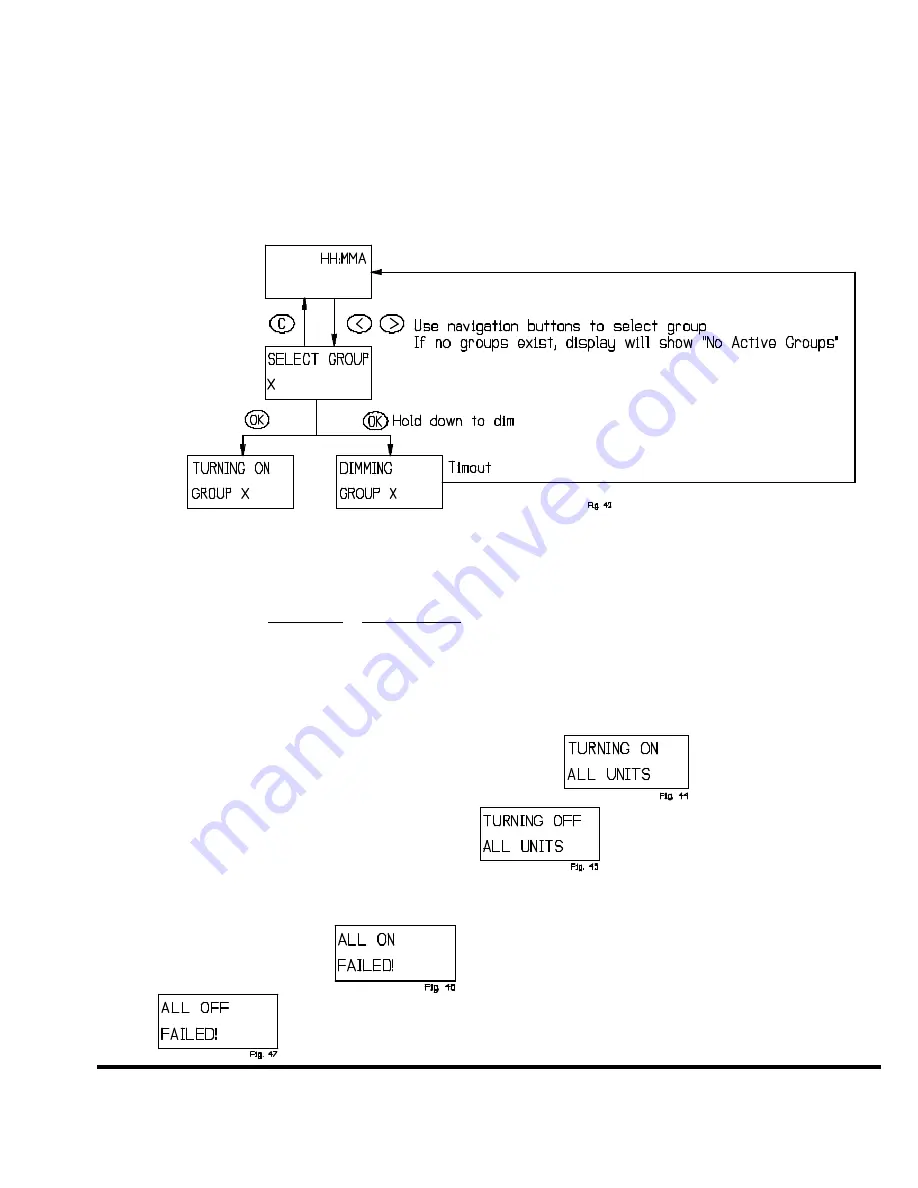
ZTH200 Operating Instructions (Version 1.26)
P/D 102406
HomePro
by ADVANCED CONTROL TECHNOLOGIES, INC
.
26
5.2.2 CONTROLLING GROUPS USING NAVIGATION BUTTONS.
Another way to access groups is to use the navigation buttons (“<“,”>”) from the operation state. This is the only way
to control the groups from 7 to 64. Also note that it is only existing groups that show up when the user toggles through
the list. If a group is named the name will be shown instead of the number. In order to switch a group ON or OFF the
“OK” button is pressed briefly. If the “OK” button is held down the group will be dimmed and it will be possible to add
module to the group being dimmed as mentioned in 5.2.1.2
It looks like this:
5.2.3 CONTROLLING SCENES
Scenes are accessed through the scene prefix button “S”. The Wireless Controller will indicate that it is in scene selecting
mode by the display shown in
5.1.2.
When in this mode the
navigation
or
speed buttons
can be used to select a scene. Once a scene has been activated
the Controller returns to group mode. Note that scenes can only be activated, not dimmed or deactivated. Unless the
modules in the scene are also controlled individually (i.e. they are also configured as a single module in a scene), it is
best to also set up an inverse scene of the same modules to turn them off taking advantage of the fact that scenes can
include switched off modules. Note that setting a scene will never return a failure message.
5.2.4 ALL ON/ALL OFF
Hitting “ALL ON” button will show this display
and “ALL OFF” button will result in
This display will be shown for the duration of the transmission, which for larger setups can be a while.
If the transmission fails either
or
will be shown until the user presses a button (or times out after one minute).
















