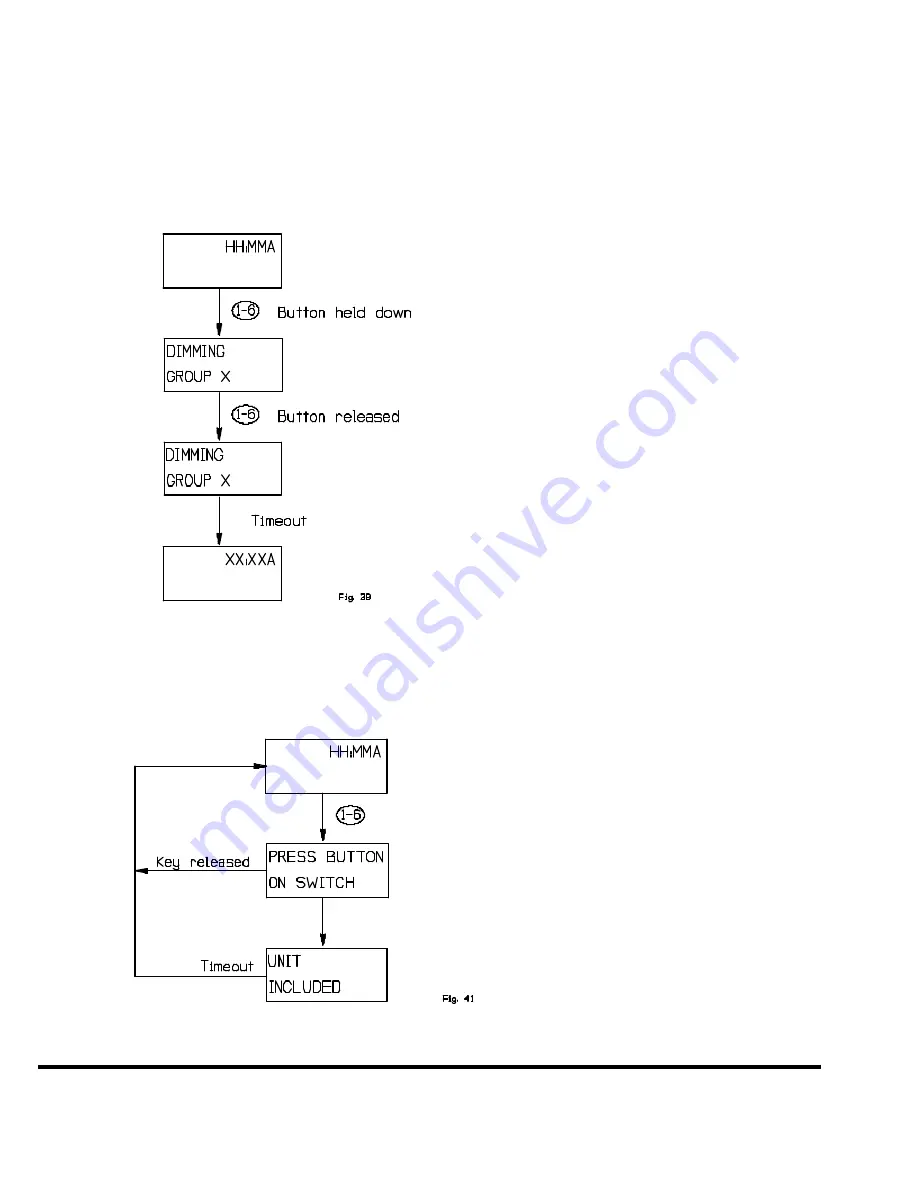
ZTH200 Operating Instructions (Version 1.26)
P/D 102406
HomePro
by ADVANCED CONTROL TECHNOLOGIES, INC.
25
5.2.1.2 HOLDING A SPEED BUTTON DOWN.
Once a group is created on a speed button, it will start dimming when the speed button is held down.
This figure illustrates the display during dimming:
NOTE:
If the group on the speed button is unused the user will be presented with the option to include a module
when holding down a speed button. This is done with the following display:



































