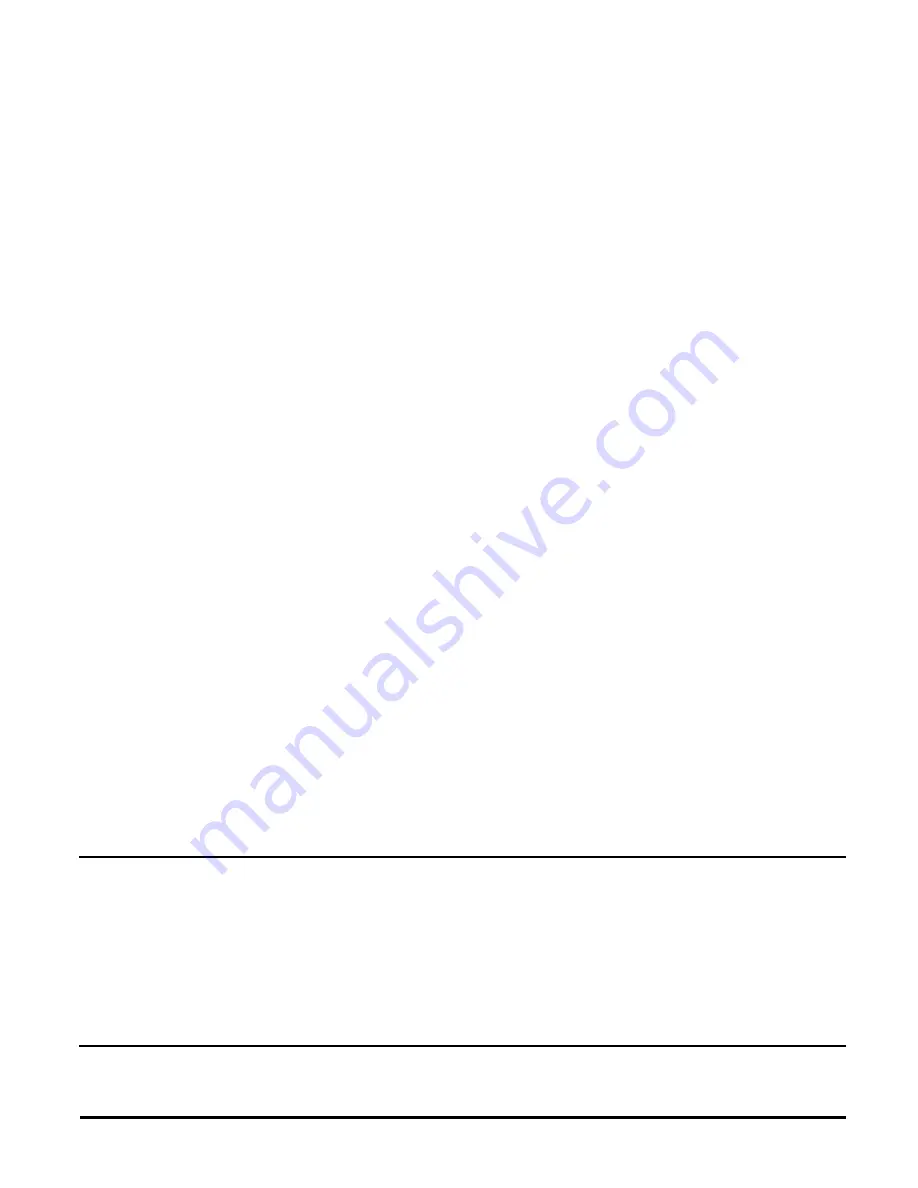
Z-Wave ZDW120 Instructions, Series 200, Release 2.2
P/D 032508
HomePro
by ADVANCED CONTROL TECHNOLOGIES, INC.
0758-01
5
ALL ON/ALL OFF dim rate
Parameter 11
Dim step Parameter (default = 1)
Valid Values: 1-99
Parameter 12
Dim timer Parameter (default = 3)
Valid Values: 1-255
Enable Shade Control Group 2
The ZDW120 can control shade control devices via its group 2 if this configuration parameter is set to 1.
• Parameter 14
• Length: 1 Byte
• Valid Values: 0 or 1 (default 0)
Enable Shade Control Group 3
The ZDW120 can control shade control devices via its group 3 if this configuration parameter is set to 1.
• Parameter 15
• Length: 1 Byte
• Valid Values: 0 or 1 (default 0)
LED Transmission Indication
The ZDW120 will flicker its LED when it is transmitting to any of its 4 groups. This flickering can be set to
not flicker at all (set to 0), to flicker the entire time it is transmitting (set to 1), or to flicker for only 1 second
when it begins transmitting (set to 2). By default, the ZDW120 is set to flicker for only 1 second.
•
Parameter 19
•
Length: 1 Byte
•
Valid Values = 0 , 1, 2 (default 2)
Each Configuration Parameter can be set to its default setting by setting the default bit in the Configuration Set
command. See your controller’s instructions on how to do this (and if it supports it).
All Configuration commands will be reset to their default state when the ZDW120 is excluded from the Z-Wave
network by using the controller to reset the node (on the ZTH100 select “SETUP” and scroll to “RESET UNIT”).
SUC Support
There must be a Static Update Controller in your Z-Wave system for this feature to work. A Static Controller is
one that is not moved after addition to the network. The Static Controller can act as a gateway in the system, since
other nodes always know its position. The “always listening” advantage of the Static Controller is that other nodes
can transmit information frames to it whenever needed.
You can assign an “SUC Route” to the ZDW120. Refer to your Controller’s instructions on how to do this (if it
supports it). Assigning an SUC Route to the ZDW120 allows it to request an update of the Z-Wave devices that
are between it and the Z-Wave device to which it was trying to transmit. The ZDW120 will only request an update
when a transmission fails.
SPECIFICATIONS
Power
120 VAC, 60 Hz.
Signal (Frequency)
908.42 MHz.
Minimum Load
40W, incandescent lamps only.
Maximum Load
500W, incandescent lamps only.
Range
Up to 100 feet line of sight between the Wireless Controller
and /or the closest HomePro Receiver Module.
Operating Temperature Range
32-104
O
F (0-40
O
C). Indoor use only.
INTER-OPERABILITY WITH Z-WAVE™ DEVICES
A Z-Wave™ network can integrate devices of various classes, and these devices can be made by different
manufacturers. The ZDW120 can be incorporated into existing Z-Wave™ networks.
The top or bottom of the ZDW120 switch can be used to carry out inclusion, association, or exclusion.
























