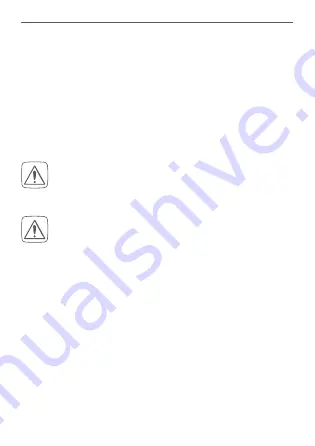
37
Start-up
4
Start-up
First install the Homematic IP app on your smartphone
and set up your Homematic IP WLAN Access Point as de-
scribed in the following section. Once your device has
been set up successfully, you can add and integrate new
Homematic IP devices to your system.
4.1
System requirements
Plug-in mains adapter
Only use the supplied USB plug-in power supply
unit (5 V
DC
/550mA) for the power supply of the
device.
Connect the device only to an easily accessible
power socket outlet. Disconnect the mains plug
in the event of a hazard.
Router
A WLAN router (2.4 GHz) with network and Internet con-
nection is required for setup and configuration of the
devices.
Smartphone app
Setup and operation are flexible and intuitive via smart-
phone (Android from version 5 or iOS from version 10)
using the Homematic IP cloud in combination with the
free Homematic IP app.
















































