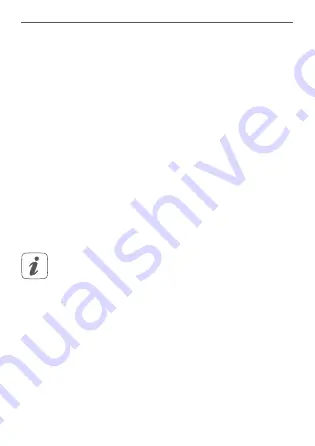
47
Replacing batteries
• If you are working with hard surfaces you should
pre-drill the holes marked using a 1.5 mm drill
(not necessary for soft surfaces).
• Place the bracket of the electronic unit to the
desired mounting location and turn the two
longer countersunk screws (2.2 x 16 mm) into the
screw holes
(see figure 8)
.
• Insert the electronic unit into the bracket.
• Place the back side of the magnetic contact or
the spacer to the desired mounting location and
turn the two smaller countersunk screws (2.2 x 13
mm) into the screw holes
(see figure 8)
.
• Place the magnet in the bracket at the back side
and place the back side into the housing of the
magnetic contact
(see figure 7).
When using the spacer, you can simply attach the
magnetic contact after installation to the spacer.
6
Replacing batteries
If an empty battery is displayed via the app or the device
(see “7.4 Error codes and flashing sequences” on page
50), replace the used batteries by two new LR03/
micro/AAA batteries. You must observe the correct
battery polarity.
Summary of Contents for HmIP-SWDM
Page 3: ...1 C A B D E F ...
Page 4: ...2 1 2 ...
Page 5: ...4 3 4 s Homematic IP Homematic IP HAP ...
Page 6: ...5 5 mm 5 mm ...
Page 7: ...6 1 2 3 4 2x oder or ou oder or ou ...
Page 8: ...1 2 7 ...
Page 9: ...8 1 3 2 oder or ou oder or ou ...
Page 10: ...9 10 4 s ...
Page 11: ...11 4 s ...










































