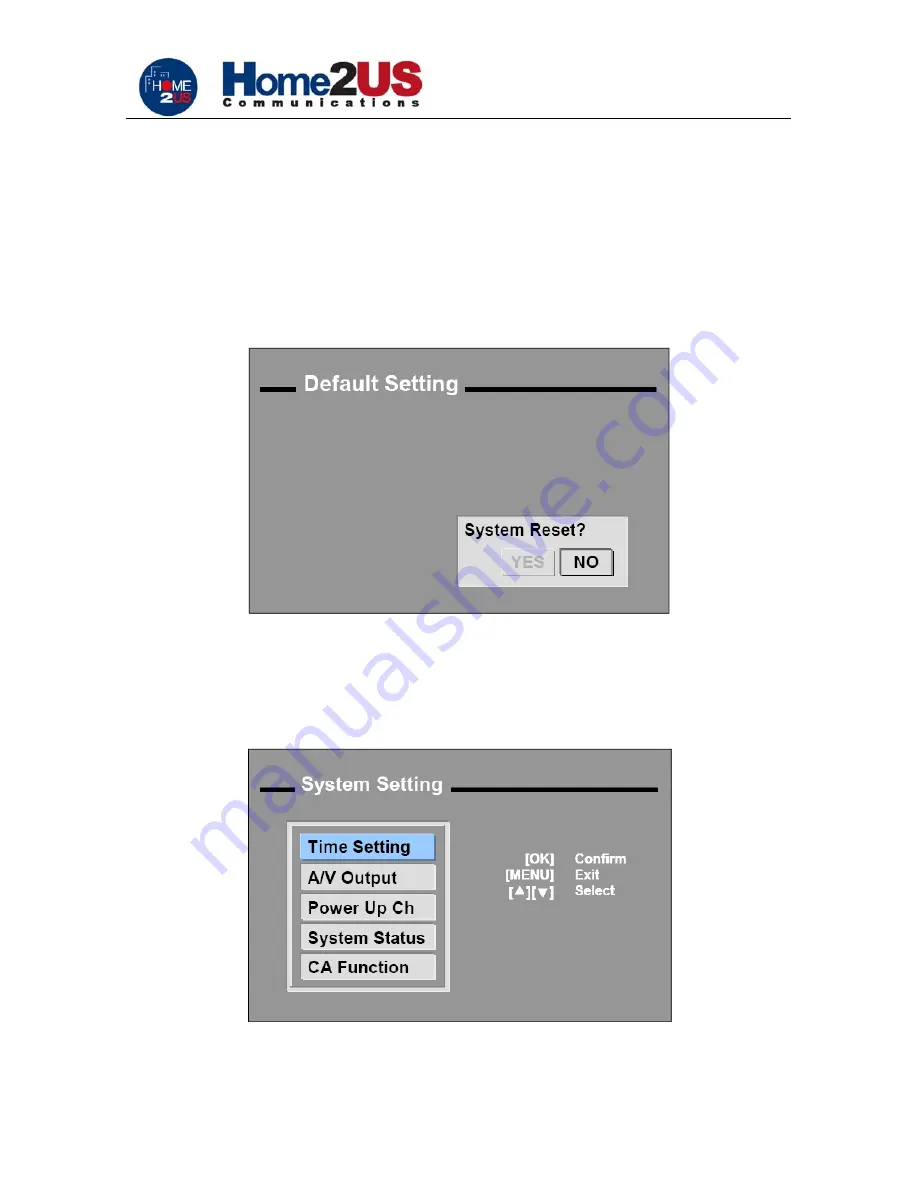
.
Digital Satellite Receiver HOME2US 8800 IR - User’s Manual
- 18 -
3. Press
▲
/
▼
key to select parameter you want to modify.
4. Press
◄
/
►
key or 0…9 keys to change the parameter value.
5. Press OK to confirm or MENU key to ignore the modifications and exit.
5.5.2.2 Organizing Radio
Same as Organizing TV.
5.5.2.3 Organizing Network
Same as Organizing TV.
5.5.3 Default Settings
When you select
YES
, the system setup and channel data will be changed to the default values.
All the service information manually entered by user will be lost! To exit, select
NO
or press
MENU key.
5.6
System Settings
Summary of Contents for 8800 IR
Page 1: ...Digital Set Top Box IRDETO CAS Satellite Receiver HOME2US 8800 IR USER S MANUAL ...
Page 4: ... Digital Satellite Receiver HOME2US 8800 IR User s Manual 3 2 SAFETY WARNINGS ...
Page 5: ... Digital Satellite Receiver HOME2US 8800 IR User s Manual 4 ...
Page 26: ... Digital Satellite Receiver HOME2US 8800 IR User s Manual 25 Home2US Communications Inc 2006 ...






















