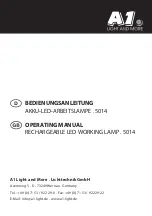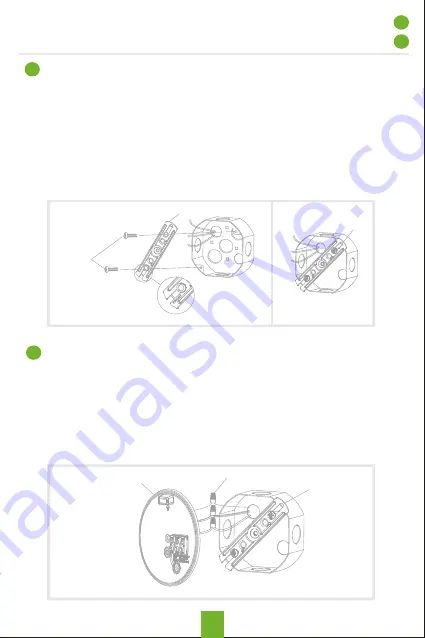
2
Connecting the Wires
CAUTION: Do not cut any wires and remove the wire connectors.
*Connect the wires on the mounting plate (D) and the wires on the
junction box with wire nut (I).
-
White to white
-
Black to black
-
Green ground wire to house ground
Note:
Make sure the polarity is correct.
Installing the Mounting Bracket
*Align the holes on the mounting bracket (E) with the holes on
your junction box.
* Lock the two mounting screws (F or G) to the junction box.
Note:
*Make sure the mounting bracket with the stamped word "FRONT"
facing away from the junction box
.
*For the best performance, install the light fixture at 5.9 feet ~11.5
feet (1.8~3.5m) above the ground.
E
E
F or G
Installation
1
D
I
E
3