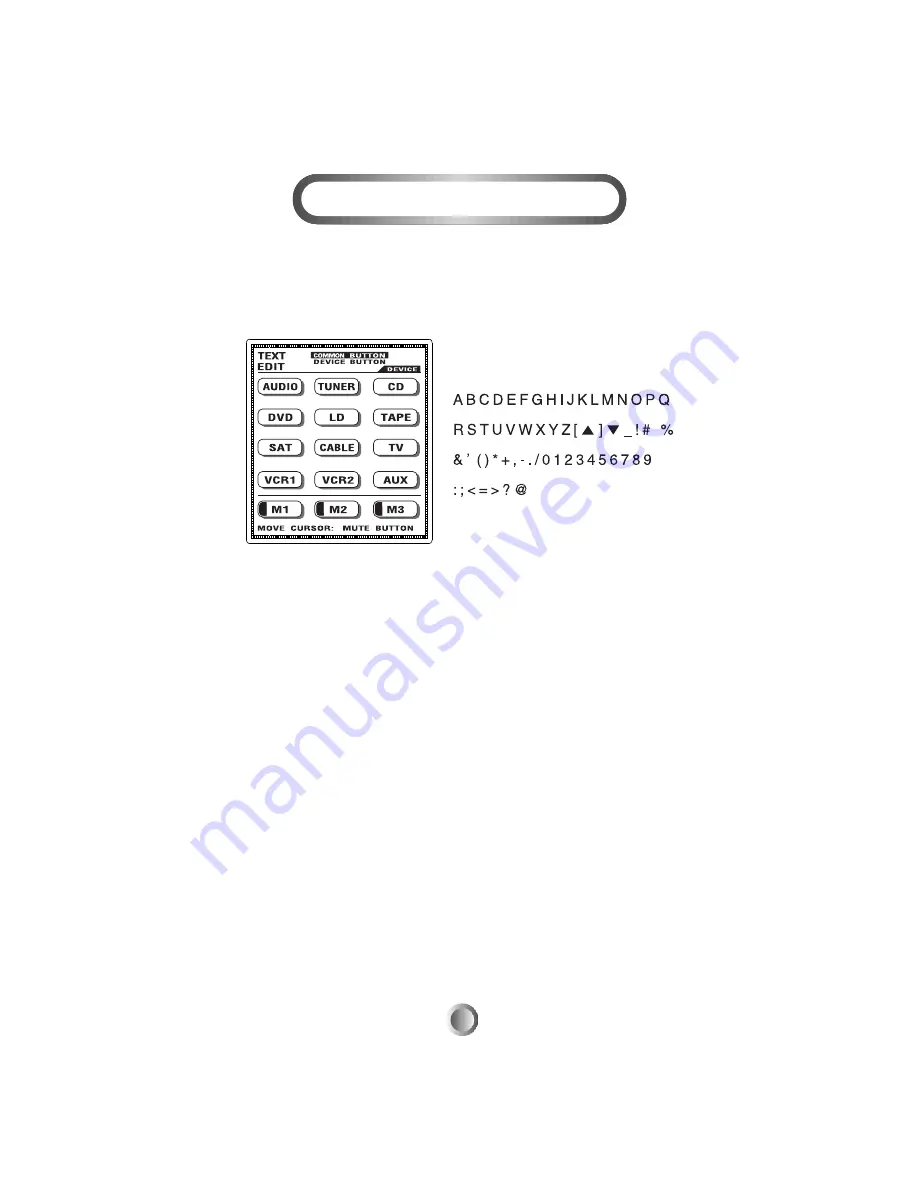
F. To Edit a Text
This is designed to write a new text on any of the buttons in the LCD
screen with the following steps:
1. Select TEXT EDIT button in EDITING MODE.
2. If you wish to write on the functional buttons, move the cursor to
COMMON BUTTON with the MUTE button and select the device
you wish to enter. Select the functional button you wish to write text.
If you wish to write on the device buttons or on the M1 – M3 buttons,
move the cursor to DEVICE BUTTON and select the device button.
3. After the selection of the button you wish to write, move the cursor
to the location with joystick to write a text in the button, press the
Volume UP or Down button to select the characters you wish to use,
press the Channel UP or Channel Down button to move on to next or
move back to the previous characters, press the PRE CH button to
move to the second line of the text and the POWER button for
different font sizes. You can select font sizes by pressing the POWER
button either before you start to write the characters or after you write
the text. For a space between the characters, press the PLAY button.
4. Press the joystick down to save the new text on the button you selected.
5. Repeat from Step 3 to continue to change the text on other buttons
in the same device.
6. If you wish to change the text in another device, return to the main
menu by pressing the MAIN button and then repeat from Step 2.
7. If you wish to exit from this mode, return to the main menu first by
pressing the MAIN button and exit from the main menu by pressing
both the MAIN and PAGE buttons simultaneously.
25
8. To Edit the buttons on LCD
The following choices of fonts are
available in two sizes for text editing:
















































