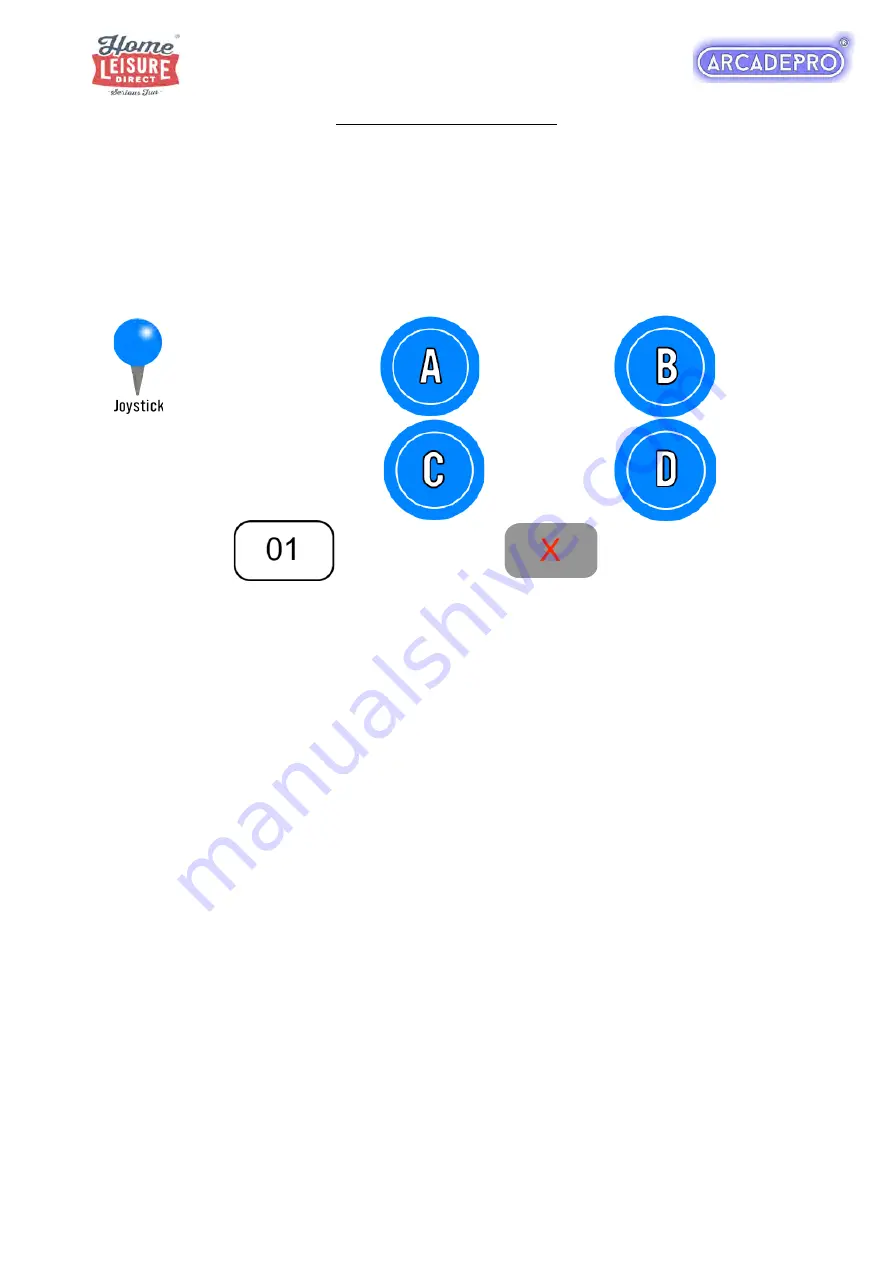
8 of 9
Customising Your Games List
Note: It is not possible to add any additional games to the system.
The games list can be changed using the Game List Setting option in the Pandora
’
s Treasure
Settings Menu.
Basic Controls and Key
Up
- Scroll up
Down - Scroll down
Make
Selection
Hide All
Games
Show All
Games
Back
Game Will Be
Displayed
Game Will Be
Hidden
Hiding certain games on the 2D games list can make it easier to find your favourite games on the
system by displaying only the games you wish to see.
If a game in the list is prefixed with its number, then it will be displayed in the 2D games list
upon exiting.
If a game is prefixed with a
red X
, then it will be hidden in the 2D Games List upon exiting.

























