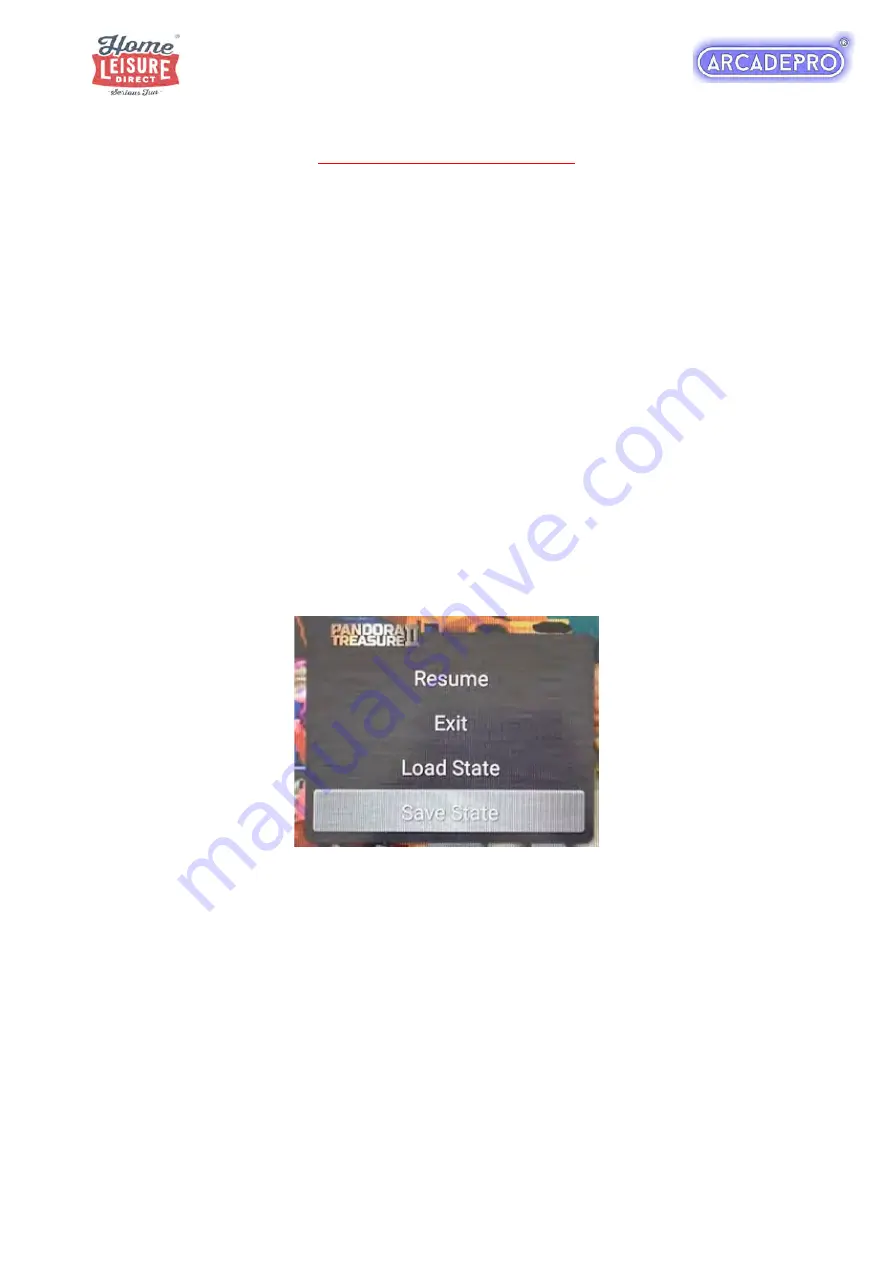
4 of 9
Saving and Loading a Game
The system allows you to save your progress at any point, and then return to that point at a later
time. This is done by saving a “State”.
About “States”
On this ArcadePro system, a “State” can be described as a specific point or moment when in the
game. When you load a state, you will return in the game to the exact moment where you saved
it.
States can be saved, or loaded at any point of the game.
On this system,
there can only be one state per game.
Each new state you save will overwrite
the last.
How to use
To access the save and load system, pause the game you’re currently playing using the
Pause
button, then navigate down to the
“Save State”
option using the joystick. Save the state by
pressing the
Player 1 A
button. You can resume the game by navigating back up to
“Resume”
,
and hitting the
Player 1 A
button.
To load the last state you saved, pause the game using the
Pause
button, and then navigate
down to the
“Load State”
option using the joystick. Press the Player 1 A button to load the most
recent save state. Resume the game by navigating up to
“Resume”
, and hitting the
Player 1 A
button.











