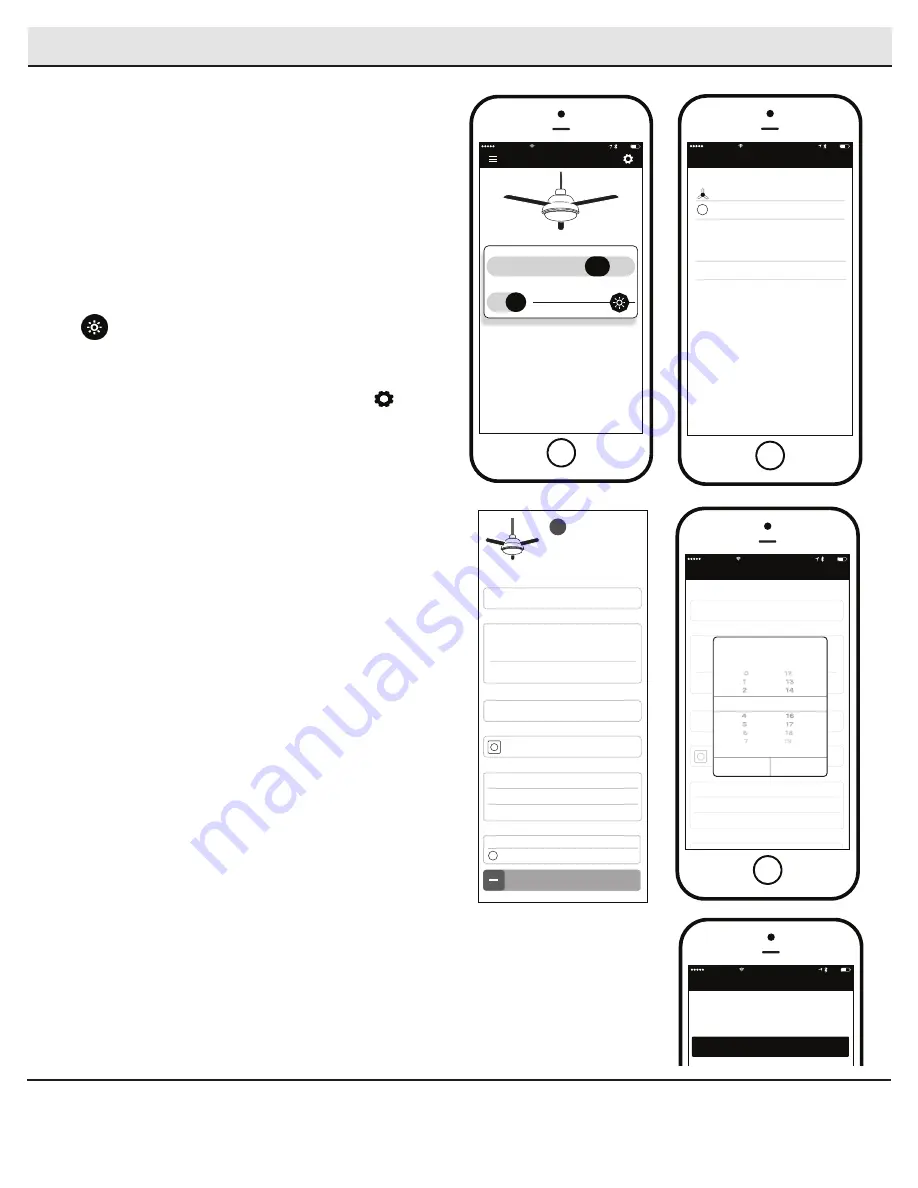
16
Controlling Fan with the Wink App (continued)
Operating Your Remote Control
5
Fan Speed
• OFF -
Turns fan off.
• 1-
Turns the fan to Low speed.
• 2-
Turns the fan to Medium-Low speed.
• 3-
Turns the fan to Medium High speed.
• 4-
Turns the fan to High speed.
• BREEZE-
Randomly alternates fan speeds to
create an organic breeze effect.
Fan Light
□
OFF/ON -
Turns fan light off or on.
• Select and slide to dim or brighten light.
Settings
Off 1 2 3
4
Breeze
Off
On
FAN SPEED
FAN LIGHT
FANS
3:19 PM
Wi-Fi
53%
Ceiling Fan
Version
Location
Set Timer
>
>
Controller
Settings
Fan Direction
>
Users
Owner
Add a user
Software Version
REMOVE THIS FAN
+
Hub
.
Model
Name
Master Bedroom
Status
Connected
✓
When on “fan control screen,” press settings button
in upper right corner to display the settings panel.
Fans
SETTINGS
3:19 PM
Wi-Fi
53%
Edit
Master Bedroom
Add a New Fan
General
Activity
Schedule
+
>
>
>
□
Select fan to display control panel.
□
Scroll down the control panel and select “Set
Timer.”
□
Scroll through the hours and minute columns to
select the duration of the timer.
□
Press OK to start the timer.
Set Timer
MASTER BEDROOM
Fan
3:19 PM
Wi-Fi
53%
Edit
>
Ceiling Fan
Version
Location
Set Timer
>
>
Controller
Settings
Fan Direction
>
Users
Owner
Add a user
Software Version
REMOVE THIS FAN
+
Hub
.
Model
Name
Master Bedroom
Status
Connected
✓
Set Timer
Cancel
OK
hours
min
3
15
□
Select fan to display control panel.
□
Scroll down the control panel and select “Fan
Direction.”
□
Press “change fan direction.”
Fan Direction
Control Panel
Fan Direction
3:19 PM
Wi-Fi
53%
>
CHANGE FAN DIRECTION
For a cooling effect in hot weather, your fan should run
counter-clockwise. In cold weather, your fan should run
clockwise to avoid wind chill.






























