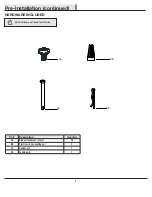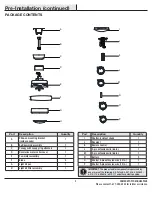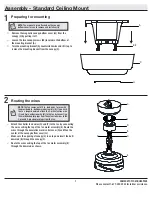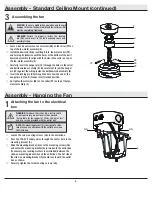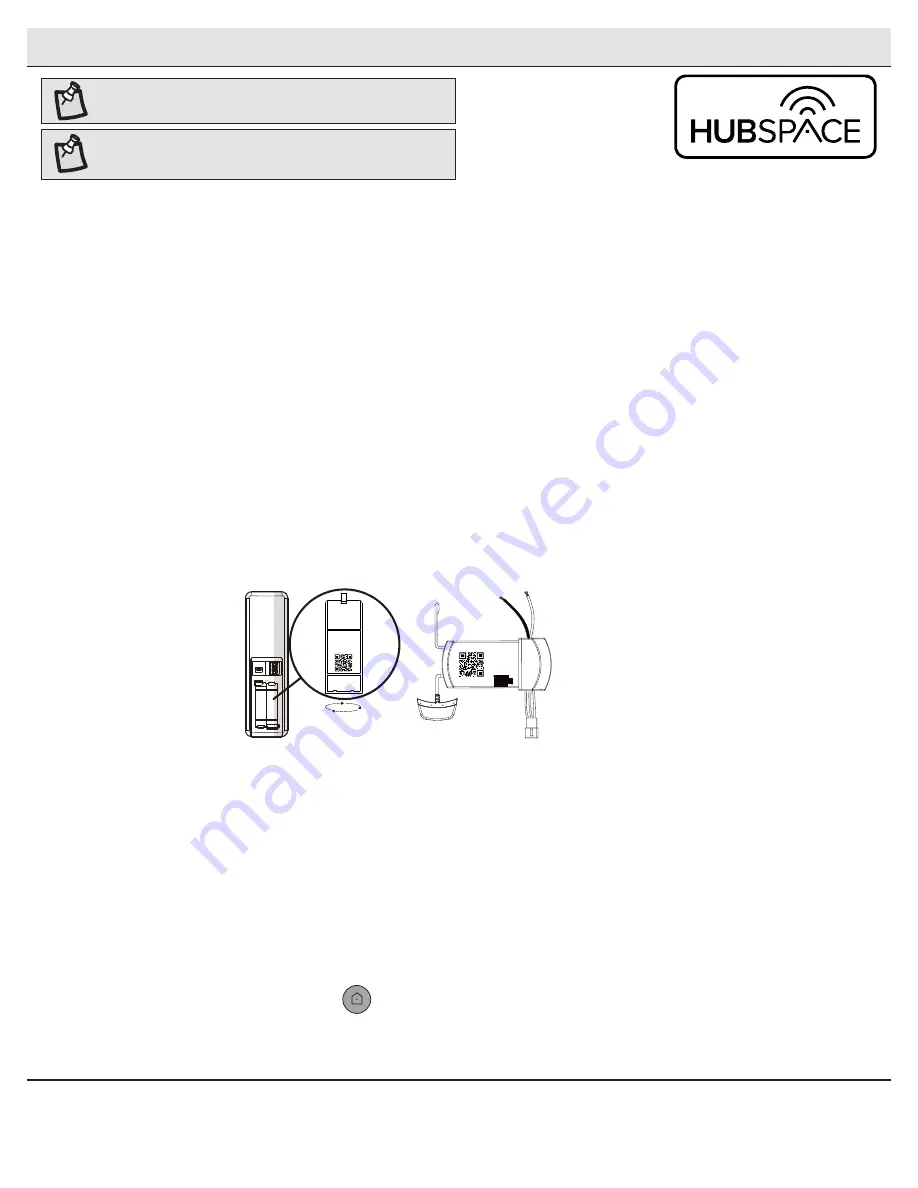
16
Application Set-Up
NOTE:
For more information on smart remote set up, please refer
to the quick start guide located in the remote pack.
NOTE:
To use Alexa to change the white temperature of the light,
please make sure the light is turned on first.
Questions, problems missing parts?
Please call Hubspace Customer service
8 a.m. - 7 p.m. EST, Monday - Friday;
9 a.m. - 6 p.m., EST, Saturday
(877) 592-5233
□
Download the Hubspace™ app from the App Store or the Google Play Store to your mobile device.
□
Launch the app.
□
To register, enter your email address and a password. Or, login if you already have an account.
□
Bluetooth access is required for device setup.
Getting started
1
□
Hubspace only shows WiFi networks that your device can use. Check your network only if an option does not appear during set up.
□
This Hubspace device requires a 2.4GHz Wi-Fi channel.
□
Most routers provide a 2.4 GHz WiFi channel.
□
If you do not see your Wi-Fi network name when you attempt to connect your device, please check your router settings.
Verify your network
2
□
In the Hubspace app, tap the plus sign in the upper right corner.
□
Scan your product’s QR code. You can find the QR code on the remote receiver, inside the battery
compartment cover of the remote, and on the Quick Start Guide paper included with the fan.
Add a device
3
If you are unable to access the QR code for your light, you can put it into discovery mode with the following sequence:
□
Switch the device off and on 5 times. The light will pulse to show that it can now be discovered.
□
In the Hubspace app, tap the plus sign in the upper right corner and follow the instructions to discover devices. More than one device can be
added at a time using this method.
Set up your voice assistant
4
□
In the Hubspace app, tap the Hubspace button.
□
Select the Integrations tab, choose your voice assistant and follow the instructions.
Problems connecting to Hubspace device, see “troubleshooting” on page 18.
Scan problem?
If the QR code cannot be scanned for some reason, you can enter the code manually. Tap Enter Code and follow the instructions.
□
Connect your device to power and follow the instructions on screen.
(For lighting and fan products only)
1
2
3
4
ON
D
O
DIP