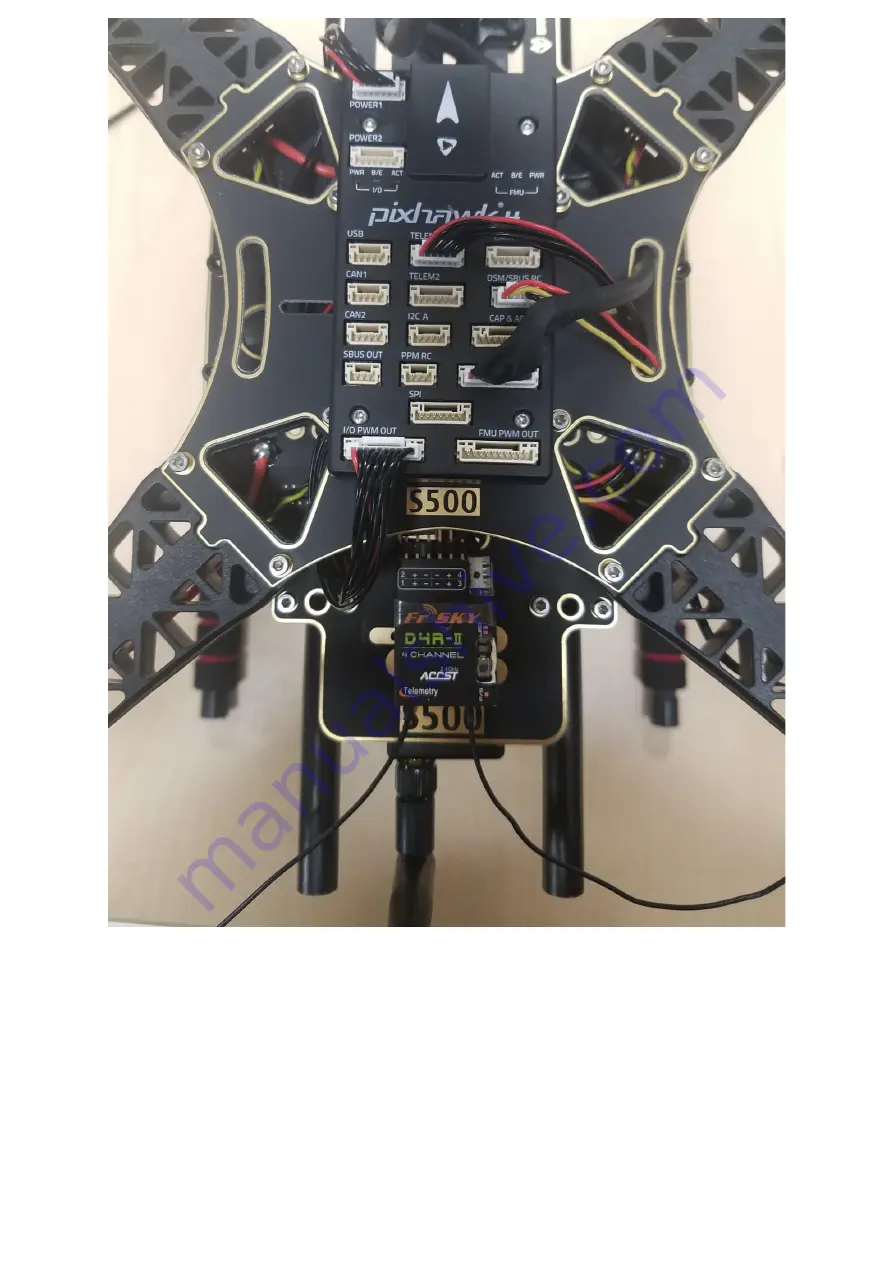
Figure 30
Step 10: Assembling the Battery Mount to the frame.
For this we will need the M2 5X6 screws and the battery mount see Figure 31. Insert the
long rods to the small rings see Figure 32 and 33. Attach that to the frame, make sure all
four sides are aligned to insert the screws, see Figure 34. Assemble the small plate to the
legs, see Figure 35 screw on all four sides. The final step is to attach the plate to the, see
figure 36.
Summary of Contents for Pixhawk 4 S500 V2 Basic Kit
Page 2: ...soldering iron The image below shows both frames and electronic components...
Page 8: ...Figure 3...
Page 10: ...Figure 6...
Page 11: ...Figure 7...
Page 12: ...Figure 8...
Page 14: ...Figure 10...
Page 15: ...Figure 11...
Page 16: ...Figure 12...
Page 18: ...Figure 14...
Page 19: ...Figure 15...
Page 20: ...Figure 16...
Page 22: ...Figure 17...
Page 23: ...Figure 18...
Page 24: ...Figure 19...
Page 25: ......
Page 28: ...Figure 24...
Page 30: ...Figure 26 Figure 27...
Page 31: ...Figure 28...
Page 32: ...Figure 29...
Page 34: ...Figure 31 Figure 32 Figure 33...
Page 35: ......
Page 36: ...Figure 34 Figure 35...
Page 38: ...Figure 37 That s it The final build is shown below...
Page 39: ...Figure 38 This is the finished setup...
Page 40: ......
Page 41: ......
Page 43: ...Step 2 Select the airframe Holybro S500 in QGC Airframe Quadrotor X Step 3 Radio calibration...
Page 46: ......










































