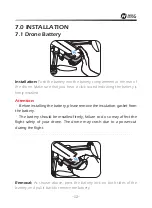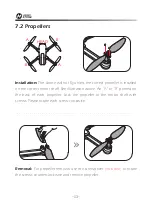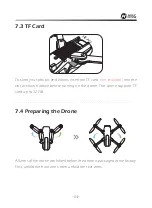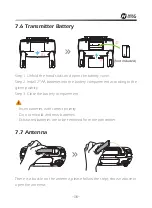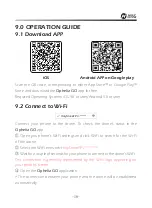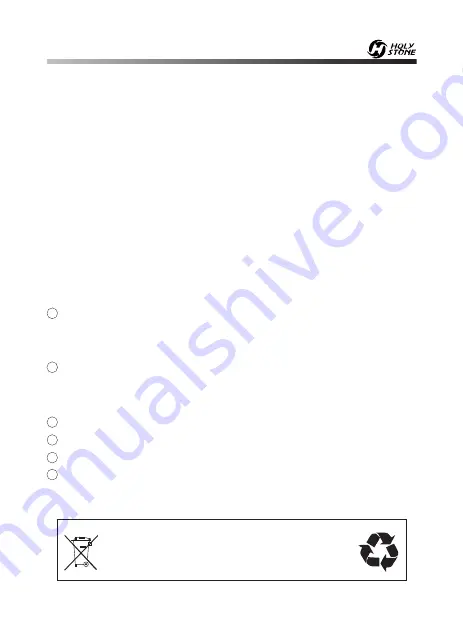
-04-
Li-Po Battery Disposal & Recycling
Waste Lithium-polymer batteries must not be placed with household trash.
Please contact local environmental or waste agency or the waste agency
or the supplier of your model or your nearest Li-Po battery recycling center.
11
13
14
15
16
⑥
If the device is not going to be used for an extended period of time,
please remove batteries to prevent potential damage to the drone from
battery leakage.
⑦
Only use the USB charging cable that comes with the drone to charge
the battery.
⑧
DO NOT connect the battery directly to wall outlets or car cigarette
-lighter sockets as this will damage your battery since they have different
voltages.
⑨
DO NOT attempt to disassemble or modify the battery in any way.
⑩
DO NOT use the battery if it gives off an odor, generates heat, becomes
discolored, deformed or appears abnormal in any way. If any of these
situations occur while the battery is in use or being charged, remove it from
the device or charger immediately and discontinue use.
DO NOT pierce the battery casing with a nail or any other sharp object,
break it open with a hammer, or step on it! Dispose or recycle this battery as
it may cause personal injury or damage to your drone.
Always charge the batteries on a fireproof surface and away from
combustible materials. DO NOT charge on surfaces that can catch fire,
which includes wood, cloth, carpet.
DO NOT immerse the battery in water or get it wet.
DO NOT solder battery terminal in any way.
Keep batteries out of reach of children or pets.
DO NOT short-circuit the battery by connecting wires or any other metal
object to the po) and negative(-) terminals.
12