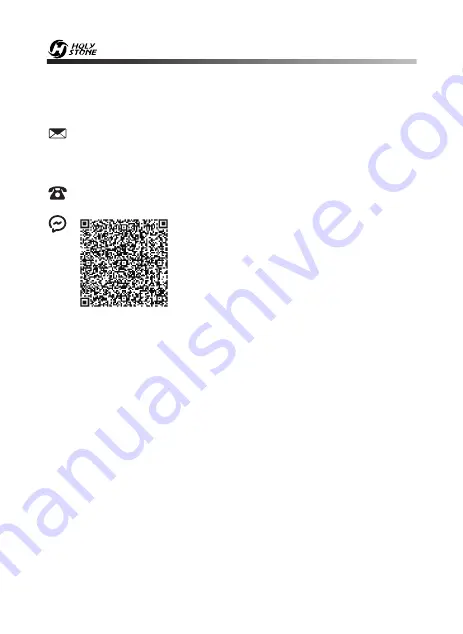
15.0 CONTACT US
Please do not hesitate to contact us if you need further support.
-39-
[email protected] (America)
[email protected] (Canada)
[email protected] (Europe)
+1(855) 888-6699
For online support, please scan
this code with Live Chat
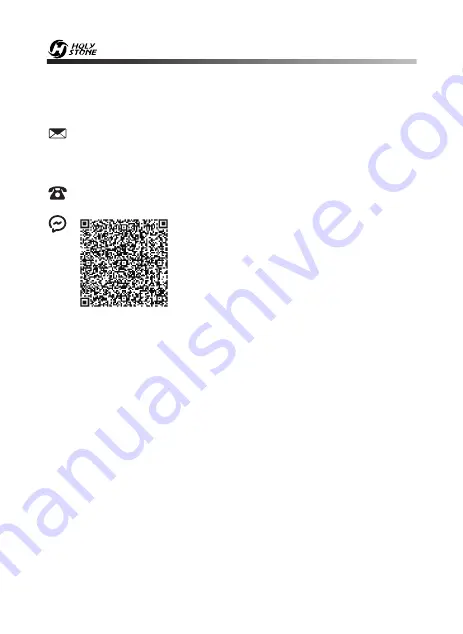
15.0 CONTACT US
Please do not hesitate to contact us if you need further support.
-39-
[email protected] (America)
[email protected] (Canada)
[email protected] (Europe)
+1(855) 888-6699
For online support, please scan
this code with Live Chat









