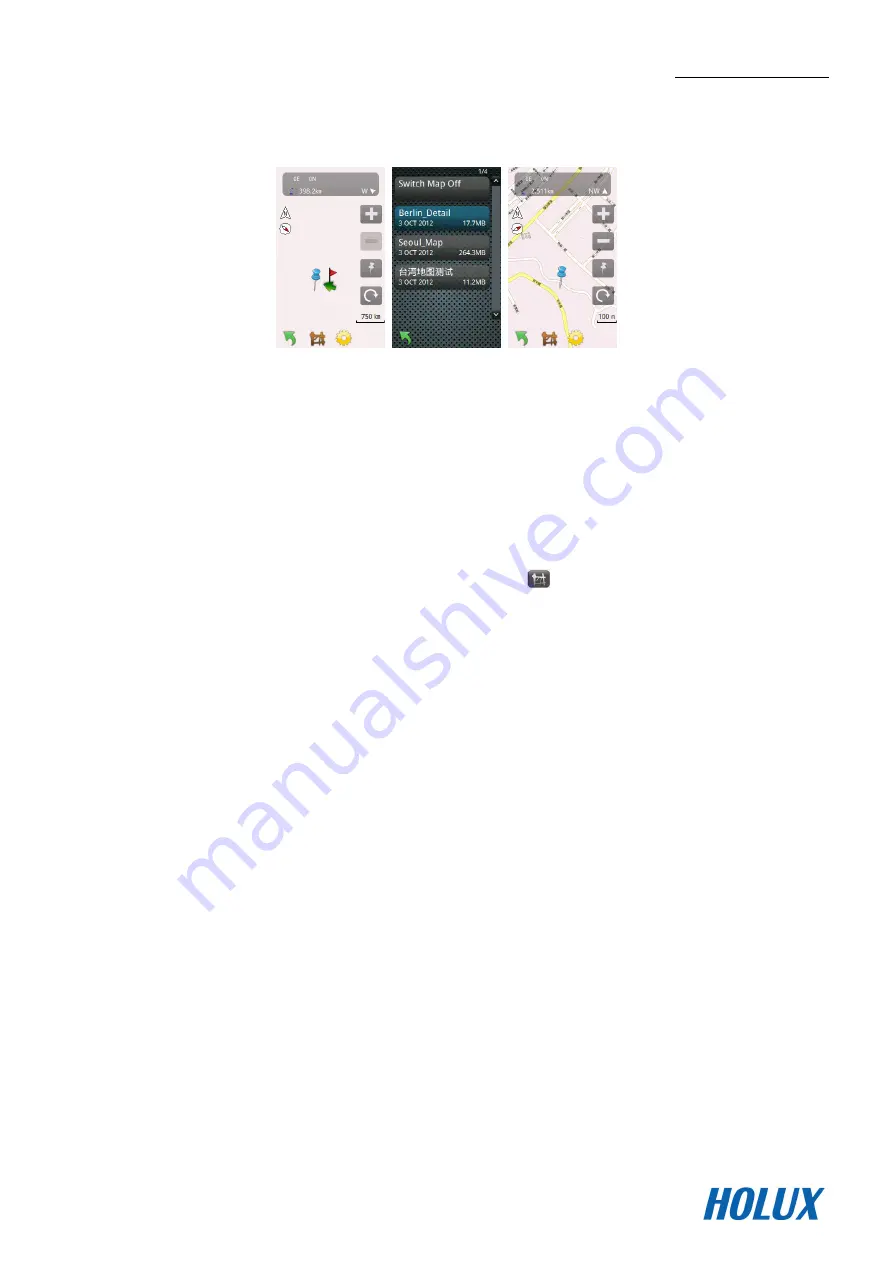
HOLUX FunTrek 132
19
Create Map
FunTrek 132 supports the Convert Tool to transfer smf map file, which enables user to create a new smf map
to be added in the device.
Steps:
Use Convert Tool to convert bmp, jpg, and other map images into smf map. Please refer to the Convert
Tool’s user manual.
In the Holux device or SD card, create a folder name “hmp”.
Place the converted smf file into the “hmp” folder, and start the FunTrek 132.
After you have created your own map on the device, press
button and select the map name, then
you can enter the map screen.
Click on the map that you want to add, or you can view the converted map while browsing the map. You
can also close the new map.
Note:
Customized map can be used to import tracks, waypoints, routes, or testing area as the map background.
To use Convert Tool to convert the image files (bmp, jpg, etc) into “smf” map image, please refer to
Convert Tool user’s manual.
To zoom in/out the map, you need to convert some images with different sizes into one smf map.
If you only convert to one size picture into the map, you cannot zoom in/out when browsing the map.






























