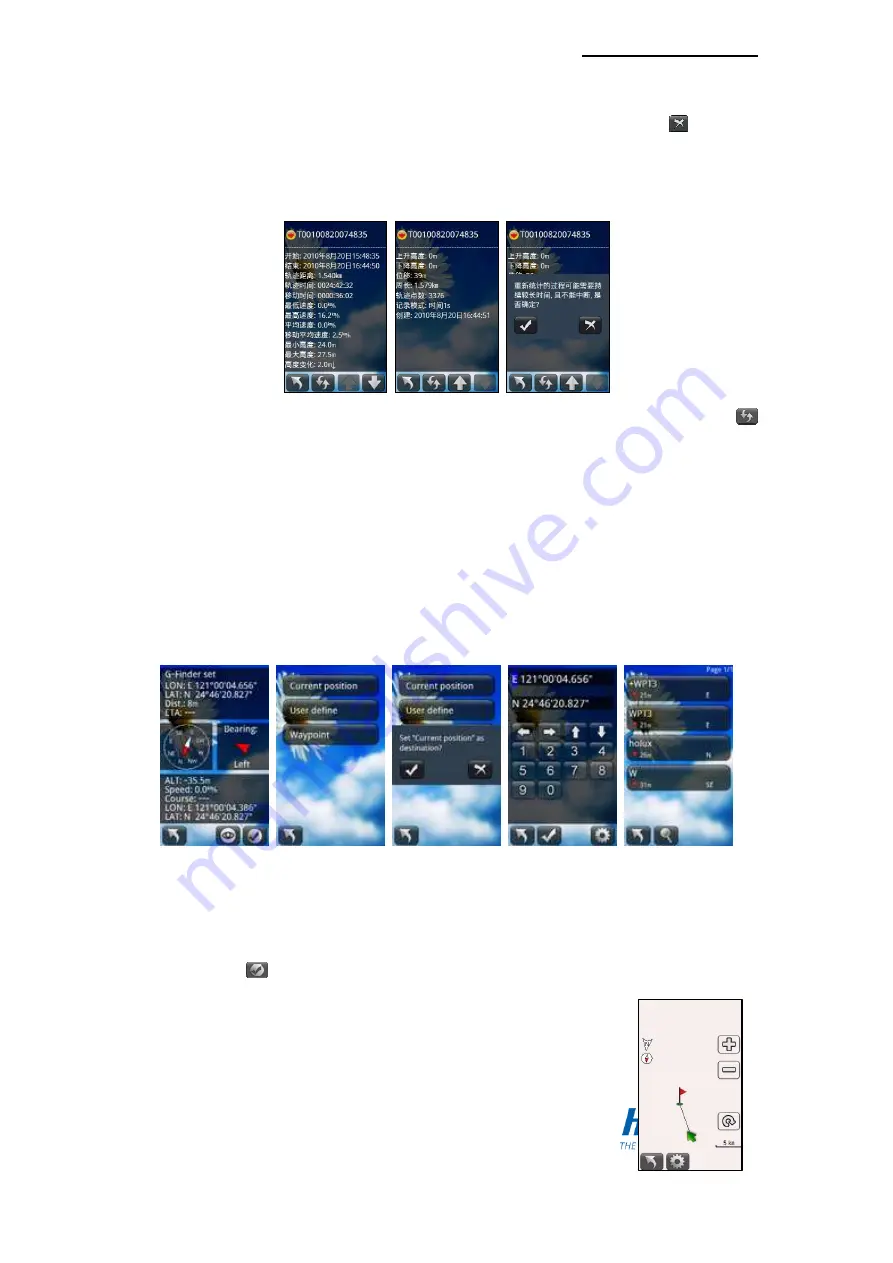
HOLUX FunTrek 130 Pro
53
When training is completed, pops up the training is finished. Press the
button to
ends the training and saves records. User can view multiple training records in the
track management.
“Last training”: You can review the detail information of last training. Press the
button to refresh the information.
G-Finder
The G-Finder enables users to mark their starting points. It helps you get the current
position and distance from where you started. This helps guide you to return to the starting
point.
Step:
On the main menu page, click “Applications”.
Click “G-Finder”.
Press the
button to enter G-Finder points list.
“Current position”: Current location will be set as the G-Finder
point.
“User define”: Input coordinates value of the G-Finder point.
















































