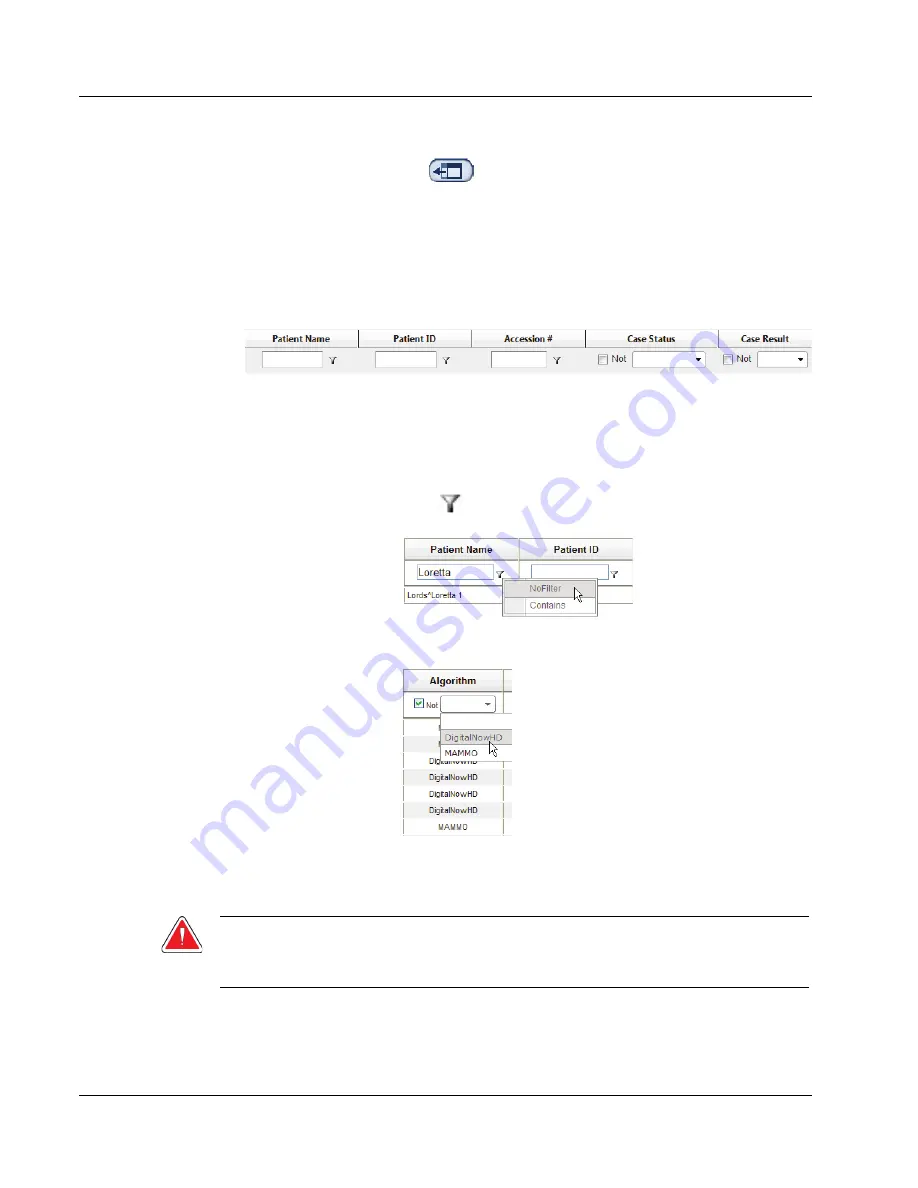
Cenova Image Analytics Server 3.0 User Guide
Chapter 3: System Operation
Page 26
MAN-05463-001 Revision 002
Click
Hide Navigation Panel
(
) to expand the Case Manager viewing window.
To browse and sort cases
You can sort the values in any column by clicking any of the column headings (Patient
Name, Patient ID, etc.). The server sorts the values in ascending order either alpha-
numerically or by date and time, depending upon the type of data to be sorted. Click the
column heading again to sort in descending order.
To search for a study
In any of the column heading boxes, enter text or numbers you want to find and press
[Enter]
. The server searches its database and returns only studies with values containing
the characters you typed.
To remove the filter, click
Filter
(
) and click
NoFilter
in the drop-down list:
For some columns, you can exclude a search criterion by using the ‘Not’ box
To clear selected search criteria, click
Clear Filters
.
To export Biomarker results
Warning:
The Export Biomarkers feature provides values that are for research purposes
only. This feature is not intended for clinical use.
You can collect Biomarker results and export the results to a .csv file, which can be
opened using a spreadsheet application. To use this feature, the server must be
configured with a valid Hologic Imaging Biomarkers license.



















