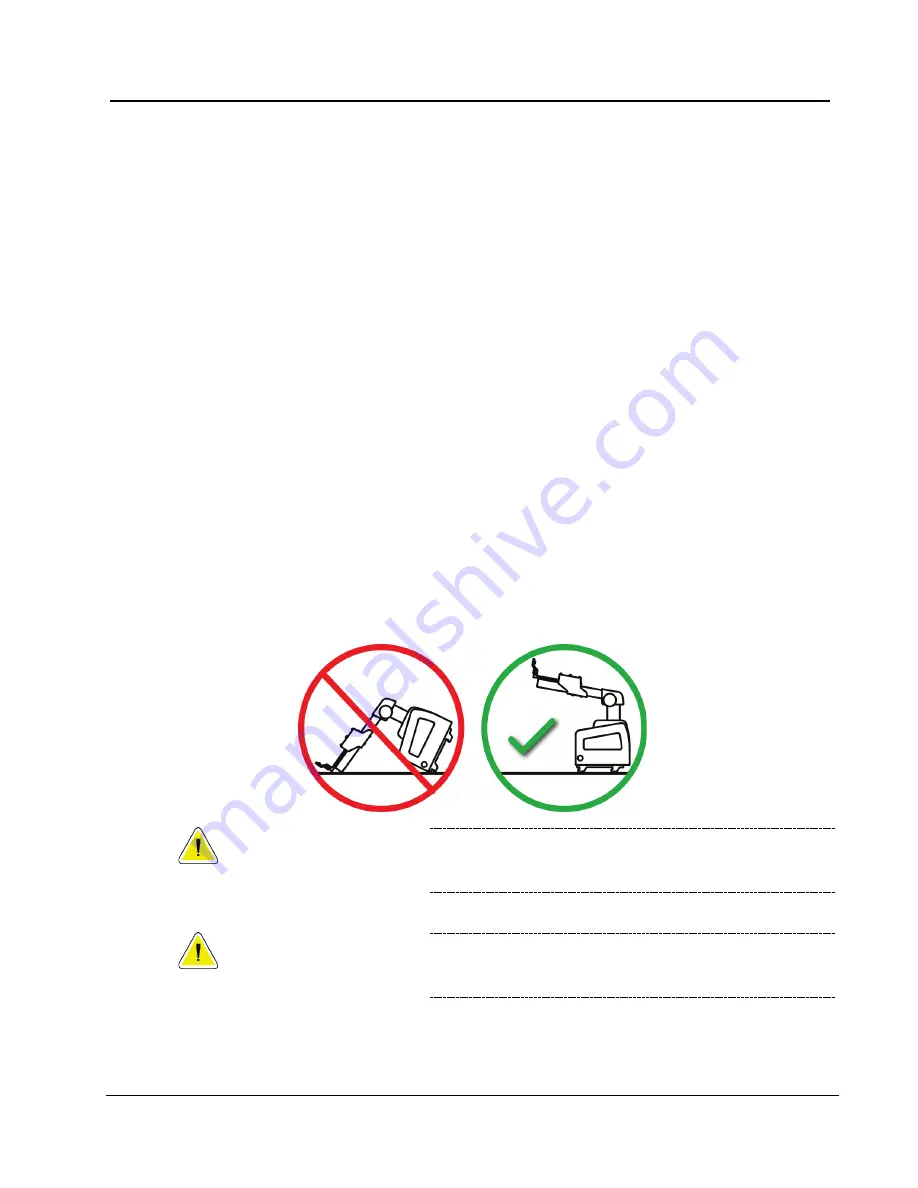
Affirm User Guide
Chapter 3:
How to Install or Remove the System
MAN-03209 Revision 005
Page 21
3.3
Removal of Main Components
3.3.1 Biopsy Control Module
To remove the Biopsy Control Module from the Biopsy Guidance Module:
1.
Disconnect the cable of the Biopsy Control Module from the Biopsy Guidance
Module.
2.
Release the bracket lock.
3.
Remove the Biopsy Control Module from the Biopsy Guidance Module.
4.
Store the Biopsy Control Module in a protected location.
3.3.2 Biopsy Guidance Module
To remove the Biopsy Guidance Module from the Selenia Dimensions:
1.
Disconnect the Biopsy Guidance Module Cable from the Selenia Dimensions.
2.
Hold a handle of the Biopsy Guidance Module with one hand while you release the
Locking Levers with the other hand.
3.
Put a hand on each handle and lift the Biopsy Guidance Module from the slots in the
Selenia Dimensions.
4.
Store the Biopsy Guidance Module in a safe location. Make sure that you put the unit
on its back (hooks down).
Caution:
To prevent damage or alignment problems with the
Needle Guidance Stage, be careful when you move the
Biopsy Guidance Module.
Caution:
The Affirm Biopsy Guidance Module weighs 15 pounds.
When you move it, be sure to have a secure grip on the
handles.
Summary of Contents for Affirm
Page 1: ......
Page 2: ......
Page 3: ...User Guide For Software Version 1 7 Part Number MAN 03209 Revision 005 January 2015...
Page 4: ......
Page 8: ......
Page 10: ......
Page 16: ......
Page 24: ......
Page 32: ......
Page 54: ......
Page 58: ......
Page 62: ......
Page 64: ......
Page 66: ......
Page 69: ......
Page 70: ......






























