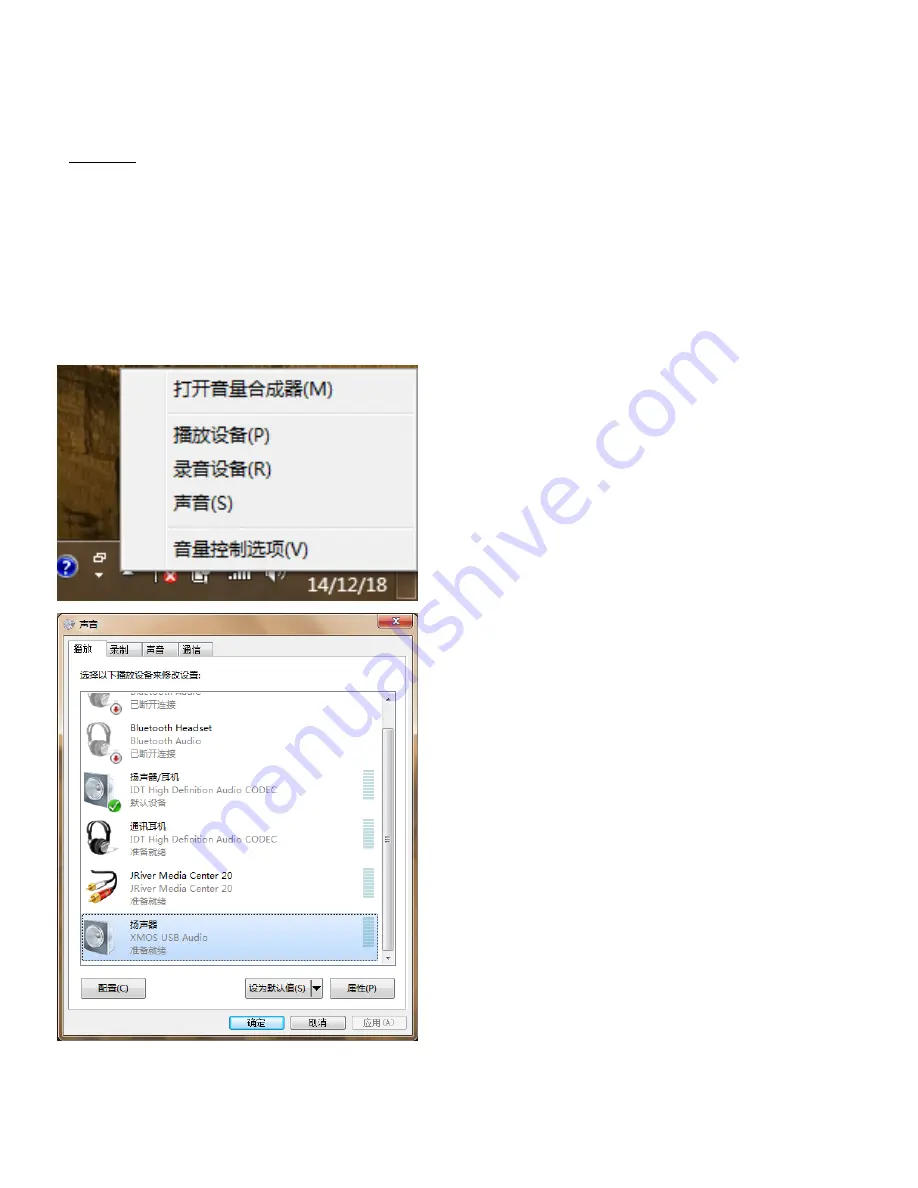
Common software settings
Windows
Default playback device settings
After installing the driver, Windows will have one more audio output device, so that the system
will have multiple audio output devices to choose from. Normal application software will be output to the
default playback device on Windows. At this time, you need to set it up to use the
“
green
”
as the default
playback device for Windows.
Right click on the sound icon in the desktop status bar,
click to select > "Play Device (P)" or press the "P" button
on the keyboard to enter the playback device control
panel, as shown below.
In the sound/playback directory, make the output device
settings, click to select >
“Speaker XMOS USB Audio”,
then click the >
“Set as Default (S)” button to set “Cyan”
as the system default output device.






















