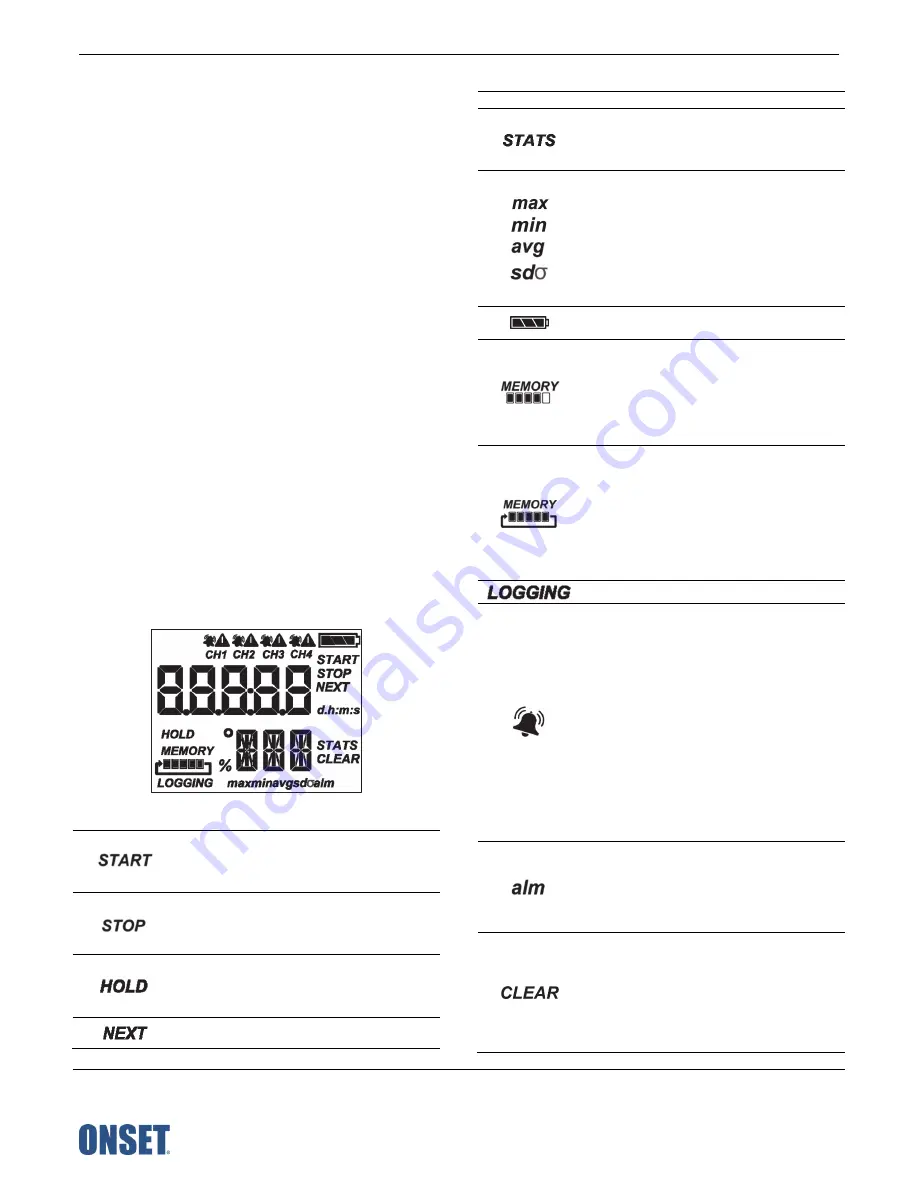
HOBO MX Analog/Temp/RH/Light (MX1104) and MX 4-Channel Analog (MX1105) Manual
1-508-759-9500 (U.S. and International)
1-800-LOGGERS (564-4377) (U.S. only)
www.onsetcomp.com/support/contact
© 2019–2022 Onset Computer Corporation. All rights reserved. Onset, HOBO, HOBOconnect, and HOBOlink are
registered trademarks of Onset Computer Corporation. App Store, iPhone, iPad, and iPadOS are service marks or
registered trademarks of Apple Inc. Android and Google Play are trademarks of Google LLC. Windows is a registered
trademark of Microsoft Corporation. Bluetooth and Bluetooth Smart are registered trademarks of Bluetooth SIG,
Inc. All other trademarks are the property of their respective companies.
Patent #: 8,860,569
23968-H
You can also press the top button for 1 second to wake up the
logger, bring the logger to the top of the list in the app, cycle
through each channel on the LCD, silence a beeping alarm (see
Setting up Alarms
), and turn the LCD screen on if the option to
turn off the LCD has been enabled (see
Configuring the Logger
).
Bottom Button
: When you are logging statistics, press this
button for 1 second to switch between the latest sensor
reading, statistics, and an alarm reading (if applicable) for the
channel currently displayed. If you are not logging statistics and
a sensor alarm trips, press this button for 1 second to view the
alarm reading for the channel currently displayed. You can also
press this button for 1 second to wake up the logger, silence a
beeping alarm, or turn the LCD screen on if the option to turn
off the LCD has been enabled. Press this button for 3 seconds to
clear a visual alarm if the logger was configured in the app to
maintain the visual alarm until the alarm button was pressed
(see
Setting up Alarms
). Press both the top and bottom buttons
simultaneously for 10 seconds to reset a logger password.
Self-Describing Sensor:
This is a type of external sensor
available for MX1104 and MX1105 loggers. Turn the sensor
plug one-quarter clockwise when inserting it into an analog
sensor port to secure it in place. This sensor also features
automatic detection by the logger (see
Working with Sensors
).
Plug:
Use this Santoprene® (TPE) plug to fill an empty analog
sensor port.
Mounting Loops:
Use the two mounting loops (only one visible
in the diagrams) to mount the logger with tie wraps (see
Mounting the Logger
).
LCD Screen:
This logger is equipped with an LCD screen that
displays details about the current status. This example shows all
symbols illuminated on the LCD screen followed by definitions
of each symbol.
LCD Symbol
Description
The logger is waiting to be started or restarted.
Press and hold the top button for 3 seconds to
start the logger; the logger also displays HOLD
during this time.
The logger has been started with push button stop
enabled. Press and hold the top button for 3
seconds to stop the logger; the logger also displays
HOLD during this time.
The logger displays HOLD when you press the top
button for 3 seconds to start, stop, or restart the
logger, or while pressing the bottom button for 3
seconds to clear an alarm.
The logger displays NEXT when it is logging more
than one. Press the top button to cycle through
LCD Symbol
Description
each channel to view sensor measurements.
The logger is logging statistics. Press the bottom
button to switch between the current sensor
readings, statistics, and any alarm readings for
each channel.
These symbols show the maximum, minimum,
average, and standard deviation values most
recently calculated by the logger (if the logging
mode is set to Fixed Logging Interval in the app
and you have selected each statistic; see
Statistics
Logging
). Press the bottom button to cycle
through the available statistics and then back to
the current sensor reading (or to the alarm value if
applicable).
The battery indicator shows the approximate
battery power remaining.
The logger is set to Stop When Memory Fills. The
memory bar indicates the approximate amount of
storage space remaining in the logger. When the
logger first starts logging data, all five segments
are empty. In this example, the logger memory is
almost full (only one segment in the memory bar is
empty).
The logger is set to Never Stop (Overwrites Old
Data). The logger continues recording data
indefinitely, with newest data overwriting the
oldest data until the battery voltage is depleted or
the logger is reconfigured. When the logger first
starts logging data, all five segments in the
memory bar are empty. In this example, the
memory is full (all five segments are filled) and
new data is now overwriting the oldest data.
The logger is currently logging.
The bell icon indicates a sensor alarm has tripped.
Press the top button to view the channel with the
alarm icon. Press the bottom button to view the
reading that tripped the alarm. The “alm” symbol
(described below) is displayed on the screen with
the reading (dashes are displayed if the alarm has
already cleared). The alarm symbol clears
depending on the setting for Show Visual Alarms
in the app. If the it is set to Logger Reconfigured
(clears when the logger is reconfigured), this
symbol remains until the next time new
configuration settings are loaded onto the logger
(see
Configuring the Logger
). Otherwise, it clears
when the sensor reading is back within the alarm
limits or when you press the bottom button for 3
seconds.
This is displayed with the reading that tripped the
alarm. While viewing the channel with the alarm,
press the bottom button to see the reading (you
may need to cycle through statistics readings first
if applicable). If the alarm cleared, dashes (- - - -)
appear instead of a reading.
A visual alarm is ready to be cleared. This appears
only if the setting for Show Visual Alarms in the
app is set to Alarm Button Pressed (maintain the
visual alarm until you press the alarm button).
While viewing the channel with the alarm on the
LCD, press the bottom button for 3 seconds to
clear the visual alarm. You can silence an audible
alarm by pressing the top or bottom button for 1


























