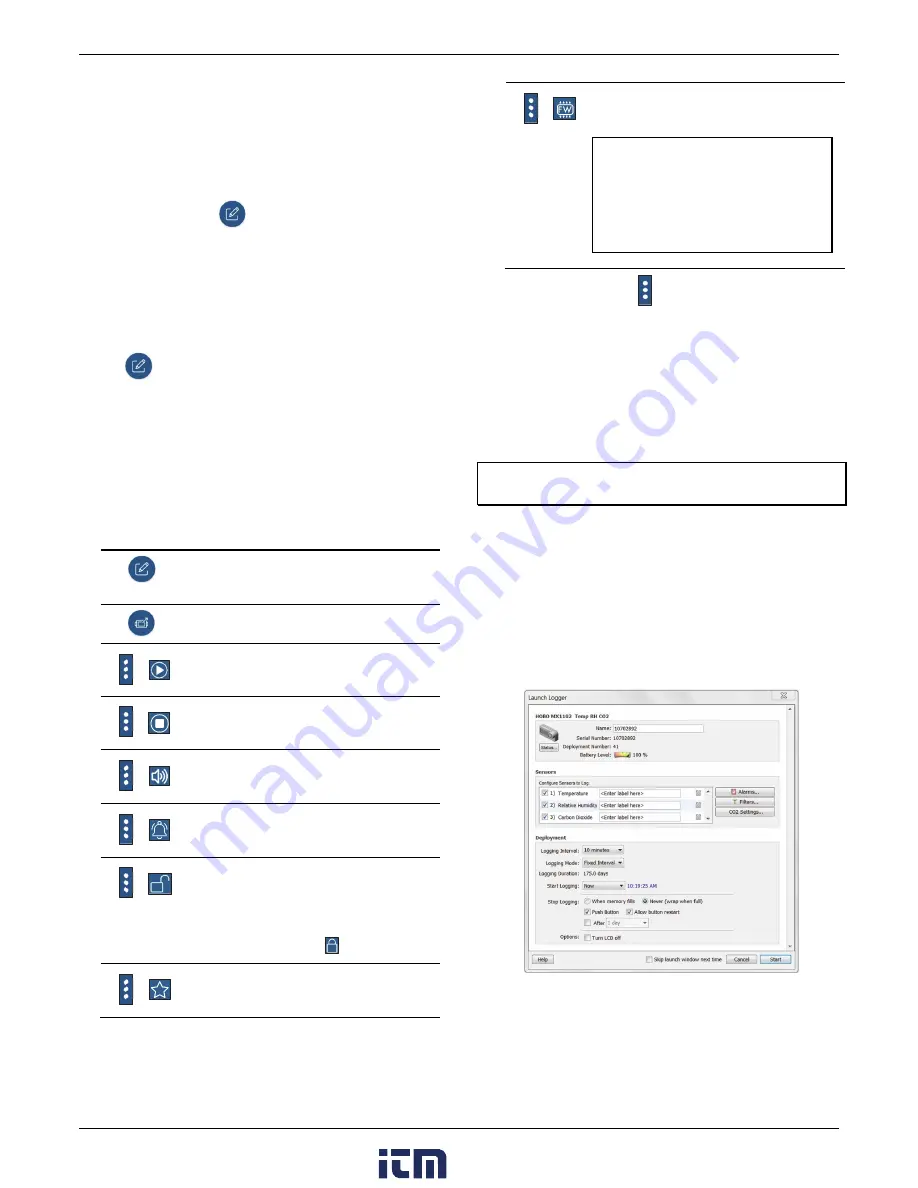
HOBO MX CO
2
Data Logger (MX1102A) Manual
•
If your device can connect to the logger intermittently or
loses its connection, move closer to the logger, within
sight if possible.
•
If the logger appears in the app, but you cannot connect
to it, close the app and then power down your device to
force the previous Bluetooth connection to close.
4.
Once connected, tap
.
5.
Choose your logger configuration settings. See
Choosing
Logger Settings
for details on the available settings.
6.
Tap the CO
2
sensor and select manual and/or auto
calibration. Select Altitude Compensation and enter the
altitude above or below sea level. Tap Save. See
Calibrating
the Logger
for more details on calibration settings.
7.
Tap
to save the configuration settings.
Logging will begin based on the settings you selected. Deploy
the logger using the included mounting materials (see
Mounting the Logger
). After logging begins, you can read out
the logger at any time (see
Reading Out the Logger
for details).
Note:
The sensor readings displayed within the app may not
match what is displayed on the logger.
When the logger is connected, you can:
Tap this:
To do this:
Select logger settings and save them onto the
logger to start logging. See
Configuring the
Logger
.
Read out (offload) logger data. See
Reading Out
the Logger
.
Start logging if the logger was configured to start
with a button push. See
Configuring the Logger
.
Stop the logger from recording data (this
overrides any Stop Logging settings described in
Configuring the Logger
).
Make the logger beep one time to help you
locate it. “HELLO” also appears on the LCD when
the logger is paged.
Stop a beeping alarm on the logger if audible
alarms are enabled as described in
Setting up
Alarms
.
Set a password for the logger that will be
required if another mobile device attempts to
connect to it. To reset a password,
simultaneously press both the Start/Stop button
and the Clear/Next button on the top of the
logger for 3 seconds or tap
and tap Reset.
Mark the logger as a favorite. You can then filter
the list of devices to only show loggers marked as
favorites.
Update the firmware on the logger. A logger
readout will be completed automatically at the
beginning of the firmware update process
Important:
Before updating the firmware on
the logger, check the remaining battery level
and make sure it is no less than 30%. Make
sure you have the time to complete the
entire update process, which requires that
the logger remains connected to the device
during the upgrade.
Note:
Tapping this icon
is only required when using the
app on an iPhone®, iPad®, or Android device.
Getting Started with HOBOware
These steps provide an overview of setting up the logger with
HOBOware. For complete details, see the HOBOware Help.
1.
Install HOBOware on your computer.
2.
Connect the logger to the computer with a USB cable.
Important:
USB 2.0 specifications do not guarantee operation
outside the range of 0°C (32°F) to 50°C (122°F).
3.
From the device menu in HOBOware, select Launch.
4.
Choose your logger settings. See
Choosing Logger Settings
for details on the available settings.
5.
Click the CO
2
Settings button and select manual and/or auto
calibration (both are selected by default). Select “Use
Carbon Dioxide sensor altitude compensation” and enter
the altitude above or below sea level. Click OK. See
Calibrating the Logger
for more details on calibration
settings.
6.
Click the Start button when finished. Note that the Start
button text changes based on your Start Logging selection.
Logging will begin based on the settings you selected. Deploy
the logger using the included mounting materials (see
Mounting the Logger
). After logging begins, you can read out
the logger at any time (see
Reading Out the Logger
for details).
>
>
>
>
>
>
>
www.
.com
1.800.561.8187











