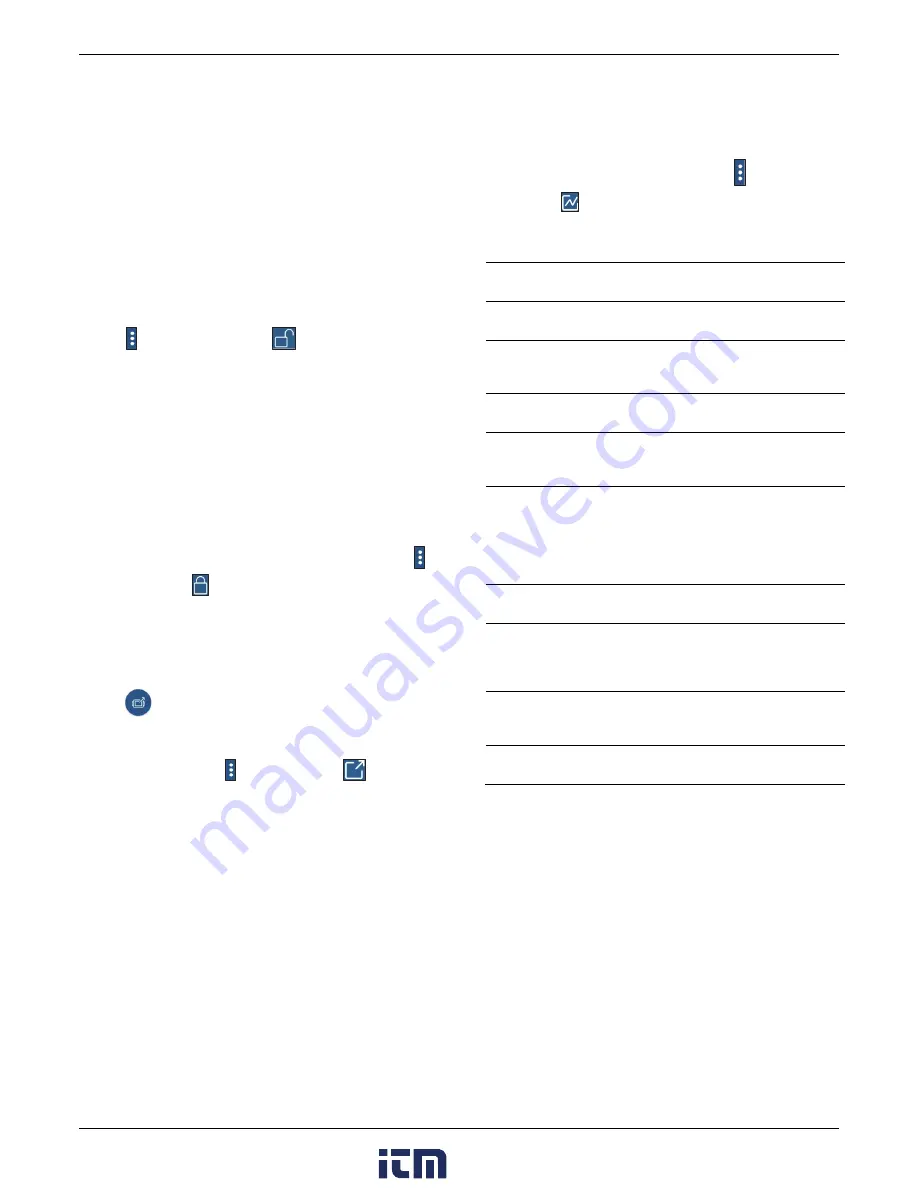
HOBO MX CO
2
Data Logger (MX1102A) Manual
will always display the current sensor readings in the app (If
applicable) even if they are not being logged. You can plot the
statistics series once you read out the logger.
Setting a Password
You can create an encrypted password for the logger that will
be required if another device attempts to connect to it. This is
recommended to ensure that a deployed logger is not
mistakenly stopped or purposely altered by others. This
password uses a proprietary encryption algorithm that changes
with every connection.
To set a password:
1.
Tap Devices and tap the logger in the app to connect to it.
2.
Tap
(if applicable) and then
.
3.
Type a password and then tap Set.
Only the device used to set the password can then connect to
the logger without entering a password; all other devices will
be required to enter the password. For example, if you set the
password for the logger with your tablet and then try to
connect to the logger later with your phone, you will be
required to enter the password on the phone but not with your
tablet. Similarly, if others attempt to connect to the logger with
different devices, then they would also be required to enter the
password. To reset a password, Press both the Start/Stop
button and the Clear/Next button simultaneously for 3 seconds
to reset a logger password, or connect to the logger and tap
(if applicable),
then
, and tap Reset.
Reading Out the Logger
To offload data from the logger to the app:
1.
Tap Devices and tap the logger in the app to connect to it.
2.
Tap
. The logger will read out the data to the phone,
tablet, or computer.
3.
Once the readout is complete, tap HOBO Files and select
the file to view it. Tap
(if applicable) and
to export
the data.
Data can also be uploaded automatically to HOBOlink, Onset’s
web-based software, via the app or the MX gateway. For
details, see the app user’s guide and see the HOBOlink help for
details on working with data in HOBOlink.
To offload date from the logger to HOBOware:
1.
Connect the logger to the computer with the USB cable.
2.
From the Device menu, select Readout.
3.
Save the data file when prompted. See the HOBOware Help
for details on plotting and exporting data in HOBOware.
Note:
Data files read out from the logger in one program are
not automatically available in the other. To open app files in
HOBOware, share the HOBO file via email and open it on the
computer with HOBOware. Files in HOBOware cannot be
viewed in the app. You can, however, export data in HOBOware
to a text or Excel file that you can open on your mobile device.
See the app user’s guide and HOBOware Help for details on
sharing or exporting data.
Logger Events
The logger records the following internal events to track logger
operation and status. You can select events to be plotted when
opening the data file in HOBOware. To plot events in the app,
tap HOBO Files and select a file to open. Tap
(if applicable)
and then tap
. Select the events you want to plot and tap
OK.
Internal Event Name
Definition
Host Connected
The logger was connected to the mobile
device or computer as applicable.
Started
The Start/Stop button was pressed to begin
or resume logging.
Stopped
The logger received a command to stop
recording data (from the software or by
pushing the Start/Stop button).
Button Up/Button
Down
The Start/Stop button was pressed for
1 second.
Chan <#> Alarm
Tripped
A sensor alarm has tripped; <#> is the sensor
number, where 1 is CO
2
, 2 is temperature,
and 3 is RH.
Chan <#> Alarm
Cleared
A sensor alarm has cleared; <#> is the sensor
number, where 1 is CO
2
, 2 is temperature,
and 3 is RH. This event also contains the
value that was furthest out of range for the
sensor before the alarm cleared, which is
only available in a shared or exported file.
New Interval
The logger has entered or exited burst
logging mode.
Automatic
Calibration
The CO
2
sensor has been calibrated
automatically; the data file will show the
offset calculated in PPM during the
calibration.
Manual Calibration
The CO
2
sensor has been manually
calibrated; the data file will show the offset
calculated in PPM during the calibration.
Safe Shutdown
The battery level dropped below 3.7 V; the
logger performs a safe shutdown.
Mounting the Logger
There are several ways to mount the logger using the materials
included:
•
Attach Command strips to the back of the logger to
mount it to a wall or other flat surface.
•
Screw in the brackets onto both sides of the logger using
the two small holes labeled in the diagram below and
then use tie wraps to mount it to a pole or pipe.
•
Mount the logger to the wall or a flat surface using two
screws and the included template. The dimensions are
also shown in the following example.
www.
.com
1.800.561.8187











