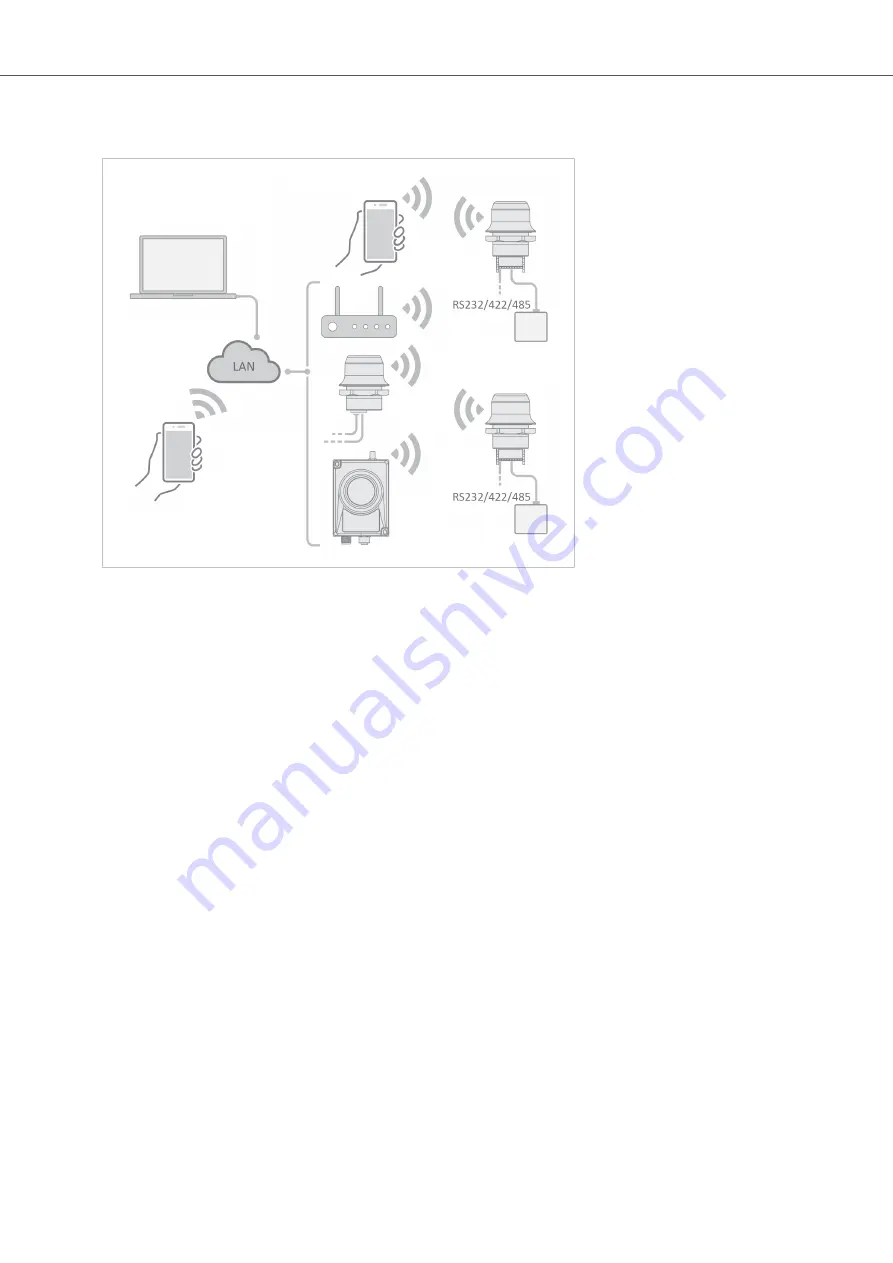
6.6. Bolt Serial TCP/IP Socket Protocol Description
Figure 29. Bridge data to the Bolt Serial port
The Bolt Serial may communicate with raw TCP/IP traffic and bridge the data to RS232, RS422 or RS485 on the
serial port.
The Bolt Serial act as one of the endpoints in the TCP/IP communication. The other endpoint can be a PC
program, tablet or phone application, PLC, controller or similar.
Using a virtual COM port (VCP) driver is also supported. Use a COM port redirector software that supports raw
TCP/IP to enable wireless access to the devices over the network.
Set up TCP/IP communication
1.
Establish IP connectivity between the devices using either WLAN or Bluetooth (PAN profile).
2.
Do one of the following:
•
Open a TCP/IP socket towards the Bolt Serial.
Use the configured TCP port number (default 5005).
Up to 7 active sockets are supported simultaneously.
•
Configure the Bolt Serial as a TCP Client to connect to a specific IP.
Result
• Serial payload data can now be sent as is via the TCP socket to the Bolt Serial and transparently forwarded to
the serial port.
• Incoming data from the serial port is forwarded transparently to all open TCP sockets.
Bolt Serial TCP/IP Socket Protocol Description
Anybus
®
Wireless Bolt Serial
™
SCM-1202-143 2.0
Page 43 of 60
















































