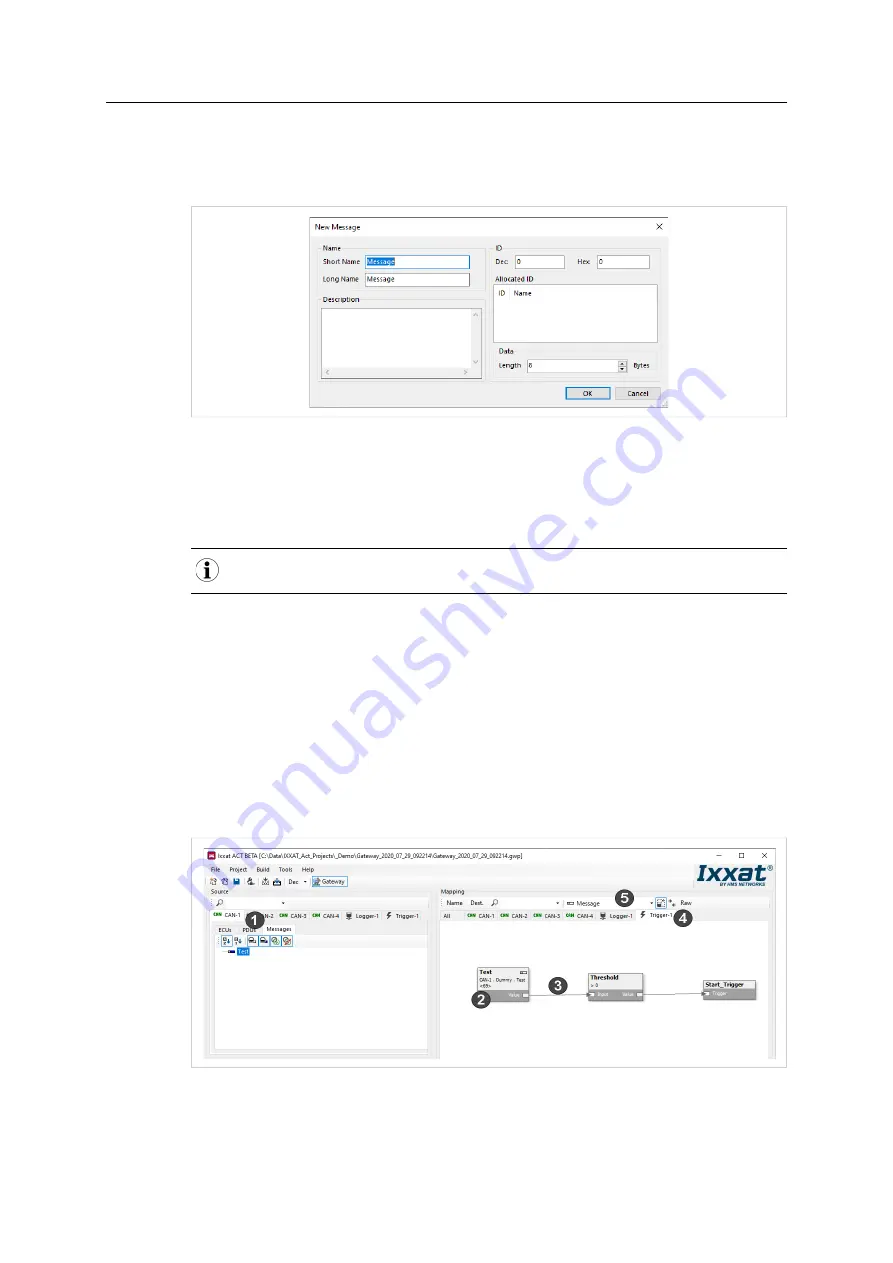
21 (36)
►
To define an individual message:
►
Right-click in source field (
2
) and select
New Message
in the context menu.
→
Window to define a message is opened.
Fig. 18
Configure new message
►
Create the desired message and click button
OK
.
→
In the source field message and message properties are shown (
3
).
►
To log the message, drag and drop the created message from source (
2
) to destination
logger (
4
).
Several messages can be selected and dragged and dropped simultaneously. To exclude individual
messages, right-click on the message and select
Exclude
.
►
If desired messages can be used as trigger (see
Using Messages as Trigger, p. 21
►
When the logger configuration is finished, open menu
Build
and select
Build
to produce the
logger configuration.
►
To load the logger configuration to the device, open menu
Build
and select
Download
.
→
IxAdmin is started.
►
Load the logger configuration with IxAdmin to the CANnector Log (see
Configurations to the Device, p. 28
).
7.2.2
Using Messages as Trigger
Fig. 19
Trigger when message Test is received
►
In source (
1
) select the CAN bus to be logged and select tab
Messages
(
1
).
►
In drop-down list
Map Subject
select
Message
(
5
)
CANnector Log User Manual
4.01.0091.21000 1.1 en-US






























