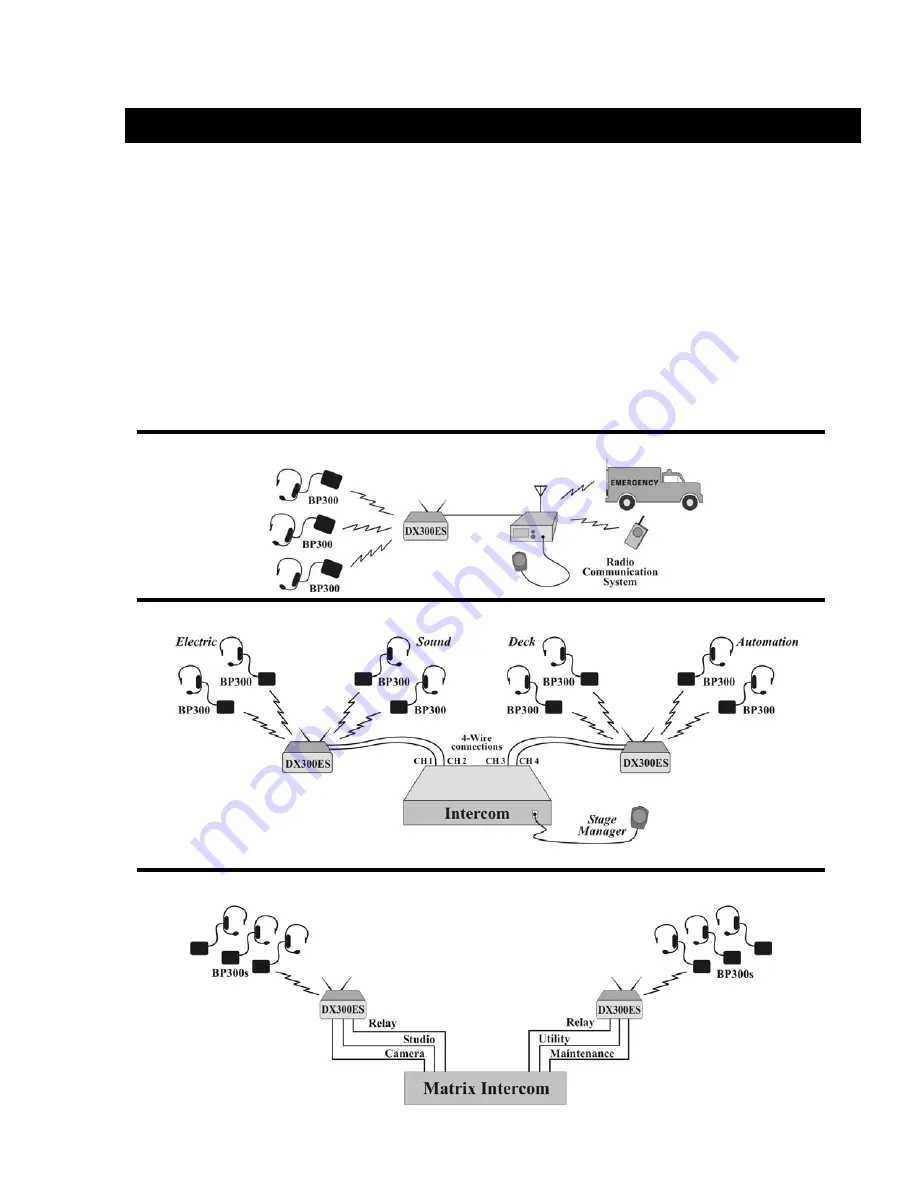
1
SECTION 1.
INTRODUCTION
The DX300ES is a digital wireless communication system that enables hands-
free two-way secure communication on two independent channels, or both
channels at the same time. It can be operated with AC or battery power.
Multiple base stations can be interconnected for expanded capabilities.
In addition to the standard communication among base station and beltpac
operators, the system can be configured to operate with almost any radio or
digital matrix (4-Wire) communication system.
This manual provides detailed setup and operating instructions for your
DX300ES system.
The following examples are of typical DX300ES applications.
Radio Communication Center
Theatre
Broadcasting





































