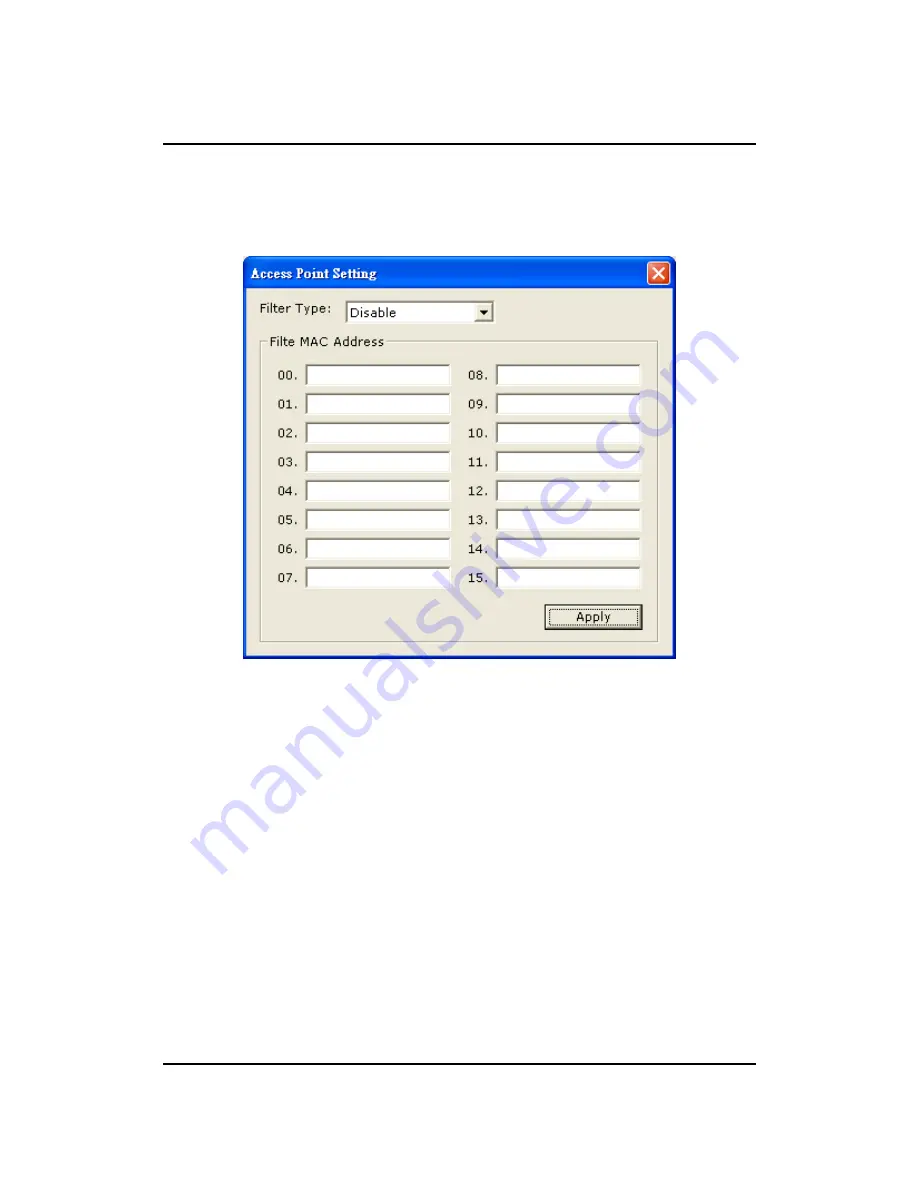
WL-3002 User’s Manual
HL-TECH Corporation
16
2.1.2 Access Point Setting
Press the “
Setting
” icon of MAC Address Filter to enter access point setting to fill the
MAC addresses that will be accepted or filtered..
Figure 2-4
Select “Disable” or “Accept” or “Filter” from the filed of drop menu “
Filter Type
”.
There are 16 sets MAC addresses can be filled on the “Filter MAC Address”. If all
setting is finished, please press
Apply
to save it.


































