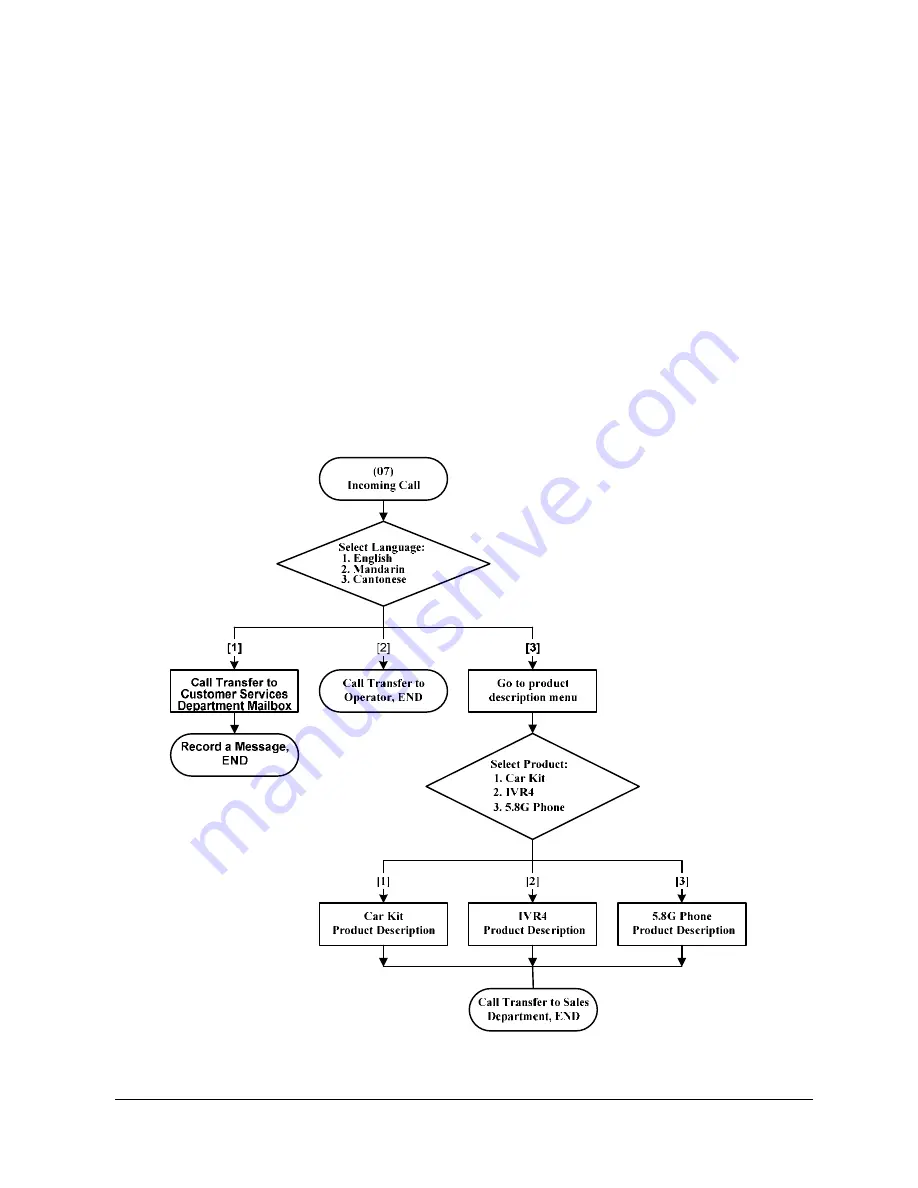
HKC Technology Limited
2.4G Cordless Telephone System configuration guide
Page 56
Multi-level Interactive Voice Response
The Multi-level Interactive Voice Response IVR feature allows the caller to access a function
via a series of key press selections. It can be a voice prompt of a product description, a
message prepared by the system owner, a call transfer option to select a person, a voice
mailbox, etc.
With the Multi-level IVR feature, you can setup your system to provide a customer oriented
voice service. Examples are:
i.
Customer service hot line
ii.
Company products or services introduction
iii.
Auto Attendant service with direct call transfer to a person or department
iv.
Voice announcement service with multi-language prompts
v.
Access to a mailbox directly upon unsuccessful call transfer or in night mode
Here is an example of multi-level IVR call flow:
Fig. 12: Multi-level IVR Call Flow Sample
















































