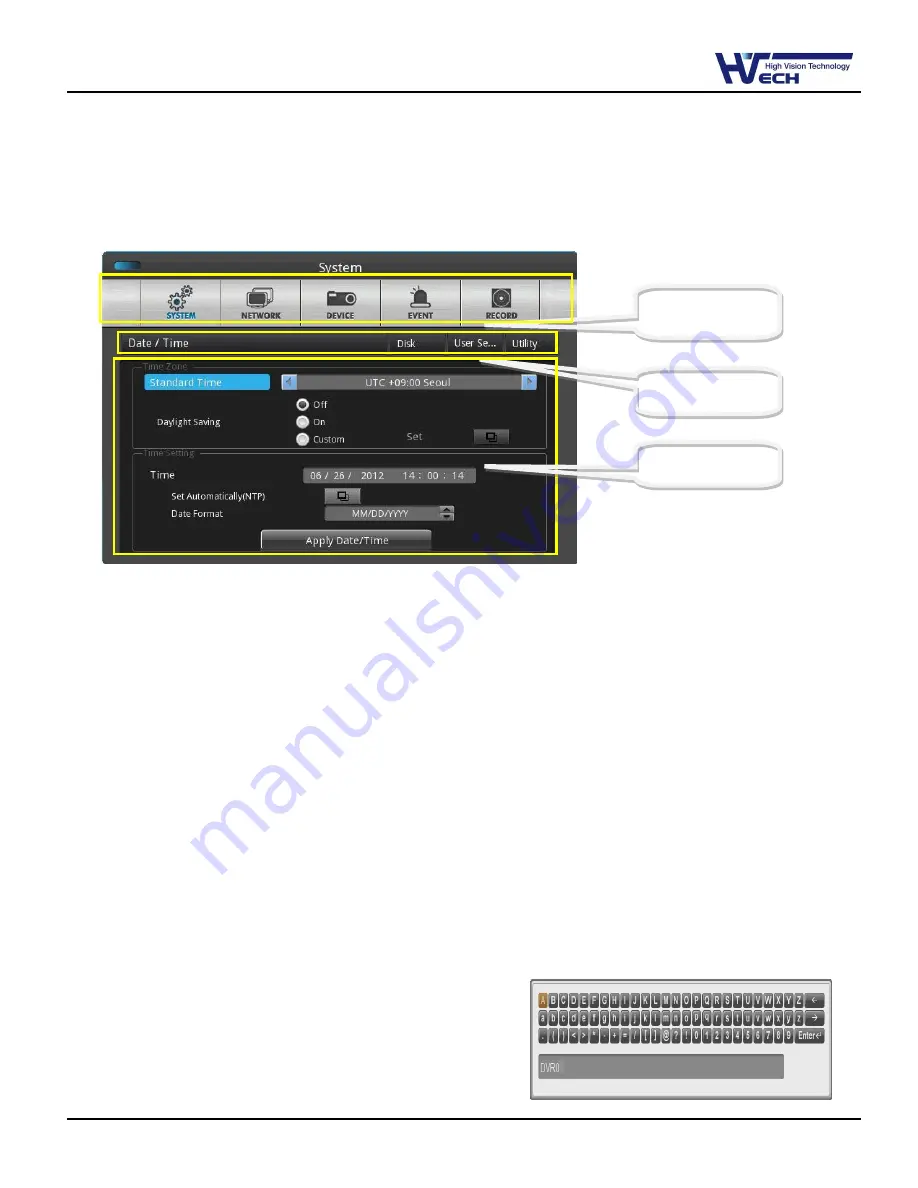
HD-SDI DVR HF-406 / 812 / 1612
24
4. Usage
4.1 Menu structure
Press [MENU] key in front panel or press [Main Menu] button to get into setup menu.
1) Main menu
: The selected tab is shown in bright color and the related sub-menu will be shown left- below
the tab. To move to the previous/next tab, use the [◀/▶] arrow buttons. To move to a sub-menu press the
[Enter] key or click the mouse button when you use mouse.
2) Sub menu
: Selected sub-menu is shown as tab title and the related setting will be shown. To move to the
previous/next tab, use the [◀/▶▲/▼] arrow buttons. To move to the related setting press [Enter] or click
the mouse. To move to upper main menu, press [ESC] button.
3) Setting page
: The selected tab is shown as orange, To move to the previous/next tab, use the [◀/▶] or
[▲/▼] arrow button or click the mouse. To configuration setting, press [Enter] key for value setting or click
the mouse. When setting value is a word, a dialogue box to edit the word will be open. When setting value
is number, it should be set with using [◀/▶] or [▲/▼] or click the related numbers by mouse. Press [ESC]
button or click [Enter] by mouse when the value is set. Also [ESC] button or click the mouse is available to
upper sub-menu.
4) Dialogue box to edit a word
Dialogue box to edit a word is image shown as below;
It is available to input both word and Number.
Keep pressing [▲/▼], [◀/▶] arrow button until the word is
MAIN MENU
SUB MENU
SETTING






























