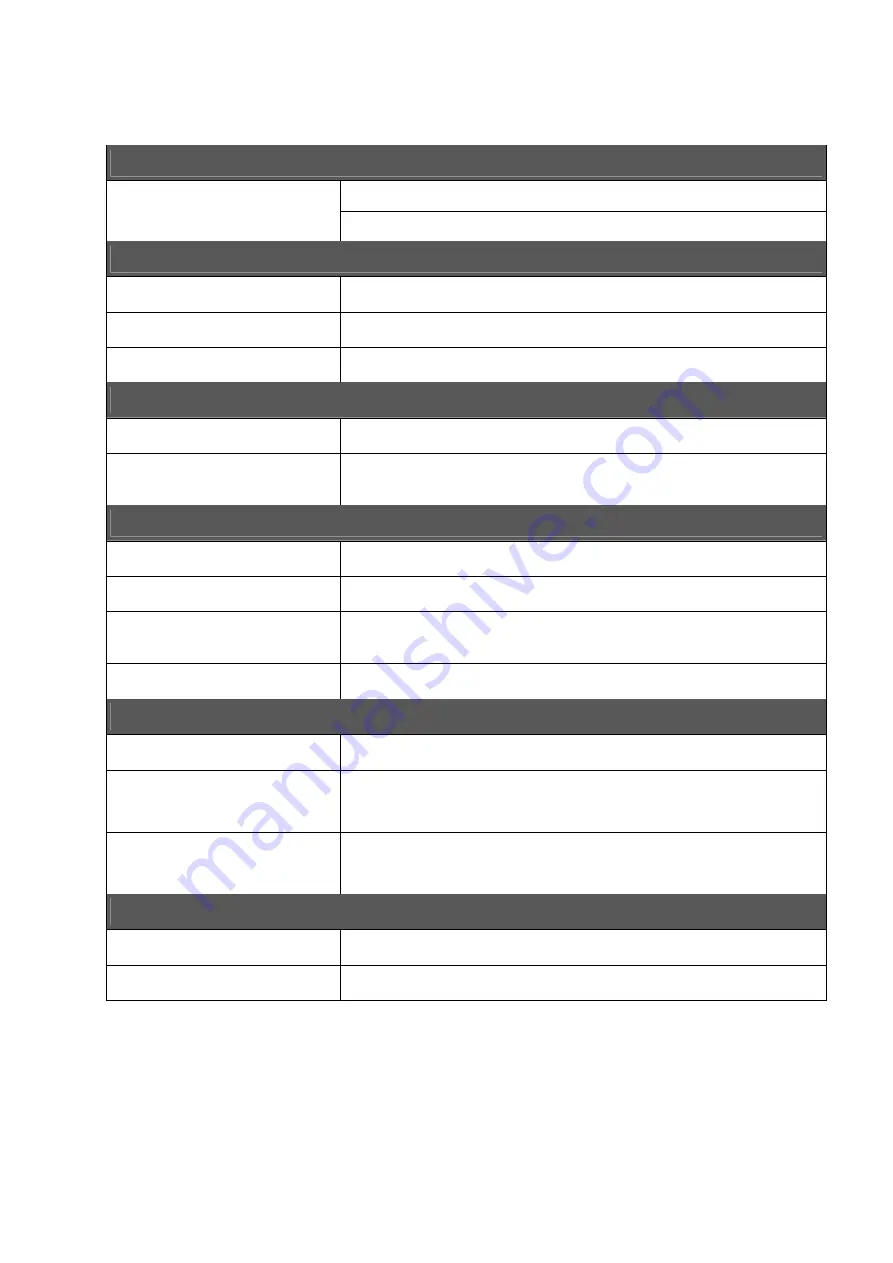
19
VII.
Specification
Antenna
Built-in rod Antenna (UHF and VHF band reception)
Antenna Type
Support external antenna input
Display
Panel Type / Resolution 3.5” Color TFT-LCD / 320RGB(W) x 240(H) pixels
Brightness / Contrast
250 nits / 400:1
View Angle
120
o
(Horizontal) / 105
o
(Vertical)
System
Transmission Standard DVB-T Standard (EN 300 744) Compliance
Media Format Supported Audio File Format: *.mp3
Recorded Video File Format: *.mpg
I/O Interface
Speaker
1 Built-in Speaker Max (8
Ω
/ 0.5W)
Earphone
1 Stereo Earphone Output (3.5mm)
Keypads
7 operation buttons: [CH+], [CH-], [VOL+], [VOL-],
[OK], [MENU], [HOME]
Memory Card Slot
SD/MMC Card
Power
Power Input
DC +5V / 1A
Battery
Built-in 3.7V / 1600mA rechargeable polymer lithium
battery
DVB-T TV/Radio operation: typical 5 hours
Operating Time
Audio playback: typical 16 hours
Dimension
L x W x H
121 x 78 x 17 (mm)
Weight
150 g (including battery)


































