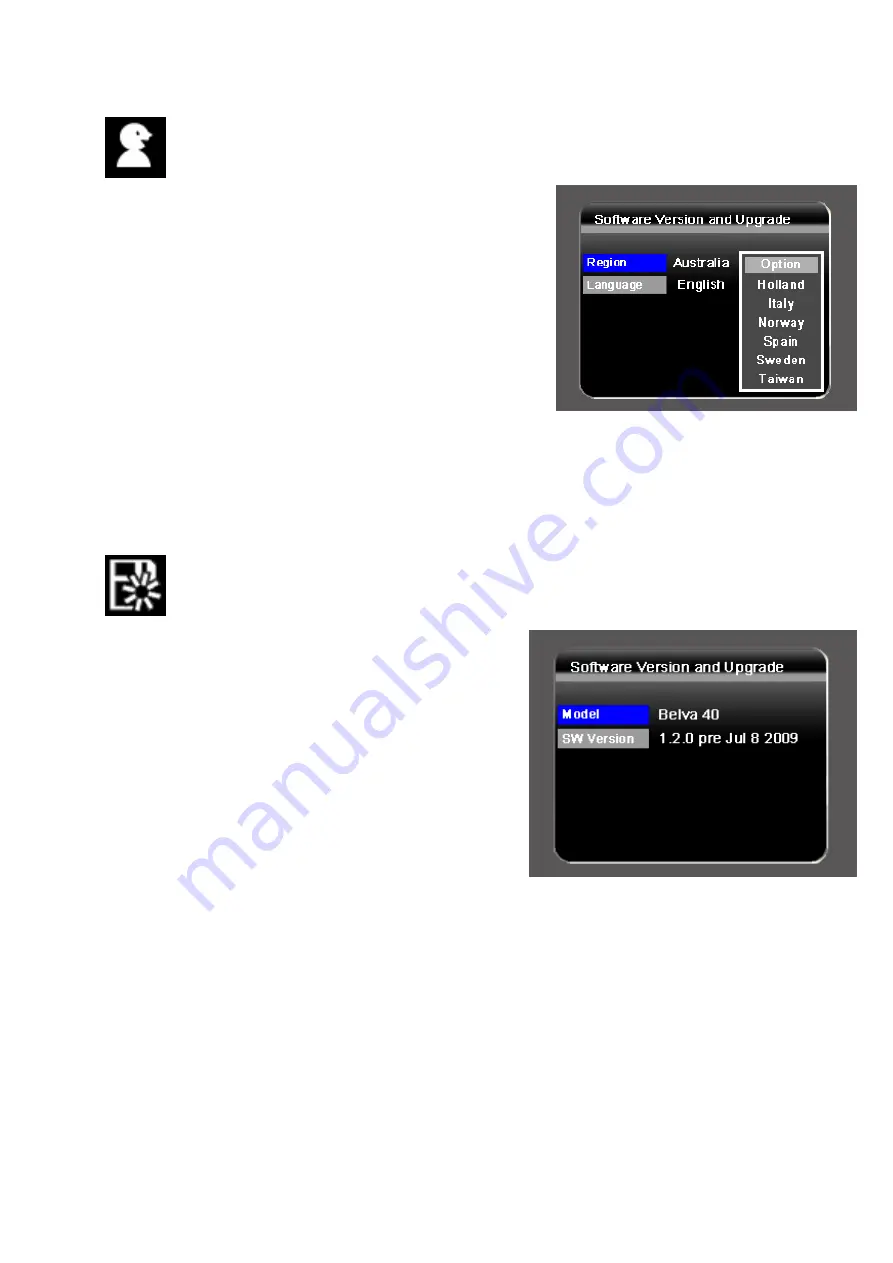
13
V.1.5. Region & Language Settings
To set up the OSD language and DVB-T regional settings.
1.
Press [CH+]/[CH-] buttons to highlight the
item you want to adjust.
2.
Press [VOL+] button and use [CH+]/[CH-]
to scroll up and down the options.
3.
Select one by pressing the [OK] button or
exit the setting by pressing the [MENU]
button.
4.
After adjusting, press [MENU] button to
exit the “Region & Language Settings”.
V.1.6. Software Version and Upgrade
To check the software information or upgrade the installed
software.
1.
Insert the SD/MMC card containing the
software upgrade file into the card slot.
2.
After entering the Version/Upgrade
menu, press [CH-] button until
highlighting the software upgrade
function.
3.
Press [OK] button to start the upgrade.




















