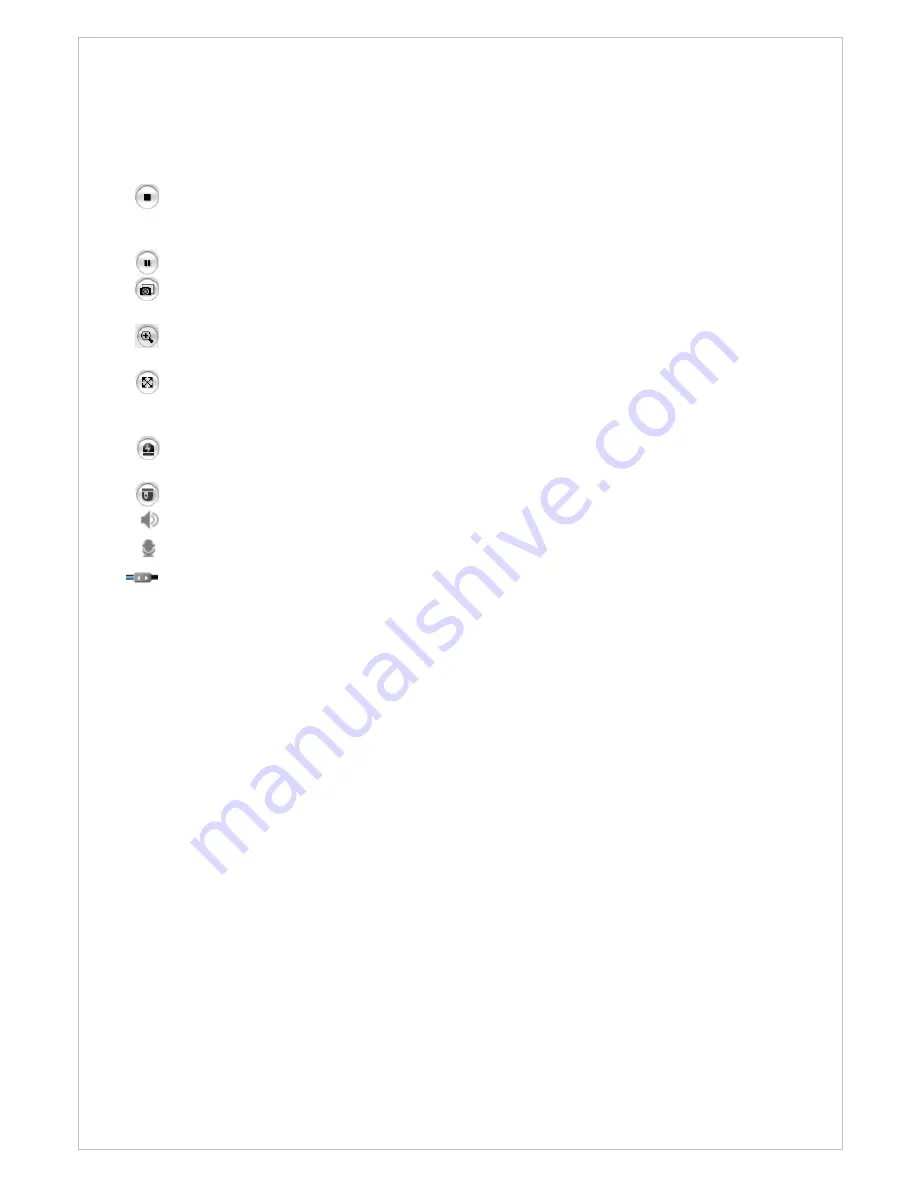
The live viewer toolbar is available in the web browser page only. It displays the following
buttons:
The Stop button stops the video stream being played.
Pressing the key again
toggles the
start and stop. The Start button connects to the network transmitter or start playing a
video stream.
The Pause button pause the video stream being played.
The Snapshot button takes a snapshot of the current image. The location where the
image is saved can be specified.
The Digital Zoom button activates a zoom-in or zoom-out function for video image on
the live screen.
The Full Screen button causes the video image to fill the entire screen area. No other
windows will be visible. Press the 'Esc' button on the computer keyboard to cancel full
screen view.
The Manual Trigger button activates a pop-up window to manually start or stop the
event.
The PTZ button activates a pop-up window for Pan, Tilt and Zoom control.
Use this scale to control the volume of the speakers.
Use this scale to control the volume of the microphone.
Use this scale to control the volume of the speakers and microphones.
• Pan/Tilt/Zoom controls
If the Network Transmitter has been appropriately configured, the Live View page displays
the controls available for the installed Pan Tilt Zoom (PTZ) device. The administrator can
enable/disable the controls for specified users.
Please see “3.6 PTZ Control” for more information.
• Video and Audio Streams
The video encoder provides several images and video stream formats. Your requirements
and the properties of your network will determine the type you use.
The Live View page in the video encoder provides access to H.264, MPEG-4 and Motion JPEG video
streams, and to the list of available video streams. Other applications and clients can also access
these video streams/images directly, without going via the Live View page.
13
3.5 Setup




























