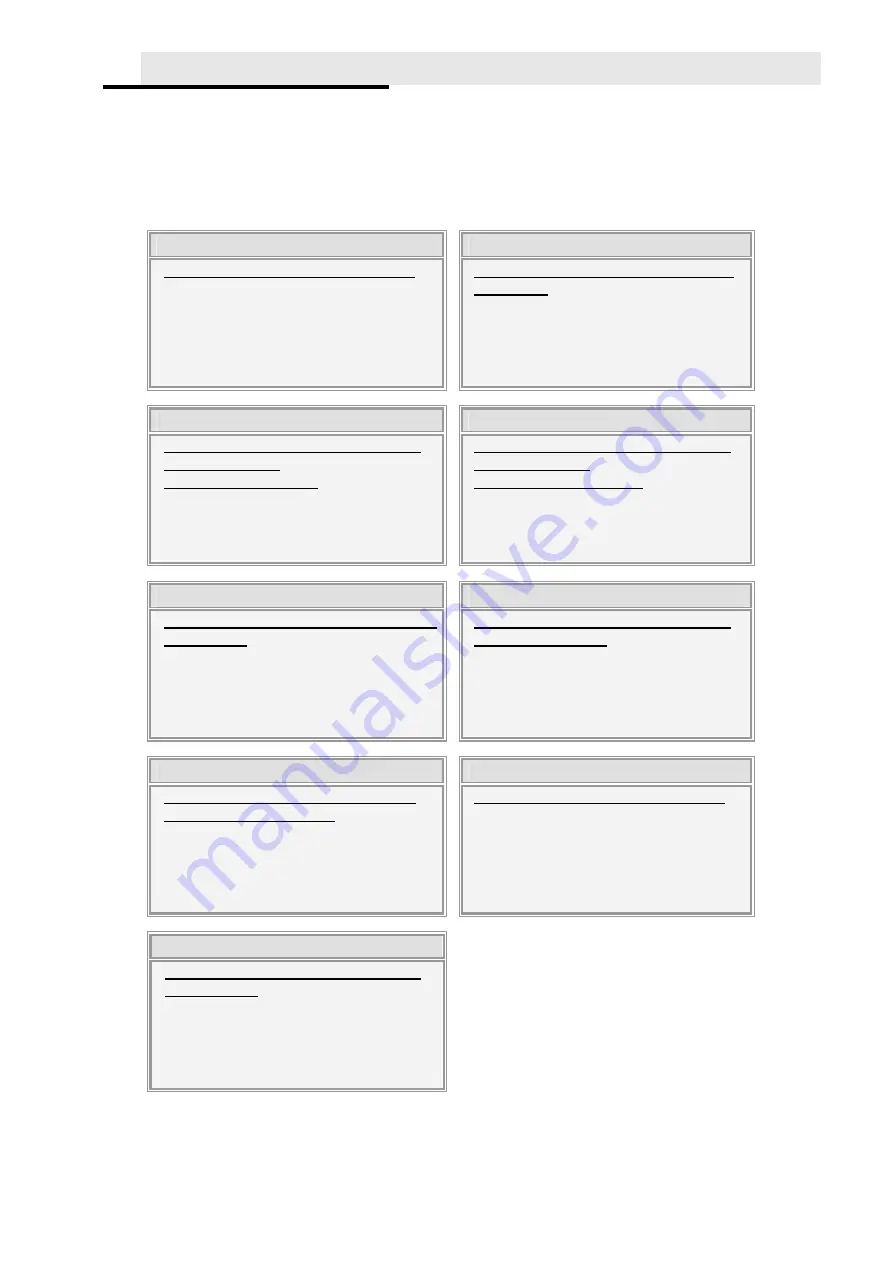
21
9. Customer Service Information
Online Support
For further inquires, please log on to Hi-Touch Imaging Technologies website at
www.hi-ti.com where users can download free updated latest drivers, applications, and e-
templates.
Global Sites
Headquarters – Taiwan
China
Hi-Touch Imaging Technologies
3F, No.31, Shuang-Shih Rd. Sec.3
Pan-Chiao City, Taipei County 220,
Taiwan, ROC
Tel: +886-2-82583060
Fax: + 886-2-82583062
Hi-Touch Imaging Technologies
(Suzhou)
Building C, 36# Qi-Hong Rd
Suzhou Industrial Park, Jiangsu Province,
PRC
Tel: +86-512-87171688
Fax: +86-512-67601186
North America & Canada
North America & Canada
Hi-Touch Imaging Technologies
(America) Inc.
California Head Office
285 S. Dupont Ave, Suite #104
Ontario, CA 91761, USA
Tel: +1-909-9740099
Fax: +1-909-9740011
Hi-Touch Imaging Technologies
(America) Inc.
New Jersey Sales Office
354 Bloomfield Ave., Suite 204 Caldwell, NJ
07006, USA
Tel: +1-973-364-1231
Fax: +1-973-364-1303
U.K. & Ireland
Europe
Hi-Touch Imaging Technologies
(U.K.) Ltd.
Unit 7, Centurion Court, Brick Close, Kiln Farm
Milton Keynes, MK11 3JB, United Kingdom
Tel: +44-1908-266677
Fax: + 44-1908-266678
Hi-Touch Imaging Technologies
Netherlands B.V.
ESP 206, 5633 AC, Eindhoven
The Netherlands
Tel: +31-(0)40-2565166
Fax: +31-(0)40-2903176 (or 2903287)
India
Russia
Hi-Touch Imaging Technologies
New Delhi Liaison Office
205, 2nd Floor, Bajaj House-97, Nehru Place,
New Delhi- 110019
Tel: +91-11-4180-8191
Fax: +91-11-4180-8193
Hi-Touch Imaging Technologies
Trubetskaya str., 30A, Balashikha City143910,
Russian Federation
Tel: +7-905-7115773
Middle East & North Africa
Hi-Touch Imaging Technologies
(Middle East)
Emaar business park bldg #2, office #426 P.O
Box 261750,
Dubai-United Arab Emirates
Tel: +971-4-3674547
Fax
: +971-4-3674221
© 2006 Hi-Touch Imaging Technologies. All Rights Reserved
WWW.Hi-Ti.COM
All manuals and user guides at all-guides.com















