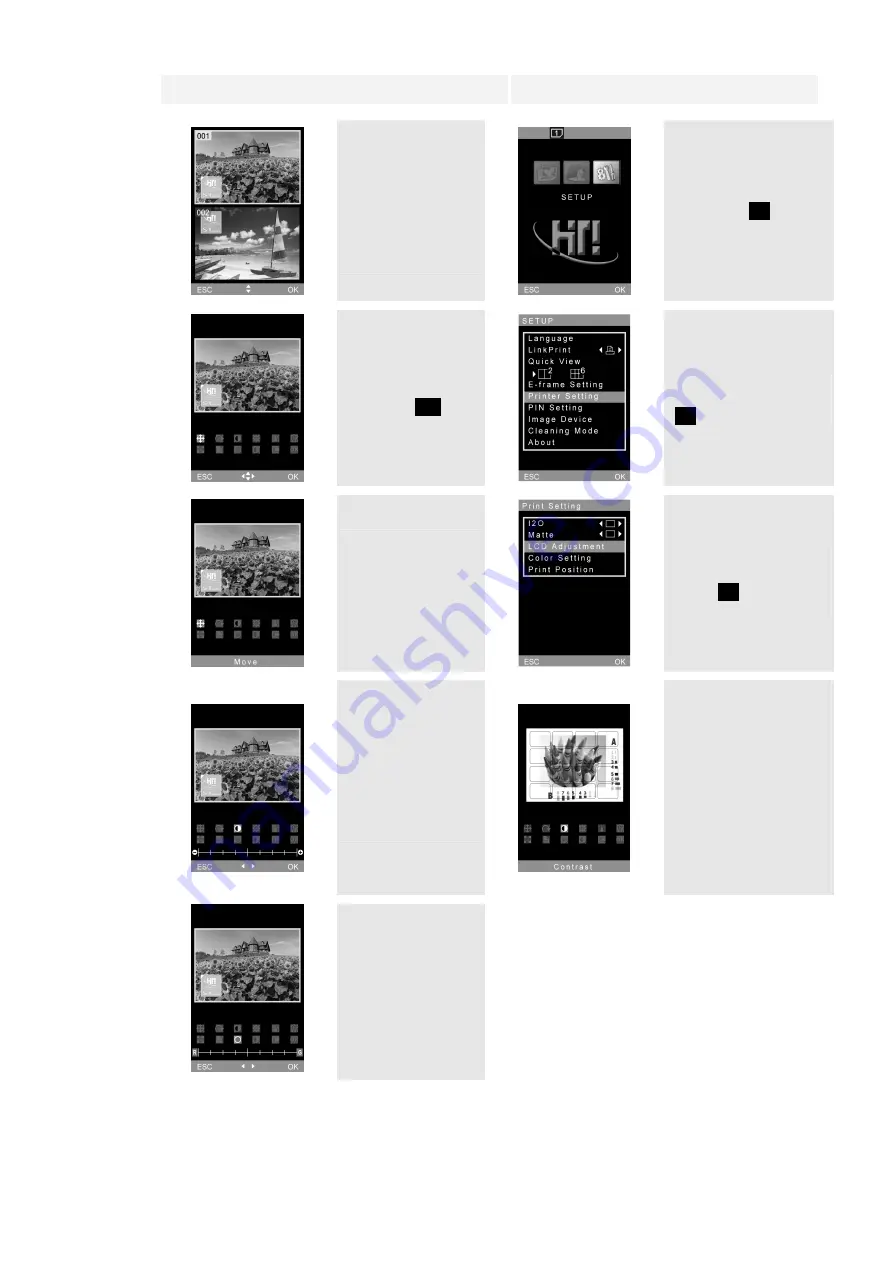
15
Special Function Introduction
1. Image adjustor & enhancer
2.
LCD Adjustment
In the image
navigator, select
an image and
press [EDIT] to
adjust and
enhance the
selected image.
Choose SETUP,
and press
OK
to
continue.
Select an image
editing function
and press
OK
to
start editing.
Select Printer
Setting and press
OK
to continue.
Example on
‘Move’: Use
directional button
to adjust the
position of output
image.
Choose LCD
Adjustment and
press
OK
to
continue.
Example on
‘Contrast’: Use
directional button
to adjust the
contrast of output
image.
Choose an item
for LCD
adjustment. Note
that in LCD
adjustment, only
the properties of
Contrast,
Brightness, Color
R/G, Color B/Y,
Position, and
Default Setting
can be adjusted.
Example on
‘Color R/G’: Use
directional button
to adjust the
level of red or
green.
All manuals and user guides at all-guides.com
all-guides.com





















