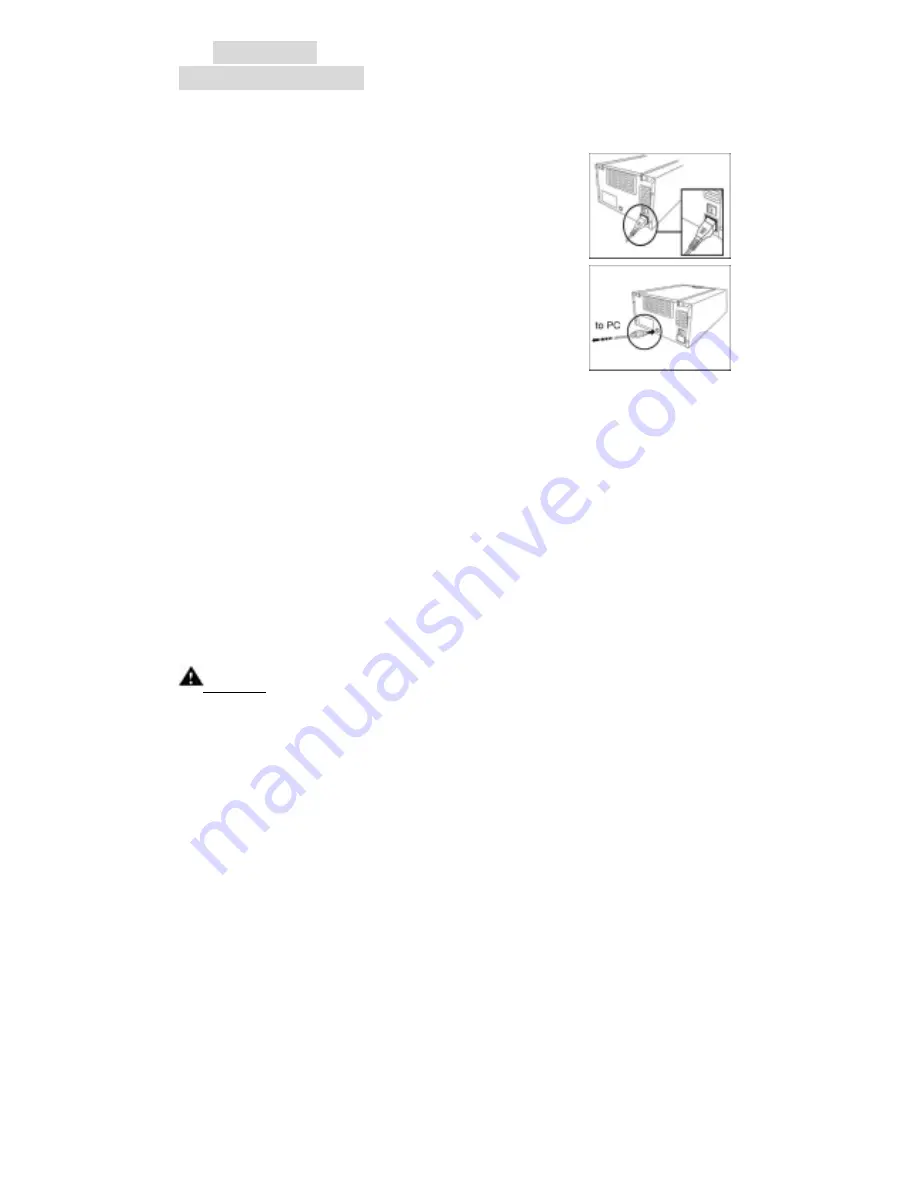
Quick Start
Setting Your Printer
You may setup your HiTi 640DL-Amphi printer by following steps.
1. Connect the power cord to the power connection.
2. Connect the printer to your computer using the
USB cord.
3. Insert the ribbon cartridge into the printer, please see P.XX for more
information.
4. Place paper or plastic card into the paper cassette, please see P.XX for
more information.
5. Turn the printer power switch on. The green led light blinks and becomes
stable after 5 seconds. Before you turn on the power switch, make sure
the printer driver software is installed in your personal computer, please
see P.XX for more information about driver installation.
6. The New Hardware Found message box appears on the screen of your
computer. Windows starts to install the printer driver software by copying
files to your computer.
Notice!!
Always turning power switch off before connecting or disconnecting power
cord to AC source.


















