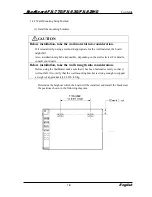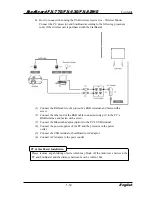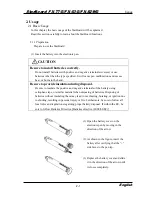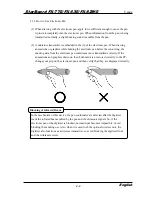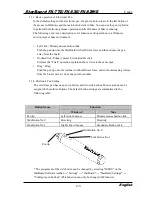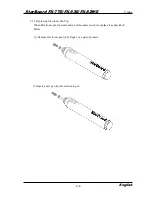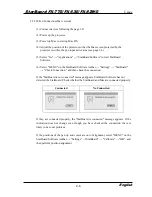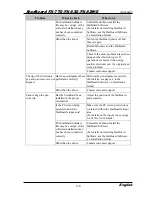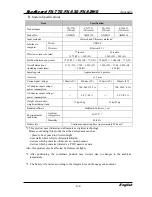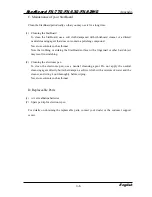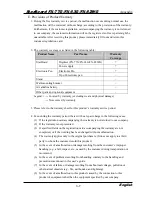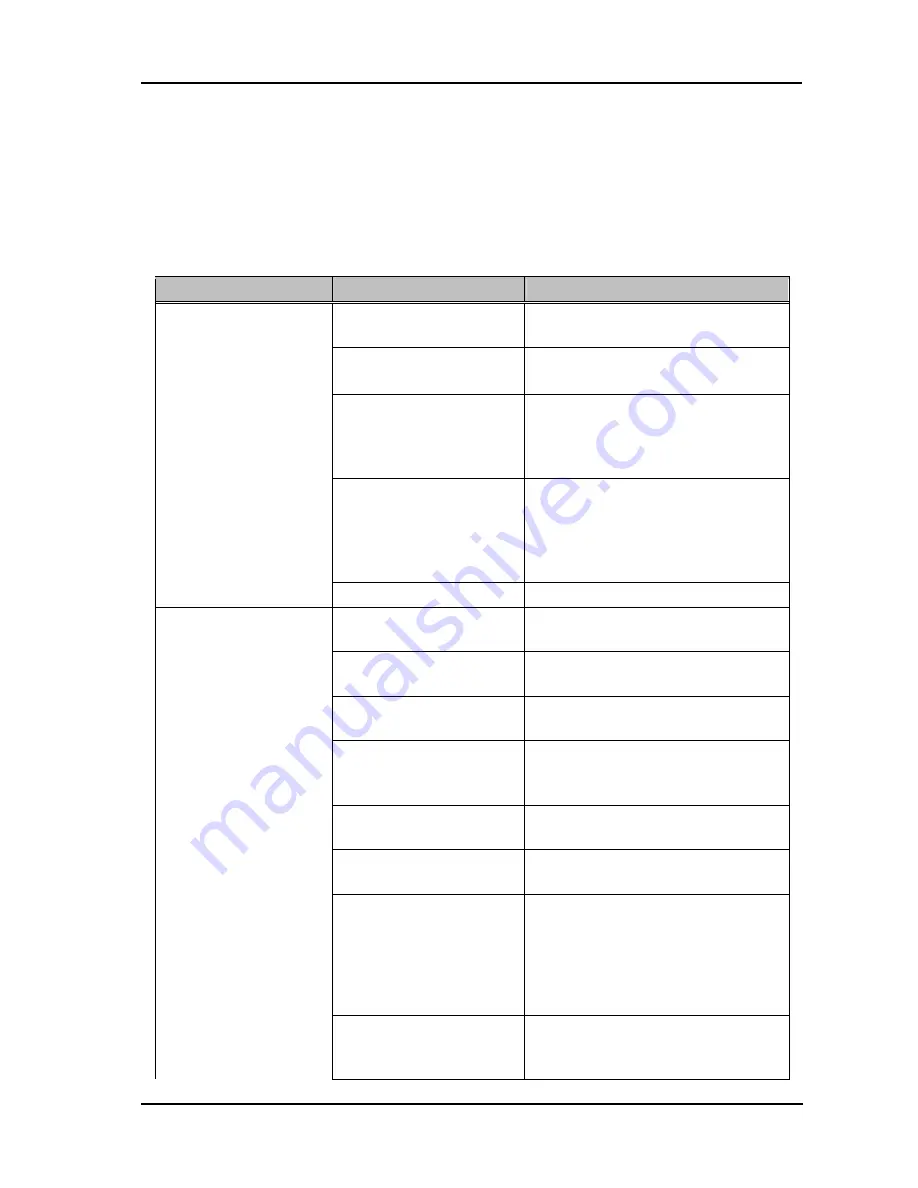
3-1
Appendix
StarBoard
FX-77G/FX-63G/FX-82WG
English
3.
Appendix
A. Troubleshooting
Before assuming the product is broken, be sure to check adjustments, proper handling
procedures, the possibility of faulty cable connections, etc.
Recognition Related Problems
Problem
What to check
What to do
Is the USB cable connected
to the PC?
Connect the USB cable to the PC.
Is the green LED on the
digitizer lit?
Check the USB cable.
Was system startup
performed in the correct
order?
Perform system startup in the correct
order. (For details on the system startup
procedure, see page 2-5 in this User's
Guide)
The StarBoard Software file
may be corrupt, or the
software installation may
not have been completed
correctly.
Uninstall and then reinstall the
StarBoard Software.
(For details on installing StarBoard
Software, see the StarBoard Software
x.x Installation Guide.)
StarBoard is not
recognized.
Other than the above
Contact customer support.
Is the USB cable connected
to the AC adapter?
Connect the USB cable to the AC
adapter.
Is the Bluetooth receiver
attached to the PC?
Connect the Bluetooth receiver
(Bluetooth adapter etc) to the PC.
Is the green LED on the
digitizer lit?
Check the USB cable and AC adapter.
Are the Bluetooth adapter
and StarBoard positioned
too far apart?
With the Bluetooth adaptor at the front
of the StarBoard, move to within 10
meters of the digitizer.
Is the Bluetooth adaptor
operating correctly?
Check the setting status in the
Bluetooth adapter installation manual.
Is there a wireless device
nearby?
Install further away from the wireless
device.
Is the StarBoard installed in
a location that has an
unobstructed view of the
Bluetooth adapter?
In some cases the communication
range is shortened due to the structure
of the building. Therefore, please
change the installation location.
StarBoard is not
recognized (When
connected wirelessly)
Is a different wireless LAN
or Bluetooth device that
uses the same frequency
Turn off the power to any unused
devices.