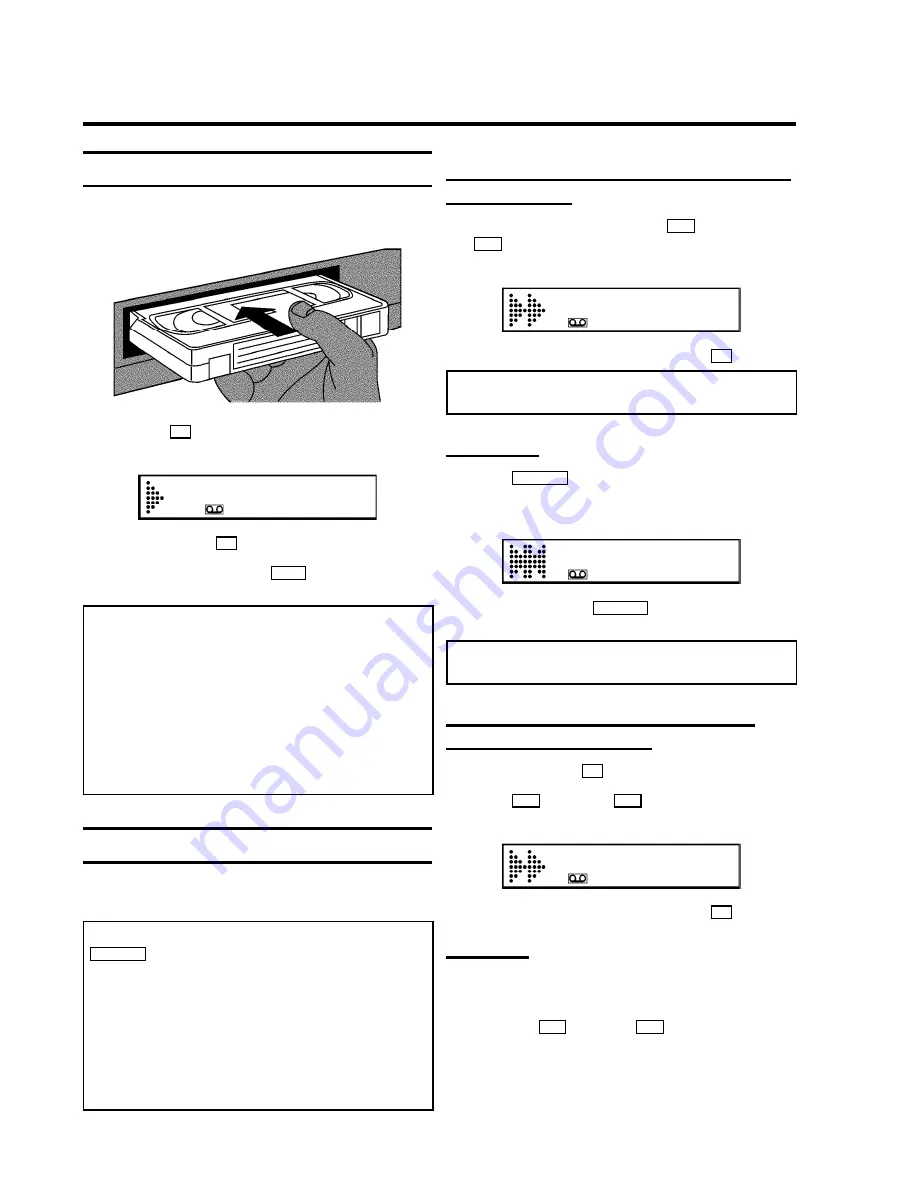
Playing a cassette
1
Put a cassette into the cassette slot. ’
v
’ will appear on
the display.
2
Press the
G
button.
This will, for example, appear in the display.
0:00:
02
3
To stop, press the
h
button.
4
To eject the cassette, press
?
on the video recorder
when the video recorder is in STOP mode.
Note:
Some hired cassettes may have a poor picture or poor
sound quality. This is not a fault in your machine. Please
read ’Eliminating picture interference’.
* Some functions switch off automatically after a while (for
example, pause, still picture, picture search). This helps to
protect the cassette and avoids wasting power.
* For playback, the correct recording speed will
automatically be selected. Please read the section
’Selecting the recording speed (SP or LP)’ in the chapter
’MANUAL RECORDING’.
Tape position indication
The display shows the tape position in hours, minutes and
seconds.
Note:
If you want to set the counter to ’
0:00:00
’, press
CLEAR (CL)
.
* When you put a cassette in the machine, the counter will
automatically reset to
0:00:00
’.
* If you rewind a cassette from the tape position ’
0:00:00
’,
the counter will show for instance, ’
-0:01:20
’ (the cassette
will be rewound to 1 minute and 20 seconds before
’
0:00:00
’).
* If there is an empty space on the tape, the counter will
stop.
Searching for tape position with the picture
(picture search)
1
While a cassette is playing, press
H
(reverse) or
I
(forward) once or several times.
This will, for example, appear in the display.
0:30:
21
2
To stop a certain place on the tape, press
G
.
Note:
During picture search, the picture quality may not be
so good and there will be no sound.
Still picture
1
Press
STILL
R
. A still picture will appear on the
screen.
This will, for example, appear in the display.
0:00:
21
2
Each time you press
STILL
R
again, the picture will
move on one step.
Note:
Interference stripes may appear on the screen during
still picture.
Searching for tape position without the
picture (wind and rewind)
1
Stop the tape with
h
.
2
Press
H
(reverse) or
I
(forward).
This will, for example, appear in the display.
0:30:
21
3
To stop a certain place on the tape, press
h
.
Easy View
With this function you can switch to picture search during
wind and rewind.
1
If you hold
H
(rewind) or
I
(wind) during wind or
rewind, you will switch to picture search.
2
When you release the button, the video recorder will
automatically switch back to rewind or wind.
4.
PLAYBACK FUNCTIONS
8
























