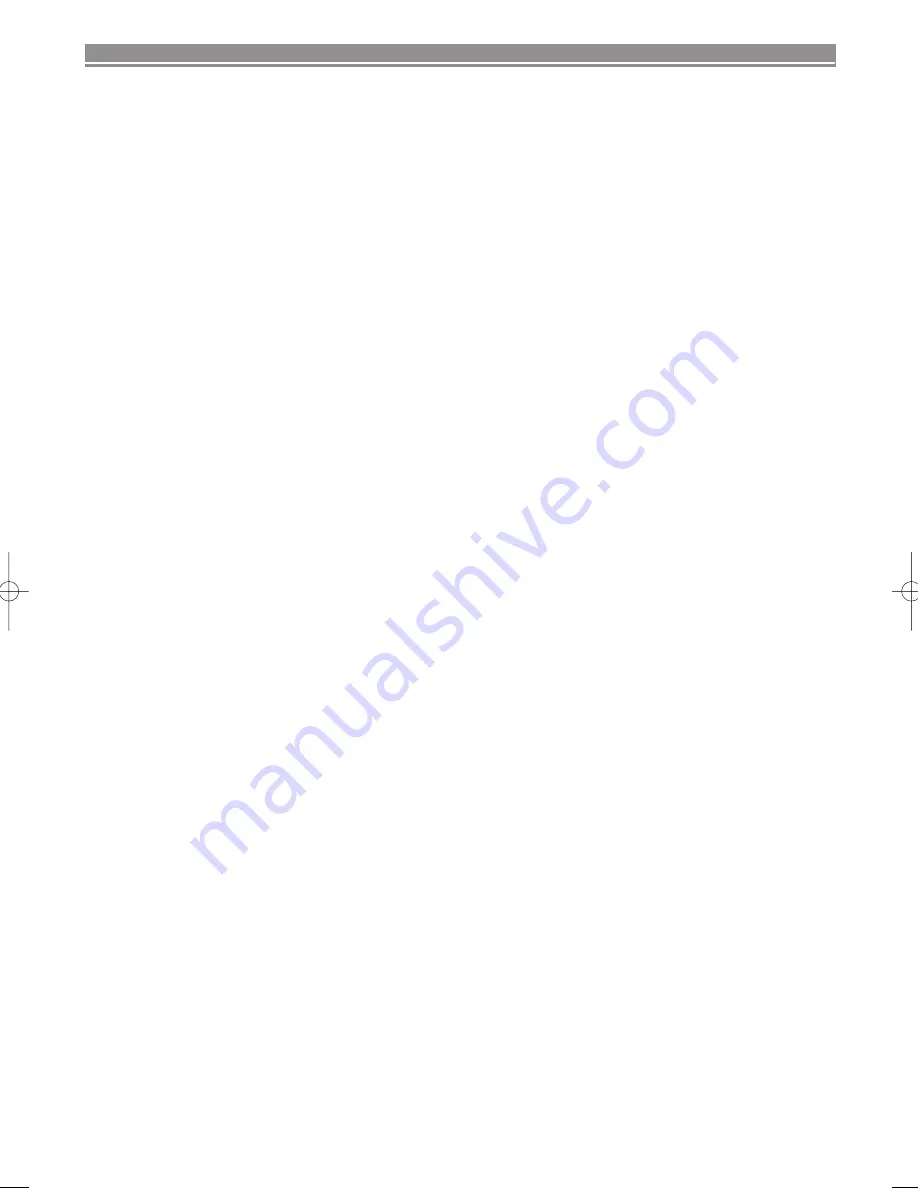
2
EN
MAINTENANCE ................................................................................................................................. 3
Cabinet Cleaning ................................................................................................................................. 3
Auto Head Cleaning............................................................................................................................. 3
Service................................................................................................................................................. 3
CONNECTION TO POWER ................................................................................................................ 3
DESCRIPTION OF CONTROLS ........................................................................................................ 4
Front Panel .......................................................................................................................................... 4
Indicator ............................................................................................................................................... 4
Rear Panel ........................................................................................................................................... 4
Remote Control.................................................................................................................................... 5
SPECIFICATIONS .............................................................................................................................. 5
General Specifications......................................................................................................................... 5
Electrical Specifications ....................................................................................................................... 5
Other Specifications............................................................................................................................. 5
CONNECTING THE VCR ................................................................................................................... 6
VCR to TV Connection ........................................................................................................................ 6
Other Connections............................................................................................................................... 6
Hi-Fi Stereo Sound System ............................................................................................................. 7
INITIAL SETUP .................................................................................................................................. 8
Video Channel Setting ........................................................................................................................ 8
Setting the Clock ................................................................................................................................. 8
TUNING .............................................................................................................................................. 9
Automatic Tuning ................................................................................................................................. 9
Manual Tuning...................................................................................................................................... 9
To Skip a Preset Channel ................................................................................................................. 10
Channel Order ................................................................................................................................... 10
BASIC OPERATION ........................................................................................................................ 11
Playback ............................................................................................................................................ 11
Recording .......................................................................................................................................... 11
ADVANCED OPERATIONS ............................................................................................................. 12
Counter Memory................................................................................................................................ 12
OTR (One Touch Recording) ............................................................................................................. 12
Auto Repeat Playback ....................................................................................................................... 12
Picture Select ................................................................................................................................... 12
Automatic Operations ........................................................................................................................ 13
Real Time Tape Counter .................................................................................................................... 13
Timer Recording ................................................................................................................................ 13
PDC (Programme Delivery Control) .................................................................................................. 14
Auto Return ...................................................................................................................................... 14
Parents Lock ...................................................................................................................................... 15
Search Functions............................................................................................................................... 15
Copying a Video Tape........................................................................................................................ 16
A Status Display ................................................................................................................................ 16
Video Cassette Tape.......................................................................................................................... 17
TV Colour System.............................................................................................................................. 17
TROUBLESHOOTING GUIDE ......................................................................................................... 17
DECLARATION OF CONFORMITY ................................................................................. Back cover
HITACHI - YOUR GUARANTEE (UK & Ireland) ............................................................... Back cover
TABLE OF CONTENTS
HE465BD.QX3 03.5.13 10:11 AM Page 2




































