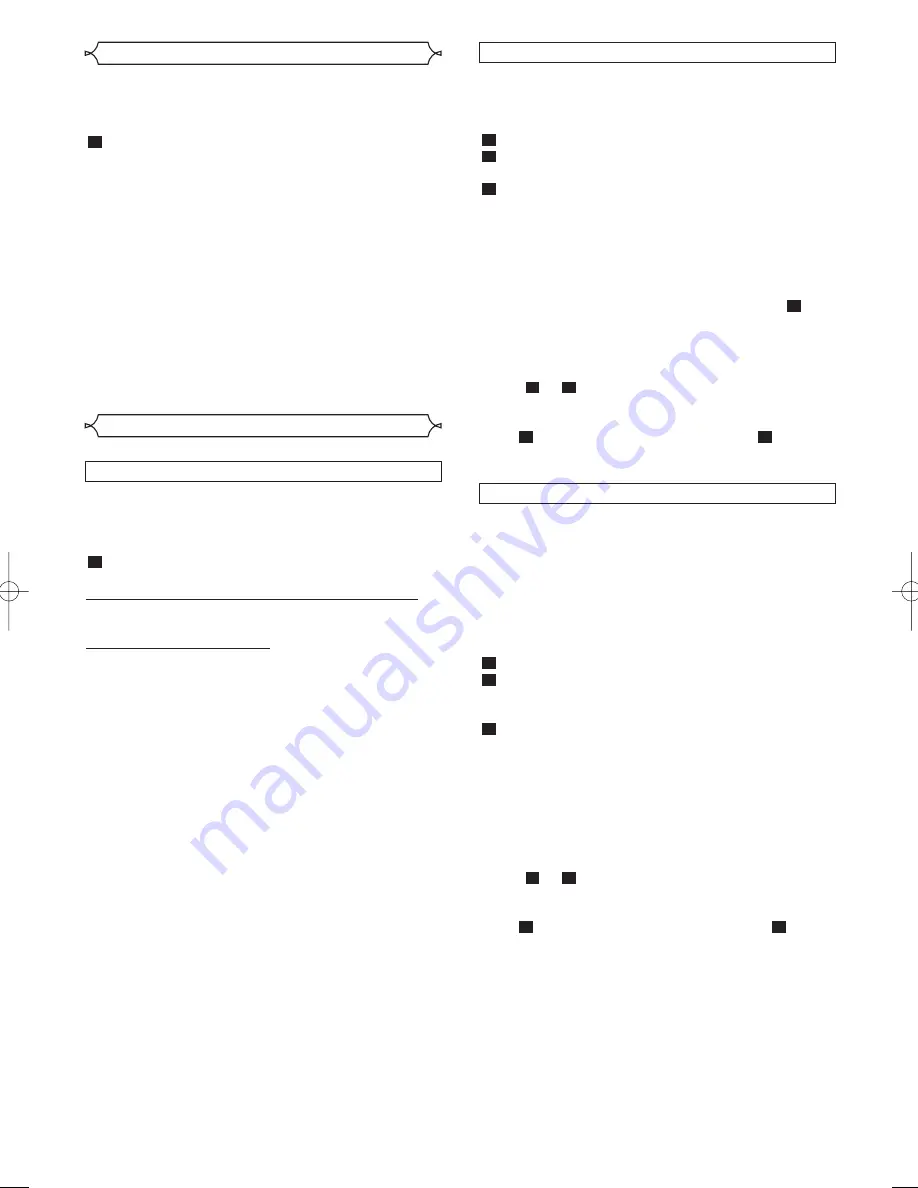
15
EN
QUICK-FIND
This function enables you to search and confirm the contents
of the recorded programme(s) using the index mark.
• Use the remote control for this procedure.
• The tape must be fully rewound.
Press the QUICK-FIND button.
TO SKIP TO THE BEGINNING OF NEXT PROGRAMME
Press the QUICK-FIND button.
TO VIEW AT NORMAL SPEED
Press the PLAY button. The Quick-Find is cancelled.
NOTES:
• This function will not operate in the Recording mode.
• When you want to cancel the Quick-Find while in progress,
press the STOP button.
• When the end of a tape is reached during the Quick-Find,
the tape will automatically rewind to the beginning. After
rewinding finishes, the VCR will eject the tape and turn
itself off.
1
INDEX SEARCH
• The index mark will be made automatically when the REC
button is pressed. It will also be marked at the starting
point of Timer recording and OTR.
• The index mark is not recorded if the PAUSE/STILL button
is pressed and released during recording.
• The time gap between index marks on the tape should be
greater than 1 minute for SP recording and 2 minutes for
LP recording.
• Use the remote control for this procedure.
Press the INDEX SEARCH button.
Press the PLAY/
o
, STOP/
L
or INDEX SEARCH button
repeatedly until the number of programmes that you want
to skip appears.
Press the REW/
s
or F.FWD/
B
button.
The VCR begins rewinding or fast forwarding to the
beginning of desired programme.
When the preset programme is reached, the VCR will start
playback automatically.
NOTES:
• Index Search can be set up to 20.
• This function will not operate in the Recording mode.
• Operations must be followed up within 30 seconds, from
steps
to
. Otherwise the Index Search mode will be
cancelled.
• To exit the Index Search mode, press the MENU button in
step
. Or press the STOP/
L
button after step
.
3
2
3
2
3
2
1
TIME SEARCH
If a tape includes both programmes recorded in the PAL sys-
tem and ones recorded in the NTSC system, this function
may not be operated correctly.
• Use the remote control for this procedure.
Press the TIME SEARCH button.
Press the PLAY/
o
, STOP/
L
or TIME SEARCH button
repeatedly until the desired time appears.
Press the REW/
s
or F.FWD/
B
button.
The VCR begins rewinding or fast forwarding to the speci-
fied point.
When 0:00 is reached, the VCR will start playback automati-
cally.
NOTES:
• Time Search can be set up to 9 hours 59 minutes (9:59).
When you press the TIME SEARCH button in step
, it
will increase the time by 15 minutes. In this case, Time
Search can be set up to 9 hours 45 minutes (9:45).
• This function will not operate in the Recording mode.
• Operations must be followed up within 30 seconds, from
steps
to
. Otherwise the Time Search mode will be
cancelled.
• To exit the Time Search mode, press the MENU button in
step
. Or press the STOP button after step
.
3
2
3
2
2
3
2
1
Parents Lock
Parents Lock prevents use of the VCR by making the VCR
feature buttons on the VCR and the remote control inopera-
tive.
• The “PWR” indicator on the display comes on.
Press and hold down the OPERATE button on the remote
control for 5 seconds until “PL” appears on the display.
The Parents Lock is activated.
When you want to cancel it, press and hold the
OPERATE button again for 5 seconds.
When Parents Lock is activated:
• The time will appear on the display. PL will appear on the
display for two seconds every minute.
• You may insert a tape. However, the VCR power will
remain off.
• You may press the EJECT button to remove the tape
(unless a timer recording is programmed or has finished.)
• Timer recording will take place as scheduled, even if
Parents Lock is activated. “P.L.” will appear steadily on the
TV screen during the timer recording.
1
Search Functions
HE465BD.QX3 03.5.13 10:11 AM Page 15





















