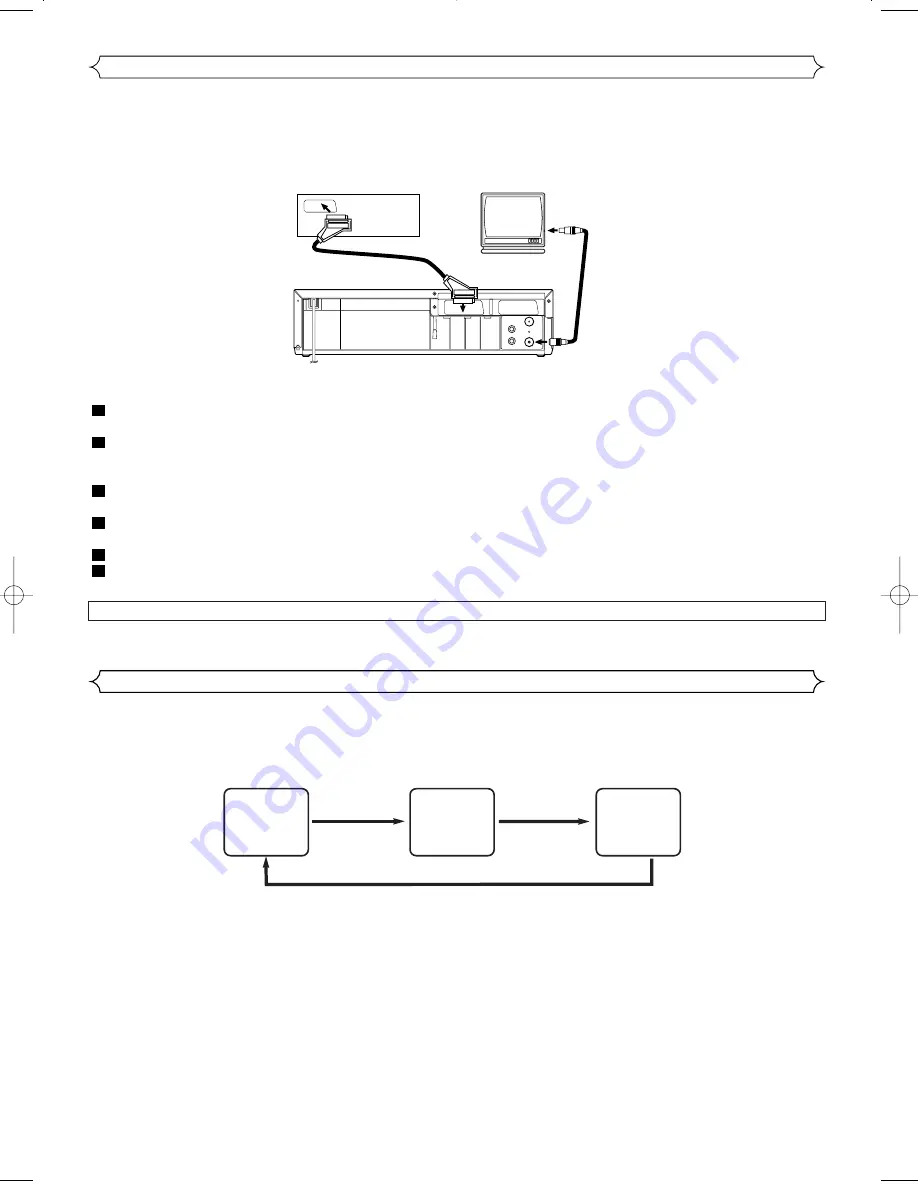
17
EN
You can make copies of videotapes made by friends or relatives for your own enjoyment.
WARNING: Unauthorized recordings of copyrighted video tapes may be an infringement of copyright laws.
Connect the recording VCR (this unit), playing VCR (another VCR) and your TV as outline in the following diagram.
Turn on the TV and select the video channel on the TV.
To Monitor The Recording
RF OUT
AV2 (DECODER)
AV1 (TV)
AERIAL
to RF OUT
to aerial
socket
[Source (Playing) VCR <Monaural>]
(another VCR)
to 21-Pin
Scart Jack
[TV set]
(Use for monitoring)
[Editing (Recording) VCR]
(this unit)
Coaxial cable (supplied)
L
R
AUDIO
OUTPUT
Copying a Video Tape
Insert a pre-recorded video cassette into the playing
VCR.
Insert a blank video cassette, or one you want to record
over, into the cassette compartment of the recording
VCR.
Press
SPEED
on the remote control to select the desired
recording speed (SP/LP).
Select “AV2” position on the recording VCR. See “Other
Connections”.
Press
REC
on the recording VCR.
Begin playback of the tape in the playback VCR.
6
5
4
3
2
1
NOTES:
• For best results during dubbing, use the VCR’s front panel
controls whenever possible. The remote control might
affect the playback VCR's operation.
• Always use video-quality shielded cables with RCA-type
connectors. Standard audio cables are not recommended.
• If video or colour fades in and out, you may be copying a
copy guarded video tape.
• To check the Counter, or Clock & Channel number,
press
DISPLAY
. Each time you press
DISPLAY
, TV screen will change
as illustrated:
When you select the channel using the remote control number buttons, select the desired channel (position number).
■
SP
0:12:34
■
SP
17:40
P02
<CLOCK and CHANNEL
NUMBER mode>
<COUNTER mode>
Press once.
Press once.
Press once.
<OFF mode>
A Status Display
Summary of Contents for VTFX240EUK
Page 1: ...USERS GUIDE VTFX240EUK ...



















