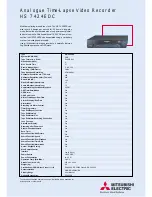PRE-TUNING THE VCR TUNER
34
3 Press the (3) button to select "ADD/ERASE CHANNEL".
4 Use the number buttons to select the number of the channel you want to add or erase.
5 Press the STOP button to delete the channel, or press the PLAY button to add it.
6 Press the GUIDE button to return to regular viewing.
Auto blue setting
1 Turn on the TV and select the video channel (3 or 4).
Or, if you are hooked up with an audio/video cable, set the TV to AUX or VIDEO.
2 Press the GUIDE button.
Click to see remote control illustration.
The main on-screen menu will appear on the TV screen.