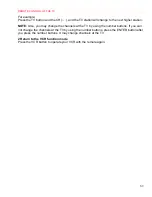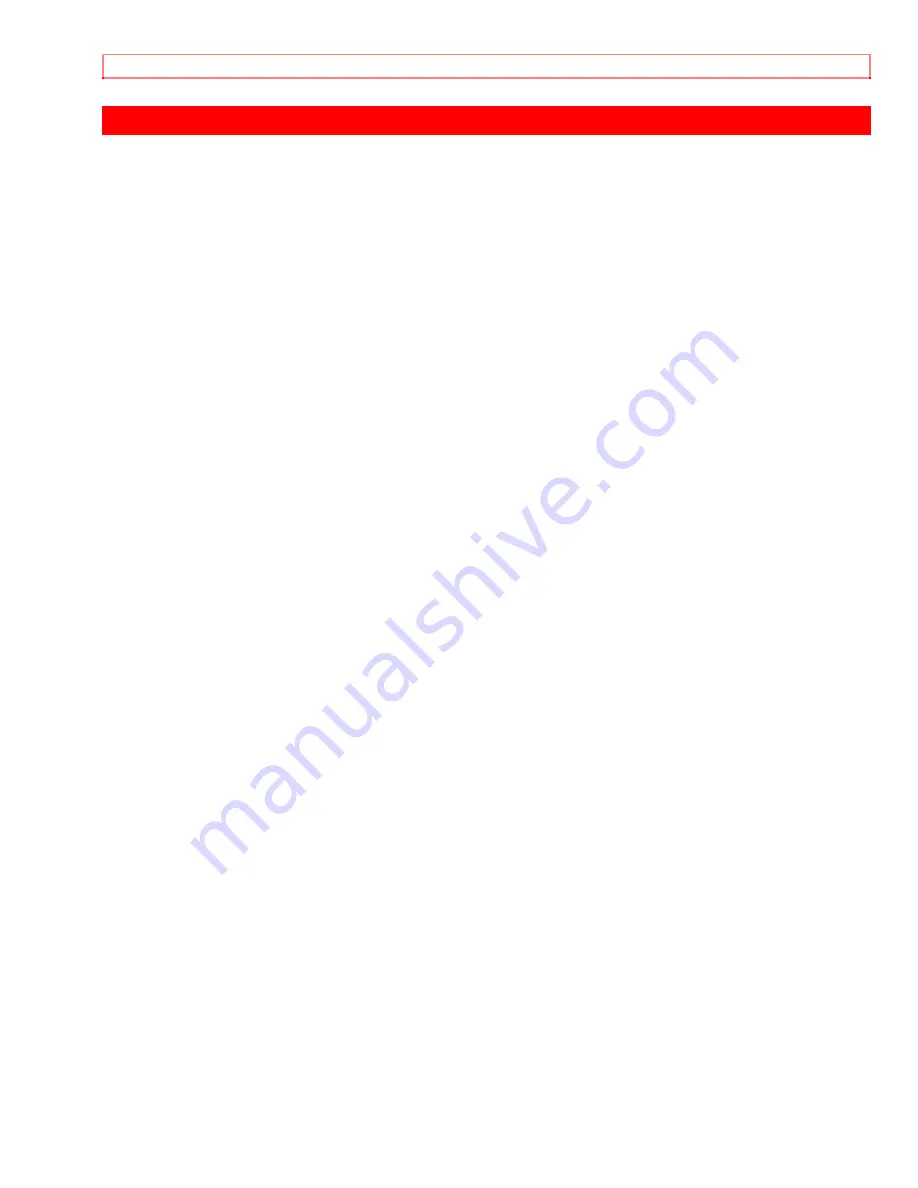
TECHNICAL SPECIFICATIONS
72
TECHNICAL SPECIFICATIONS
Format:
VHS
Video Signal System:
NTSC color EIA standard
Record/Playback System: Video: 4 heads
Tape Speed:
33.35mm/sec (SP), 16.67mm/sec
(LP),
11.
12mm/sec
(SLP)
RF Input:
UHF/VHF 75 ohm
Tuner:
181 channel tuning ability *(125
cable
channels)
Type:
Auto
programming
frequency
synthesis
Power Input:
AC120V 60Hz
Power Consumption:
16 W nominal
Cabinet Size:
14-1/4" (W) x 3-5/8" (H) x 9-1/16"
(D) 36.0cm (W) x 9.2cm (H) x
23.0cm (D) Weight: 5.51 lbs. (2.5
kg)
(approx.)
Storage Temperature:
-4ºF to 131ºF
Operating Temperature:
41ºF to 104ºF
Accessories:
1 coaxial cable (Part No.
5857952), 1 remote control unit
(Part No. HL 11072), 2 AA
batteries
*Check your cable company's compatibility requirements.
• Design and specifications subject to change without notice.